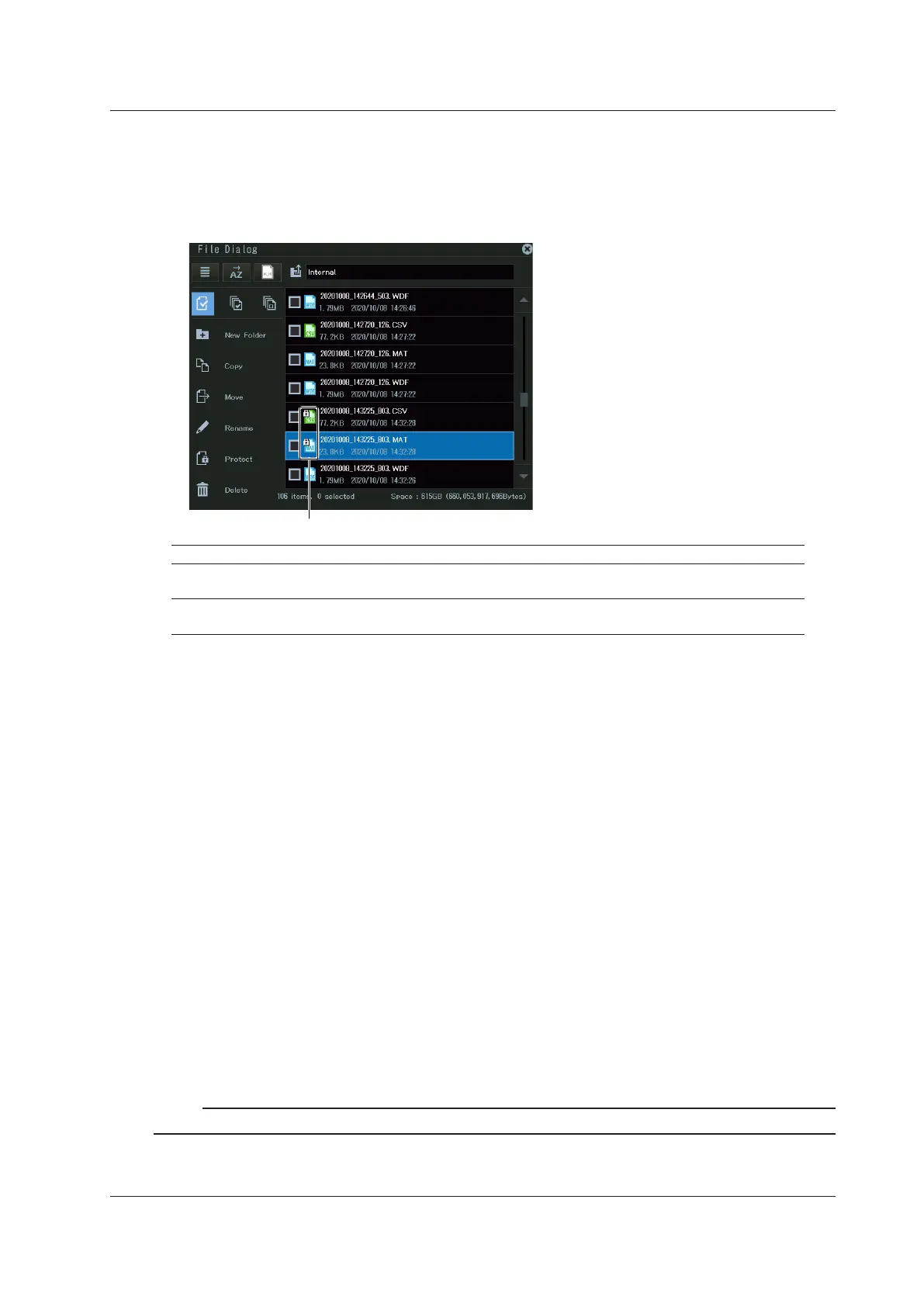19-27
IM DL950-02EN
Protecting Files
1.
Select the file that you want to protect from the file list.
2.
On the operation menu, tap Protect, or move the cursor using the jog dial or arrow keys, and
press SET. A protection mark is added to the file icon.
Protected files
Protection File Attribute Description
ON r The selected files are protected. The file can be read from. Writing is
not allowed. Deleting is also not allowed.
OFF r/w The selected files are not protected. The file has read and write
access.
Releasing the Protection
1.
Select the file that you want to release the protection of from the file list.
2.
On the operation menu, tap Protect, or move the cursor using the jog dial or arrow keys, and
press SET. The protection mark is disappears from the file icon.
Making Folders (New Folder)
1.
Display the location to create a folder in the file list.
2.
On the operation menu, tap New Folder, or move the cursor using the jog dial or arrow keys,
and press SET. A keyboard appears.
3.
Enter the folder name.
Deleting Files and Folders (Delete)
1.
Select the file or folder that you want to delete from the file list.
2.
On the operation menu, tap Delete, or move the cursor using the jog dial or arrow keys, and
press SET. A confirmation screen appears.
3.
Tap OK, or select OK using the arrow keys, and press SET. The selected files and folders will
be deleted.
Note
You can abort (Abort) file deleting. However, files that are already being processed are not applicable.
19.10 Performing File Operations
