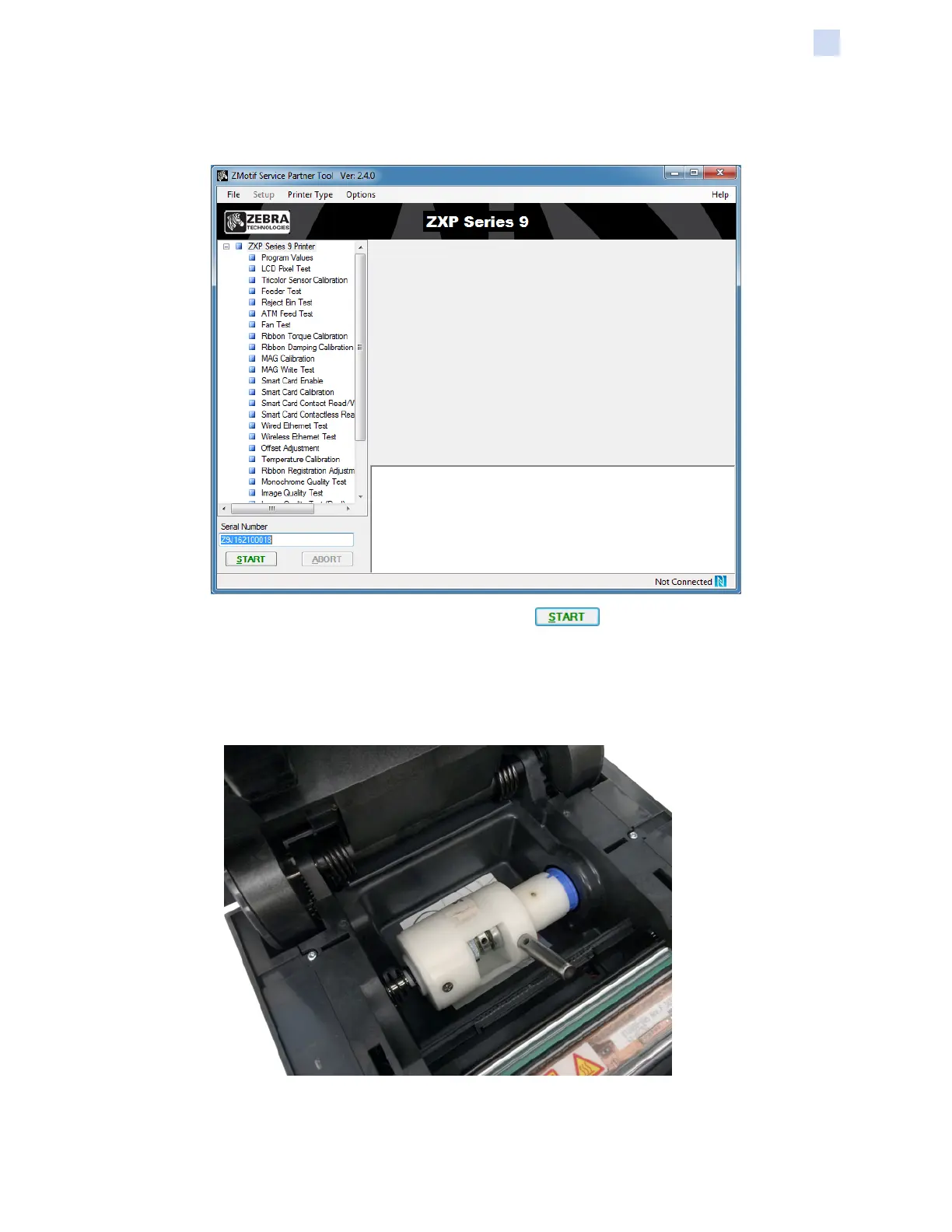P1086708-001 ZXP Series 9 Card Printer Service Manual 303
Replacement Procedures for the Printer
Procedures: Ribbon Take-up Assembly
Step 3. In the Serial Number eld, enter the serial number of the printer, or press ESC and it
will be entered automatically.
Step 4. Select Ribbon Torque Calibration and click .
Step 5. You will be prompted to remove the ribbon and the transfer lm.
Step 6. Enter the torque value printed on the Low Torque tool.
Step 7. Insert the Low Torque tool (as shown below) and close the printer door.
Step 8. Click Continue, the Calibration routine will begin.
Step 9. Open the printer door, and remove the Low Torque tool.