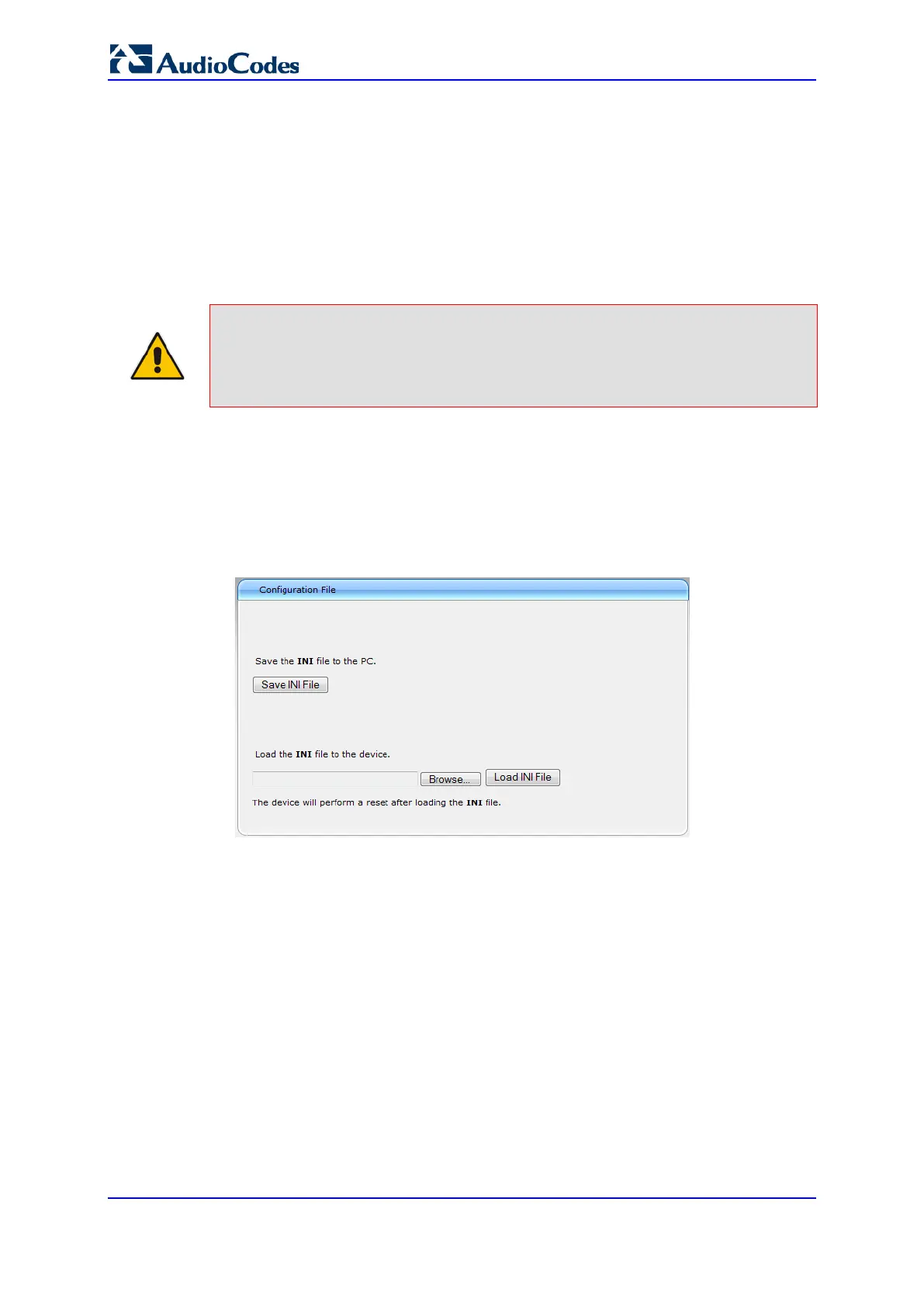User's Manual 422 Document #: LTRT-68822
Mediant 2000
33.4 Backing Up and Loading Configuration File
You can save a copy/backup of the device's current configuration settings as an ini file to a
folder on your computer, using the Configuration File page. The saved ini file includes only
parameters that were modified and parameters with other than default values. The
Configuration File page also allows you to load an ini file to the device. If the device has
"lost" its configuration, you can restore the device's configuration by loading the previously
saved ini file or by simply loading a newly created ini file.
Notes:
• When loading an ini file using this Web page, parameters not included in the ini
file are reset to default settings.
•
To save the ini file:
1. Open the Configuration File page by doing one of the following:
• From the Navigation tree, click the Maintenance tab, click the Software Update
menu, and then click Configuration File.
• On the toolbar, click Device Actions, and then from the drop-down menu,
choose Load Configuration File or Save Configuration File.
2. To save the ini file to a folder on your computer, do the following:
a. Click the Save INI File button; the File Download dialog box appears.
b. Click the Save button, navigate to the folder where you want to save the ini file,
and then click Save.
3. To load the ini file to the device, do the following:
a. Click the Browse button, navigate to the folder where the ini file is located, select
the file, and then click Open; the name and path of the file appear in the field
beside the Browse button.
b. Click the Load INI File button, and then at the prompt, click OK; the device
uploads the ini file and then resets (from the cmp version stored on the flash
memory). Once complete, the Web Login screen appears, requesting you to
enter your user name and password.
