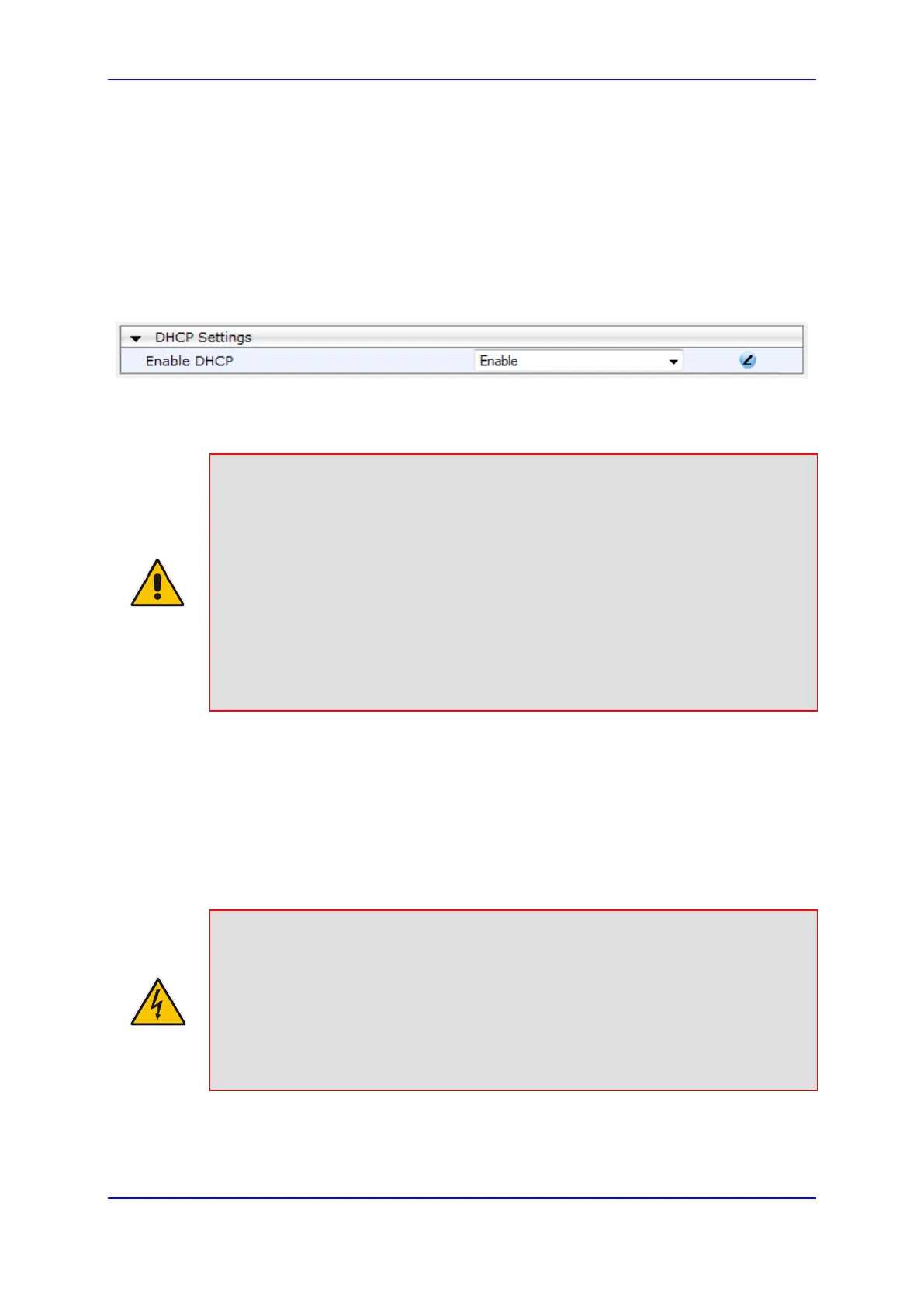Version 6.6 425 Mediant 2000
User's Manual 34. Automatic Update
34.2 Obtaining IP Address Automatically using DHCP
You can configure the device to obtain an IP address from a DHCP server during bootup.
To enable DHCP for obtaining an IP address:
1. Open the Application Settings page (Configuration tab > System menu >
Application Settings).
Figure 34-2: Enabling DHCP - Application Settings Page
2. From the 'Enable DHCP" drop-down list, select Enable.
3. Click Submit.
Notes:
• Throughout the DHCP procedure, ensure that the BootP/TFTP program (AcBootP
utility) is deactivated; otherwise the device receives a response from the BootP
server instead of the DHCP server. Typically, after the device powers up, it
attempts to communicate with a BootP server. If a BootP server does not respond
and DHCP is enabled, the device attempts to obtain its networking parameters
from the DHCP server.
• When using DHCP to acquire an IP address, the Multiple Interface table, VLANs
and other advanced configuration options are disabled.
• For more information on DHCP, see 'BootP Request and DHCP Discovery upon
Device Initialization' on page 423.
• For additional DHCP parameters, see 'DHCP Parameters' on page 511.
34.3 Configuring Automatic Update
The procedure below describes how to configure the Automatic Update feature. It
describes a scenario where the devices download a "master" configuration file with
common settings from an HTTP server. This "master" file applies common configuration
and instructs each device to download a specific configuration file based on the device's
MAC address from an HTTP server.
Warning: Do not use the Web interface to configure the device when the Automatic
Update feature is implemented. If you do and save (burn) the new settings to the
device's flash memory, the IniFileURL parameter is automatically set to 0 and
Automatic Updates is consequently disabled. To enable Automatic Updates again,
you would to need to re-load the ini file (using the Web interface or BootP) with the
correct IniFileURL settings. As a safeguard to an unintended burn-to-flash when
resetting the device, if the device is configured for Automatic Updates, the 'Burn To
FLASH' field under the Reset Configuration group in the Web interface's Maintenance
Actions page is automatically set to No by default.
