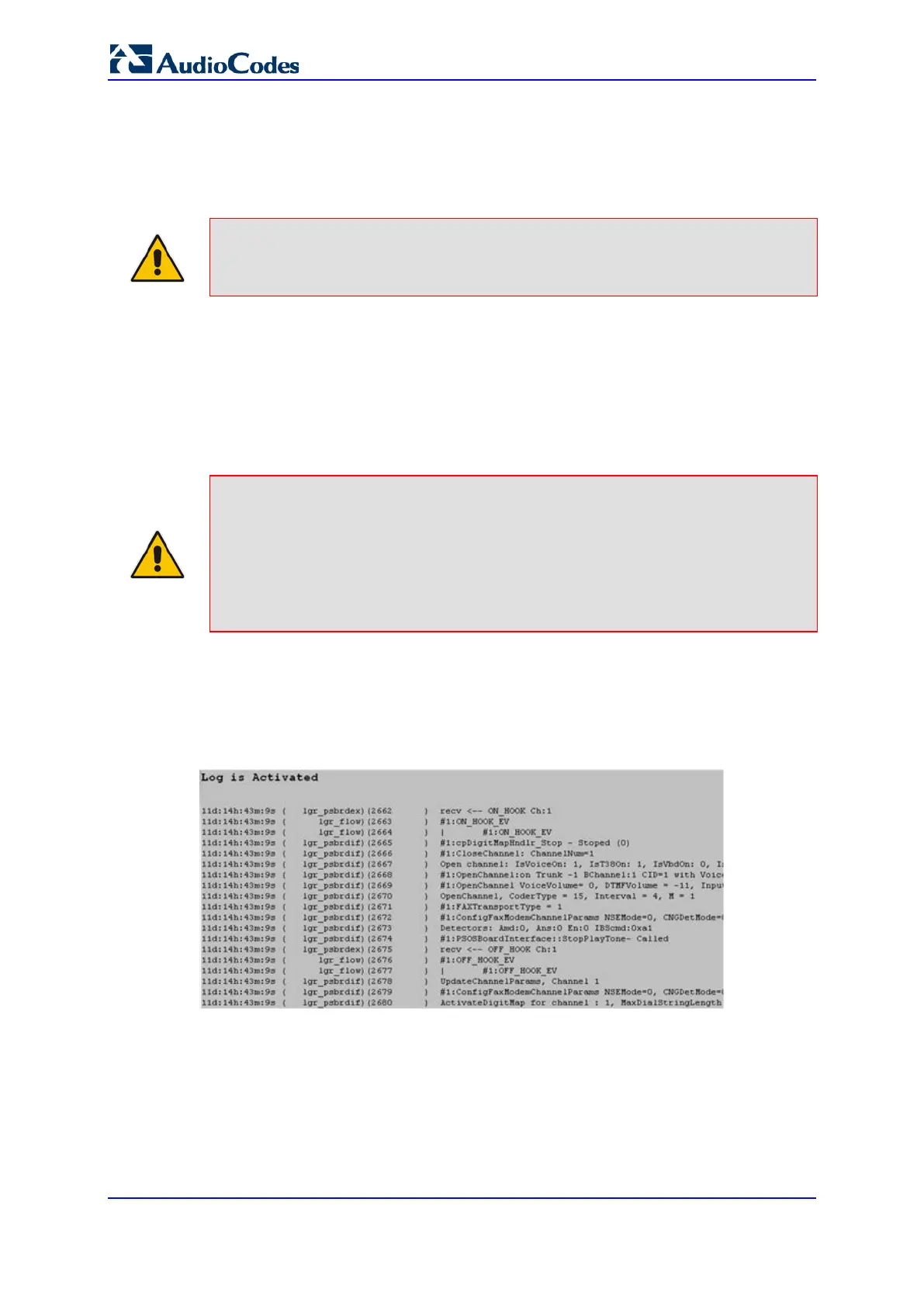User's Manual 484 Document #: LTRT-68822
Mediant 2000
For conditions requiring the "or" / "||" expression, add multiple table rows. For example, the
Wireshark condition "(ip.src == 1.1.1.1 or ip.src == 2.2.2.2) and ip.dst == 3.3.3.3" can be
configured using the following two table row entries:
1. ip.src == 1.1.1.1 and ip.dst == 3.3.3.3
2. ip.src == 2.2.2.2 and ip.dst == 3.3.3.3
Note: If the 'Value' field is left empty, the device will record all IP traffic types.
41.5 Viewing Syslog Messages
You can use the following tools to view the Syslog messages sent by the device:
Web interface's Message Log page (see below).
Any third-party Syslog server (e.g., Wireshark).
The procedure below describes how to view Syslog messages in the Web interface.
Notes:
• It's not recommended to keep a Message Log session open for a prolonged
period. This may cause the device to overload. For prolonged (and detailed)
debugging, use an external Syslog server.
• You can select the Syslog messages in this page, and copy and paste them into a
text editor such as Notepad. This text file (txt) can then be sent to AudioCodes
Technical Support for diagnosis and troubleshooting.
To activate the Web interface's Message Log:
1. Enable Syslog (see 'Configuring Syslog' on page 479).
2. Open the Message Log page (Status & Diagnostics tab > System Status menu >
Message Log); the Message Log page is displayed and the log is activated.
Figure 41-3: Message Log Page
The displayed logged messages are color-coded as follows:
• Yellow - fatal error message
• Blue - recoverable error message (i.e., non-fatal error)
• Black - notice message
To stop and clear the Message Log:
Close the Message Log page by accessing any another page in the Web interface.