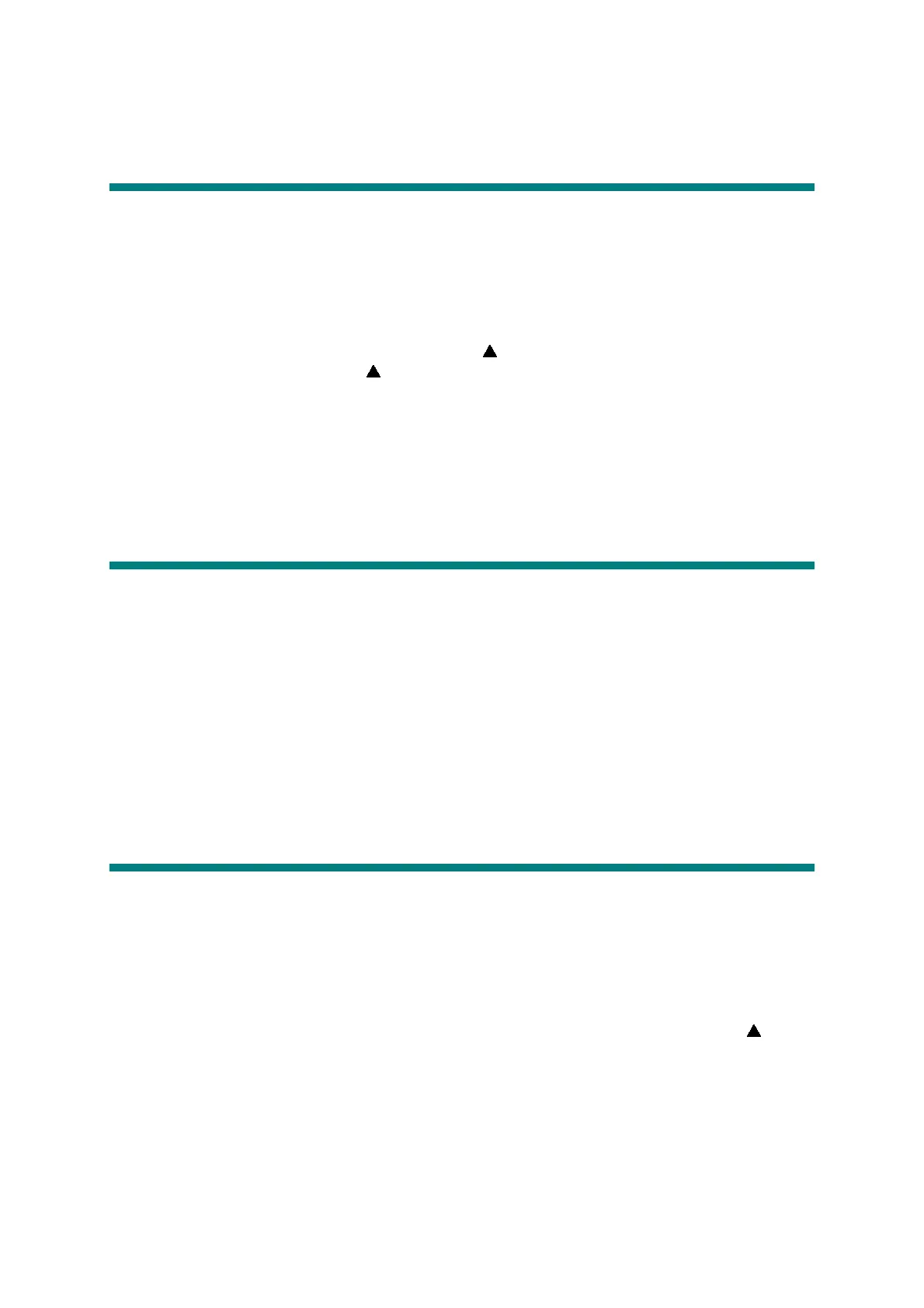6-14
Confidential
2. IF YOU REPLACE THE WIRELESS LAN
PCB (WIRELESS LAN MODEL ONLY)
■ What to do when replacing the wireless LAN PCB
Acquiring MAC Address (Ethernet Address) from Main PCB
2.1 Acquiring MAC Address (Ethernet Address) from Main PCB
<Procedures>
(1) Turn ON the power as holding down the button and OK button at the same time.
Keep holding down the button and OK button until “Check start” appears.
(2) When the MAC address (Ethernet address) is acquired from the main PCB, “W Lan
Module OK” is displayed on the LCD.
(3) Turn OFF the power.
3. IF YOU REPLACE THE REGISTRATION
SENSOR HOLDER ASSY
■ What to do when replacing the registration sensor holder ASSY
Sensitivity Adjustment of Density Sensor (Maintenance Mode: Code 72)
3.1 Sensitivity Adjustment of Density Sensor
(Maintenance Mode: Code 72)
Make adjustments of the density sensor in accordance with “1.4.22 Sensitivity adjustment of
density sensor” in Chapter 7.
4. IF YOU REPLACE THE DOCUMENT
SCANNER UNIT
■ What to do when replacing the document scanner unit
Acquisition of the white level data and setting of the CIS scanner area
4.1 Acquiring White Level Data and Setting CIS Scanner Area
<Procedure>
(1) Press the Menu button and Start/Black button in this order, and then press the button
four times to go into the maintenance mode. (Refer to “1.1 How to Enter Maintenance
Mode” in Chapter 7.)
(2) Press the 5 button twice.
(3) Press the Start/Black button. The white level data is automatically acquired.
(4) When the acquisition is completed, the machine automatically returns to the initial state of
the maintenance mode.
