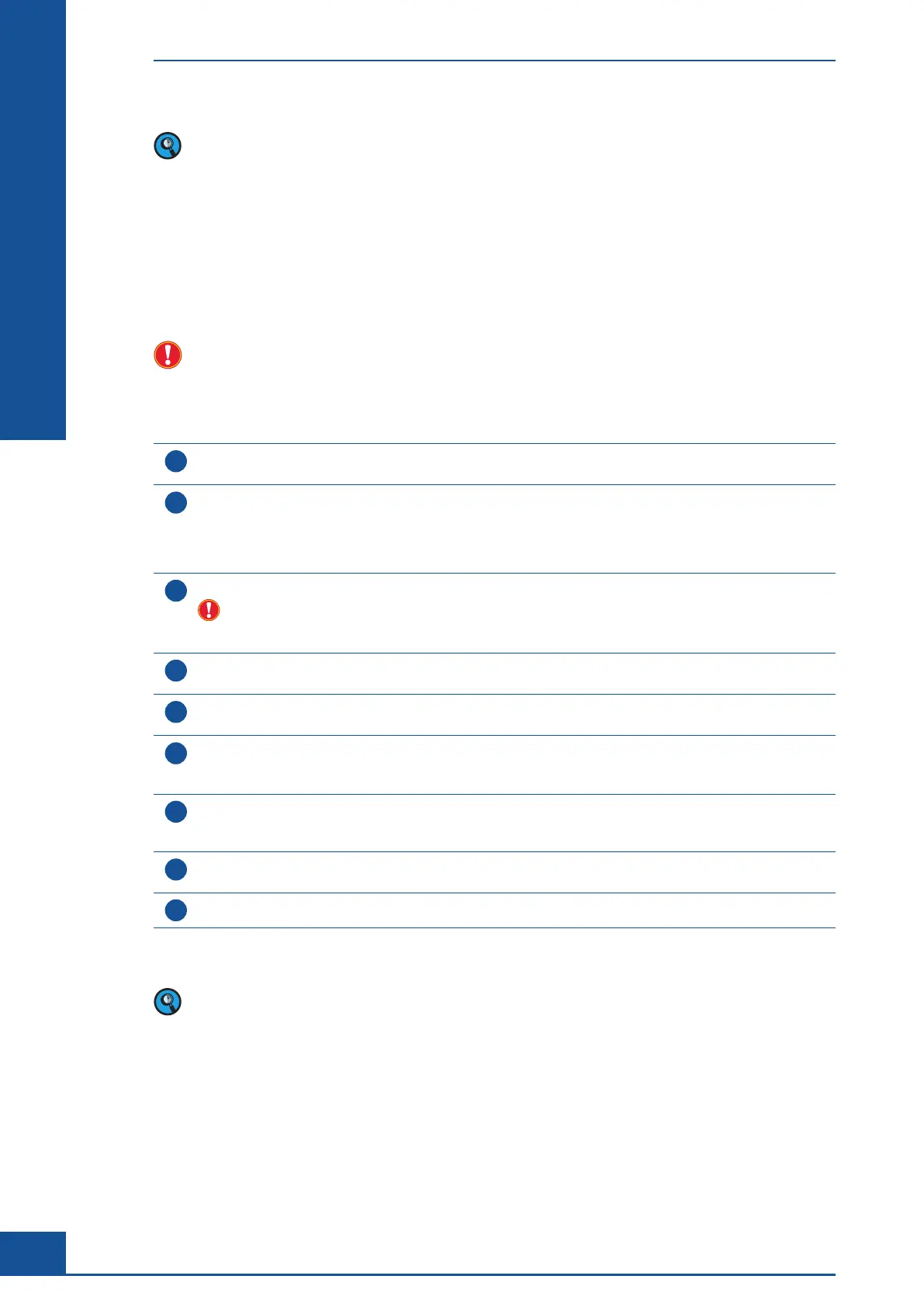90
Cedex HiRes Analyzer Operator’s Guide
C
C
60 second sedimentation time set by default for the Std. Size and Max. Size may not allow enough time for a
Prescan to be performed. In some cases of slow computer systems, the Prescan may require slightly more time
than the default sedimentation time. If this occurs, a message “Warning: sedimentation time was exceeded”
will appear in the main Cedex Control Center. However, there will be no effect on the measurement procedure
other than a slightly longer sedimentation time. The sedimentation time can be increased for the Std. Size
and Max. Size, if desired, in order ensure a sedimentation time that is longer than the Prescan time (see
“Editing an Existing Cell Type”). Alternatively, the Prescan function can be turned off (see “Turning off the
Flow Chamber Prescan”, in the Cedex HiRes Analyzer Operator’s Guide).
10.5.4. Editing an Existing Cell Type
An existing Cell Type can be modified. However, it is NOT advisable for data safety reasons to modify an
existing Cell Type that has been used for measurements. A new Cell Type based on an existing Cell Type
should be created instead.
Follow the instructions below to modify an existing Cell Type (not advisable):
1
Select the Cell Type to be edited from the list of Cell Types at the top of the Cell Type List dialog box and then
click on the EDIT button. The Cell Type dialog box will open.
2
Modify the following information if desired:
c
The name of the Cell Type.
c
Focus Offset.
c
Sedimentation Duration.
3
Ensure that the IR Operator is set to CXHiResImageOperator.
Do not select either the IR Operator DBDMOperator or the IR Operator IlluminationTestImageOp-
erator. These IR Operators are designed for service purposes only and are not intended for analysis of
cells. Do not change the parameters for these Operators.
4
Click on the LIVE OPERATOR button in order to modify other parameters within the Live Operator dialog box
for that Cell Type (see “Working with the Live Operator”).
5
In the Data Source area, select the workarea, followed by the Reactor ID, Sample ID, and Data Set of the
measurement for which the image analysis should be improved.
6
Select an image of the measurement in the Image ID section. This image will be loaded and displayed in the
dialog box in the upper right-hand corner with the living cells marked with a green circle and the dead cells
marked with a red circle.
7
Make the desired modifications on a single parameter first (see “Description of the Individual Operator
Parameters”). As soon as a parameter has been modified, data reprocessing is automatic. The image display
then shows the reprocessed image.
8
When an optimized adjustment of the Operator parameters has been found, click on SAVE to confirm the
modifications.
9
Click on CANCEL to close the dialog box without saving any changes.
■
When performing maintenance activities, the Roche representative may need to restore the factory parameters
of the Cell Type Std. Size.
Administrator Functions
Adjustment of the Image Analysis using the Live Operator