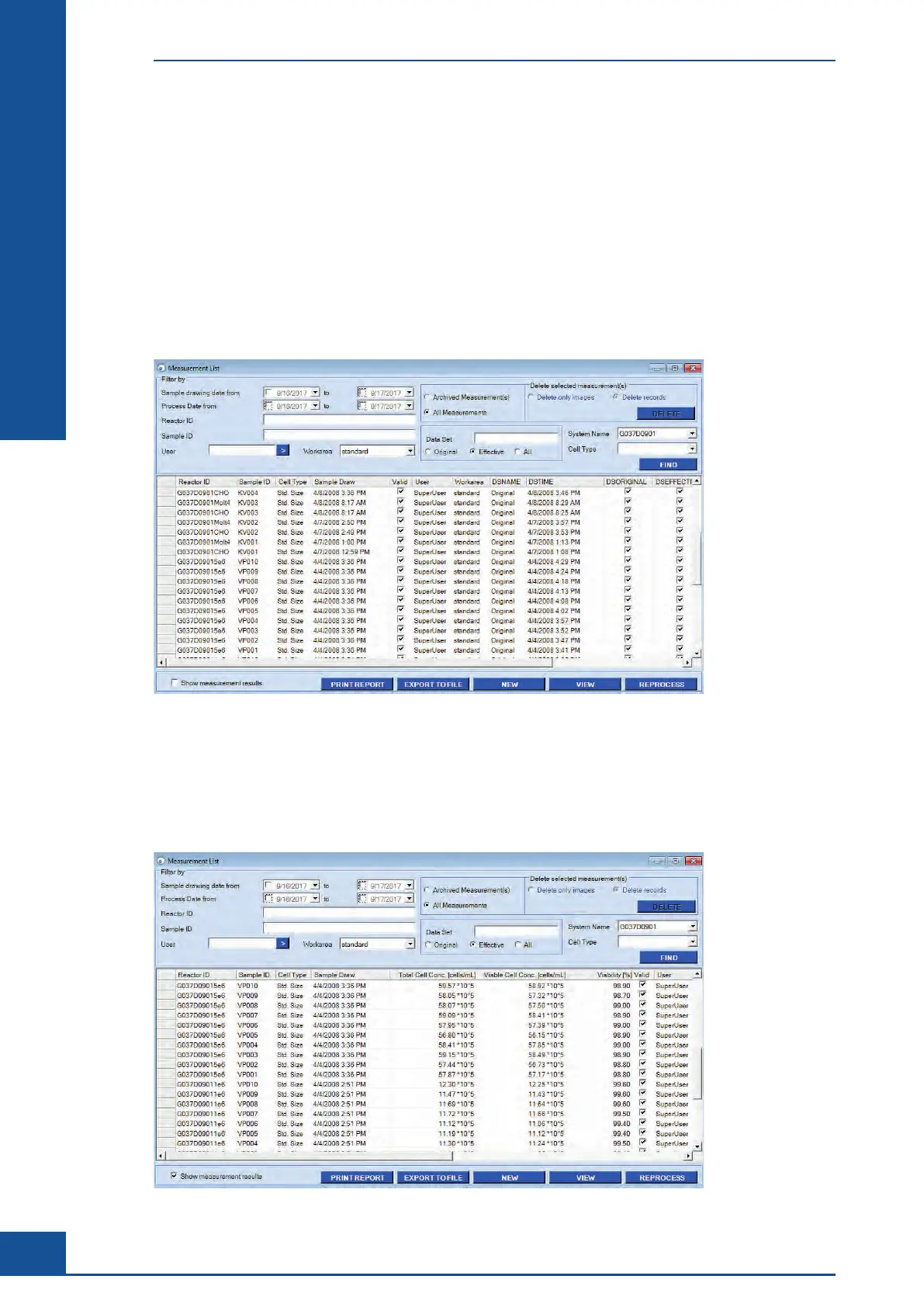50
Cedex HiRes Analyzer Operator’s Guide
C
C
5 Using the Measurement List
Data from measurements that have been performed and stored in the database can be accessed via the
Measurement List dialog box. Open the Measurement List dialog box by either clicking on the LIST button in the
Shortcuts area of the Cedex Control Center or by selecting Measurement List in the Measurements menu at
the top of the Cedex Control Center. Measurements are stored in the order in which they were performed, with
the most recent measurement placed at the top of the list.
Two types of information can be displayed in the list of measurements: information about sample and process
parameters and information about some results. If there is no check in the Show measurement results box at
the bottom left-hand corner of the dialog box, sample and process parameters for measurements are displayed.
Figure 15: Measurement List dialog box displaying the Sample Identification and Process Parameters
To see measurement results in the list, click on the checkbox next to Show measurement results. By default, the
list displays the results for total cell concentration, viable cell concentration, and viability. Other results, such
as Average Diameter or Compactness, can be added for display in the result list of the Measurement List dialog
box via the User Preferences dialog box (see “Adjusting Result Display in the Measurement List and Multi Run
Dialog boxes”).
Figure 16: Measurement List dialog box with the option Show measurement results selected
Using the Measurement List