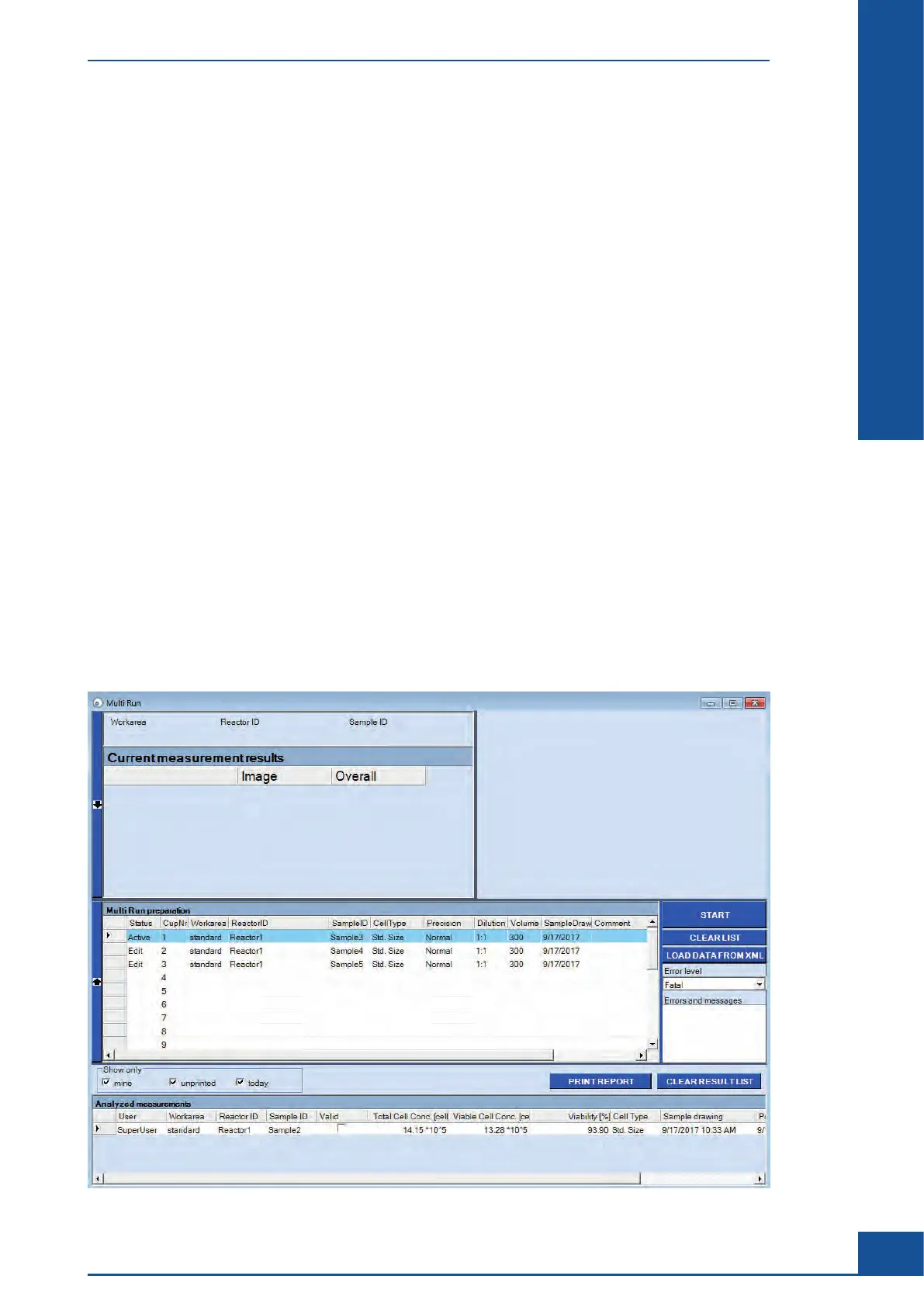39
Software
C
C
3.2 The Status Column
The Status column in the Multi Run dialog box displays the following information:
Edit:
Indicates that sample data is actively open for editing and is in the process of being edited. Sample
data in edit mode has not yet been added to the process queue, and samples placed in positions
in edit mode will not be analyzed when the Multi Run is started. Rows in edit mode are white.
Active: Indicates that the sample is ready for analysis, which starts automatically once the START button
is pressed. Rows in active mode are highlighted in light blue.
Scheduled:
All rows marked as active will be added to the process queue and converted to scheduled mode
after pressing the START button. Rows marked as edit will remain in edit mode.
Prepare:
Indicates that the system is preparing to measure the sample marked with this status. The row is
highlighted in yellow.
Measure: Indicates that the system is in the middle of performing a measurement of the sample marked
with this status. The row is highlighted in yellow.
Cleaning:
Indicates that the system is performing the cleaning routine after a completion of a measurement.
The row is highlighted in yellow.
Done:
Indicates that measurement and analysis of a sample marked with this status has been completed
successfully. The row is highlighted in green.
Failed: The measurement of this sample has failed.
Aborted: The measurement of this sample was aborted by the user.
No Cup: There was no cup at this position in the Multi Sample Tray when it was ready for measurement.
Blocked: The lift was blocked when the sample should have been measured.
The status of the measurements is tracked in the Status column. The Errors and messages dialog box provides a
list of each step completed and any errors that may have occurred.
Figure 9
The Multi Run Dialog Box
The Status Column