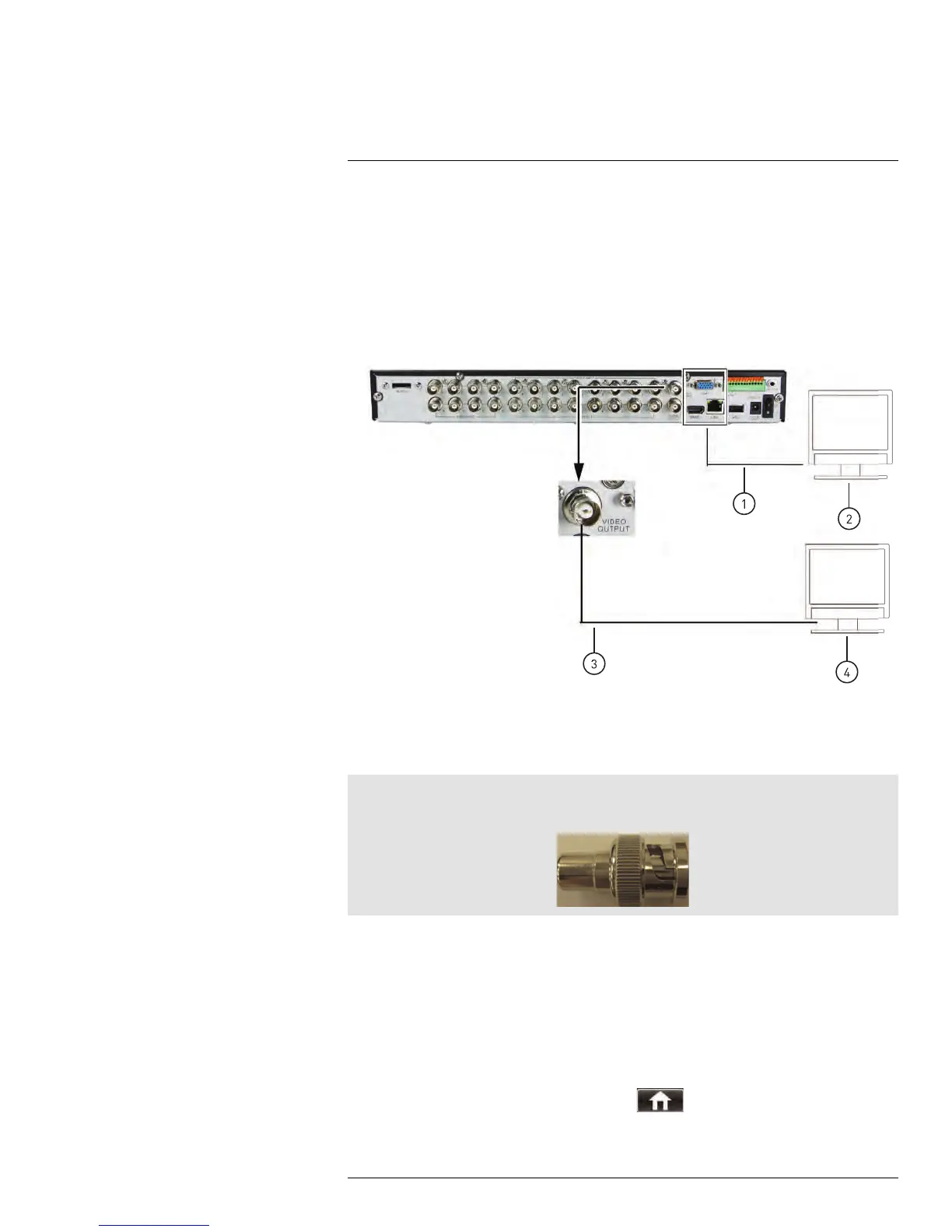Connecting Additional External
Monitors
24
Connect one monitor to the VGA port and one to the HDMI port to display the system in-
terface on two monitors simultaneously.
Use the Video Output port (BNC) on the rear panel of the system to connect an external
monitor. This is useful if you need to monitor the system from a second location (e.g. a
back office).
• You can press 0 on the remote control three times to switch the mouse and system in-
terface between the monitor connected to the VGA/HDMI port and the monitor con-
nected to the Main port.
1. VGA or HDMI cable
2. Primary Monitor / TV (not included)
3. BNC cable
4. External Monitors (not included)
Note
To connect the DVR to a television using RCA cables, connect a BNC to RCA adapter (not included) to
the VIDEO OUTPUT port.
24.1 Customizing the Channel Arrangement on the External Monitor
You can use the steps below to create a custom split-screen display on a secondary moni-
tor connected to the Video Out port.
To customize the channel arrangement on the external monitor:
1. Connect an external monitor to the Video Out port, as shown above.
2. Press 0 three times on the remote control to move the mouse and system interface to
the monitor connected to the Video Out port.
3. Right-click and click the Main Menu button (
).
#LX400005; r. 1.0/13714/13883; en-US
168
