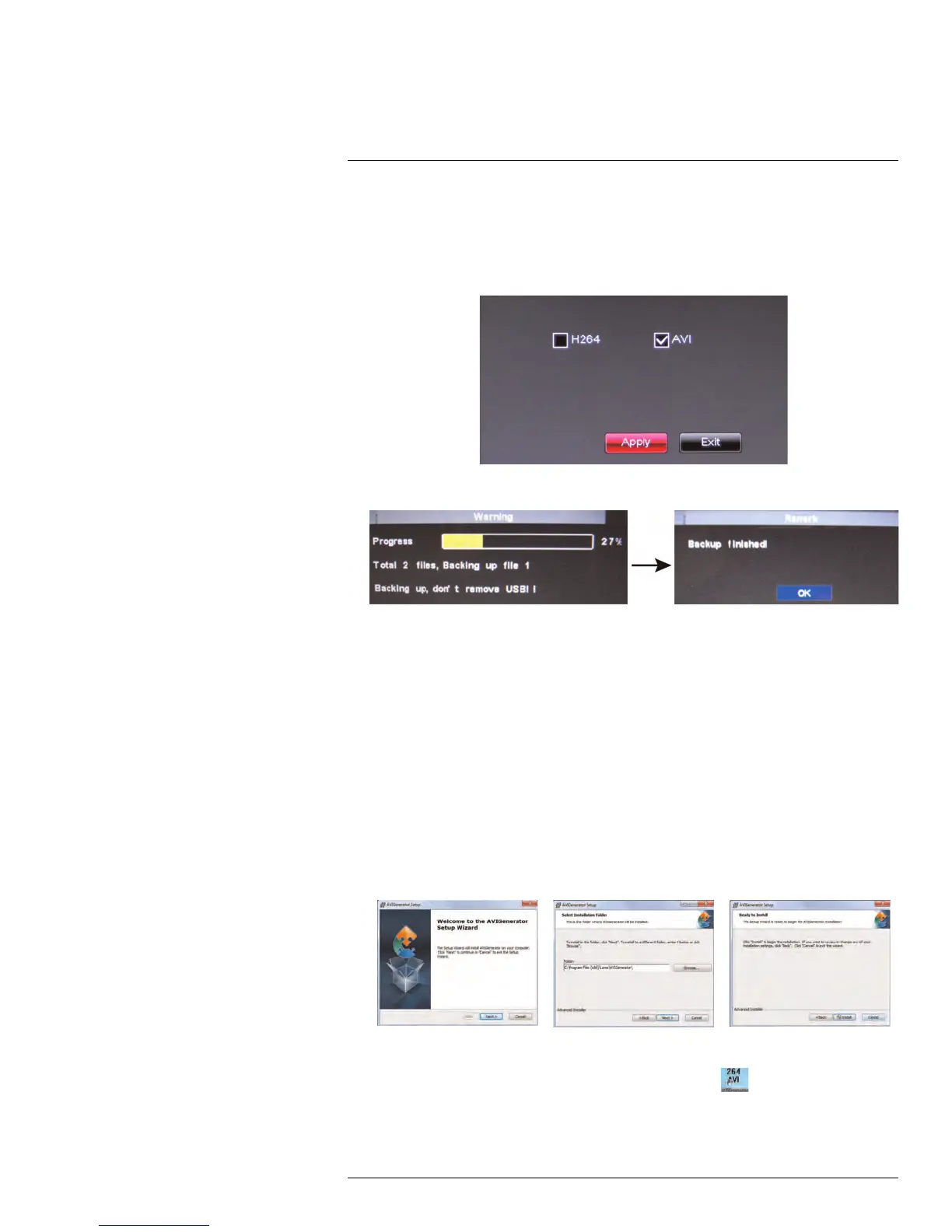Playback and Backup12
5. Click Search. A list of videos populate in the window.
6. Click ◀ ▶ to scroll through the list of videos. The videos are named by time.
7. Click the BAK checkbox beside the video you wish to back up.
8. Click Backup.
9. Check AVI or H264 to select the backup video file type and click Apply.
10. Wait for the backup to finish before removing the USB memory drive.
12.3 Viewing Backed Up Video
To view the downloaded video, you must install the FLIR Player software.
For details on viewing backed up video, see 18 FLIR Player: Playing Backed up Video on
PC, page 127 or 19 FLIR Mac Player: Viewing Backed up Video on Mac, page 130.
12.4 Converting Backed Up Video to AVI Files
The DVR saves its backup files as proprietary video files. To share these files, you must
convert them into .AVI files. Note that the AVI generator can also convert audio from audio-
enabled cameras.
To install the AVI converter:
1. Insert the software disc in your computer’s CD/DVD rom drive.
2. Locate the AVI Generator software from the CD installation wizard.
3. Follow the on-screen instructions to install AVI Generator.
To start the AVI Generator:
1. Double-click the AVI Generator shortcut on the desktop (
).
#LX400005; r. 1.0/13714/13883; en-US
34
