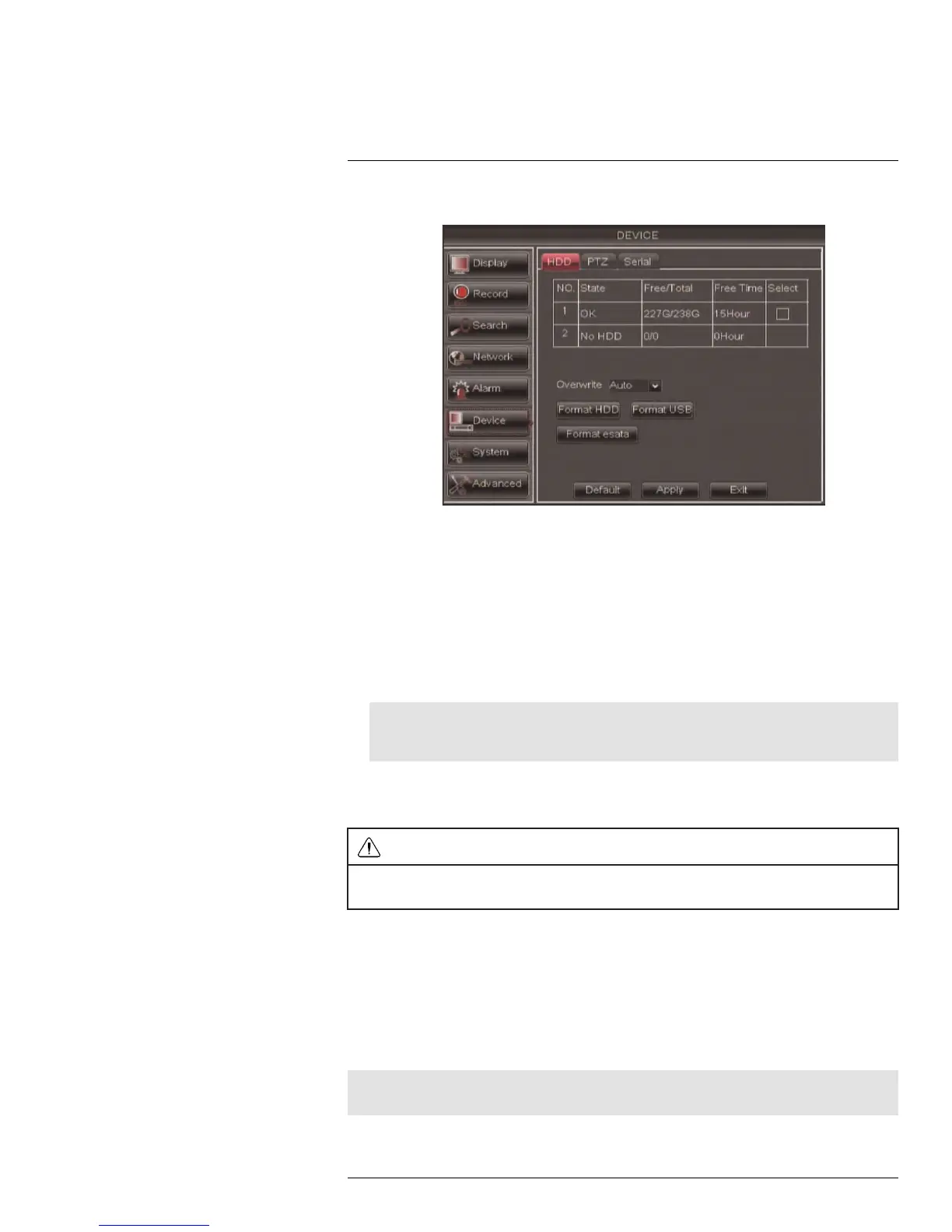Using the Main Menu14
1. Select the HDD tab.
2. Click the checkbox under Select to choose the drive you wish to reformat.
3. Click Format HDD.
4. When the warning window appears, click OK. Wait for the system to format the hard
drive.
To set the hard drive recording mode (loop recording or linear recording):
1. Select the HDD tab.
2. Select the checkbox beside the hard drive you wish to configure.
3. In the Overwrite drop-down menu, select Auto (recommended), or select the desired
duration the hard drive should retain its data.
Note
If overwrite recording is enabled, the system’s hard drive automatically re-writes the hard drive’s old-
est content (first in first out).
4. Click Apply to save your settings.
14.6.2 Formatting USB Flash Drive
WARNING
Formatting a USB flash drive erases all data on the drive.
This step cannot be undone.
1. Insert a USB flash drive (not included) into one of the USB ports.
2. In the main menu, click Device > HDD.
3. Click Format USB, then click OK. Wait for formatting to complete.
14.6.3 Formatting eSATA Backup Drives
You may use a single eSATA external hard drive for backup purposes. This allows for the
quick backup of large amounts of data. You must format an eSATA hard drive before you
may use it with the system.
Note
The eSATA hard drive must be self-powered to work with the system.
#LX400005; r. 1.0/13714/13883; en-US
60
