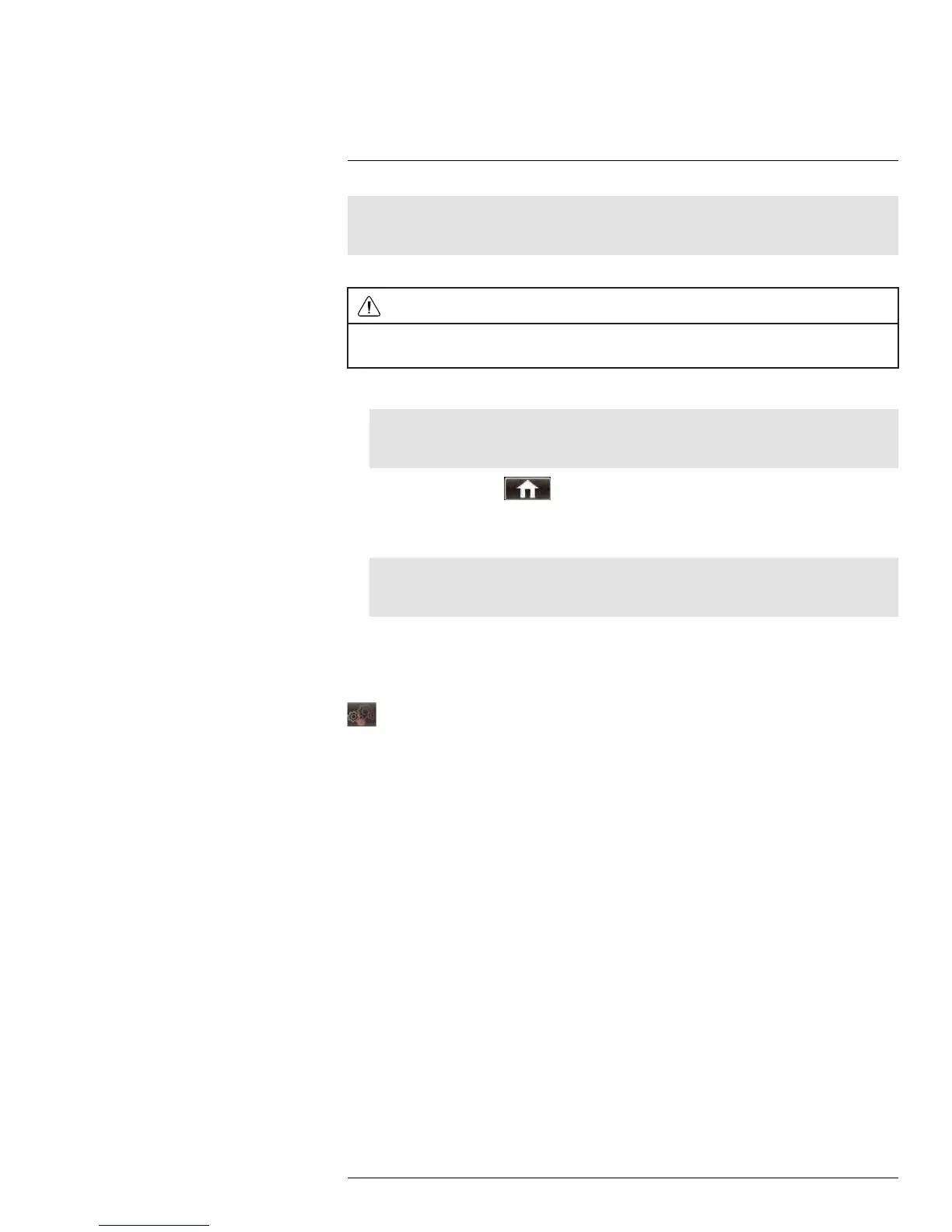Using the Main Menu14
Note
You may use any size eSATA hard drive with the system. However, the system will only use the first
350GB for backup purposes (D3304 / D3308 / D3216) or the first 900GB (D3312 / D3316 / D3332).
To format an eSATA hard drive:
WARNING
Formatting an eSATA hard drive erases all data on the drive.
This step cannot be undone.
1. Connect an eSATA external hard drive to the system.
Note
If you have previously used the hard drive for another purpose, the hard drive must be formatted as
FAT32 before it will be recognized by the DVR.
2. Right-click and select to open the Main Menu.
3. Click Device > HDD.
4. Click Format esata. Click OK to confirm.
Note
If the DVR cannot recognize the hard drive, restart the DVR. If it still does not recognize the hard
drive, format the hard drive using a PC to FAT32.
5. When performing backups, the DVR will now copy data to the eSATA drive. You can
view the data on the eSATA hard drive by connecting it to a PC or Mac.
14.7 System
The System tab allows you to configure the system time and user accounts.
• For instructions on how to set the system time, including how to setup automatic Day-
light Savings Time adjustments or NTP, see 10 Setting the Date and Time, page 23.
14.7.1 Changing Date Format
You can change the way the system displays the time (i.e. Month, Day, Year)
To change the date format:
1. Select the General tab.
2. In the Date Format drop-down menu, select the desired format. Choose from MM/DD/
YY (Month, Day, Year), YY/MM/DD (Year, Month, Date), or DD/MM/YY (Day, Month,
Year).
3. Click Apply to save your settings.
14.7.2 Changing Time Format
You can change the way the system displays the date and time format (i.e 6:00 pm or
18:00).
To change the time format:
1. Select the General tab.
2. In the Time Format drop-down menu, select 12 Hour or 24 Hour.
3. Click Apply to save your settings.
#LX400005; r. 1.0/13714/13883; en-US
61
