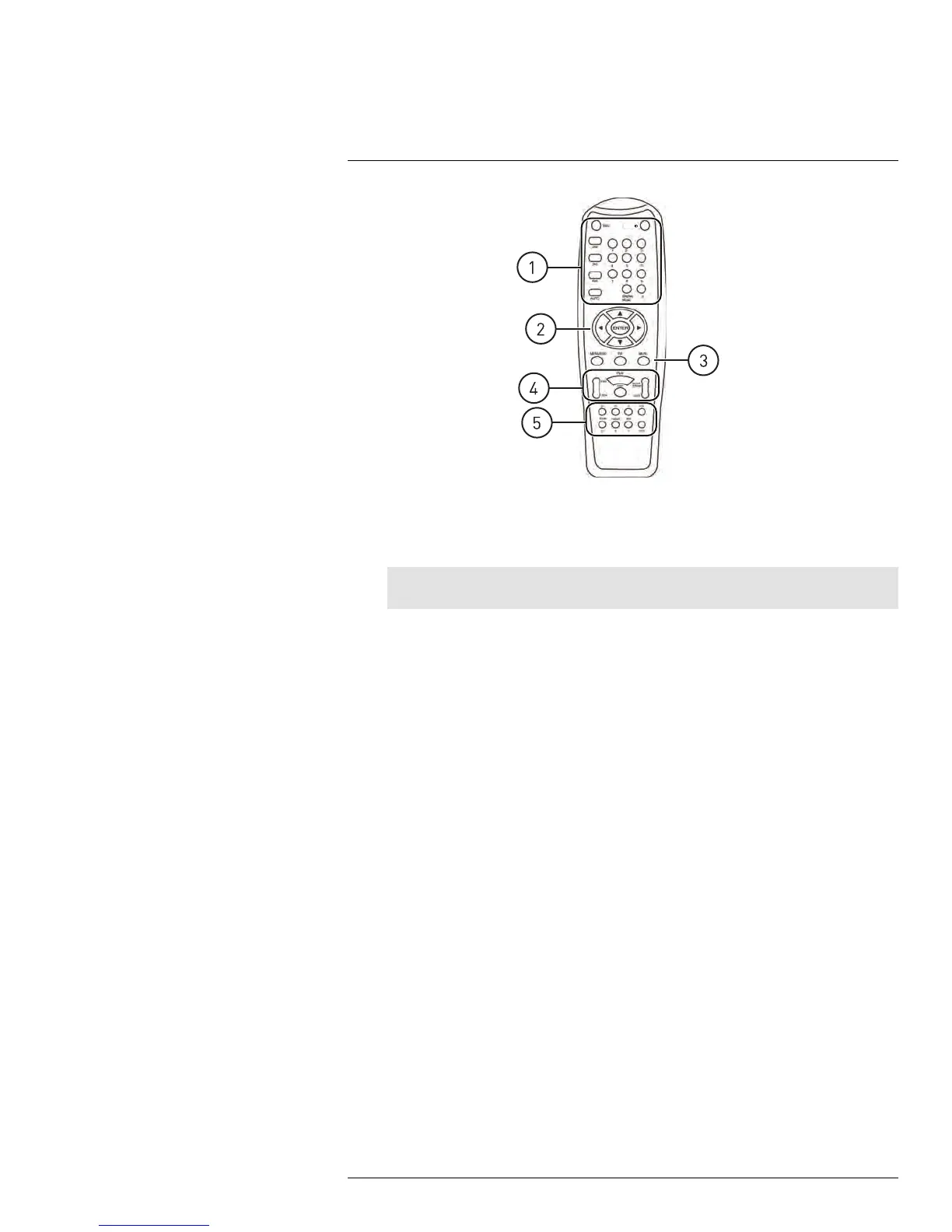Remote Control
8
1. REC: Press to resume recording after recording has been stopped.
• ID: This button controls ID function for remote control. For details, see 8.1 Setting
the Remote Control ID, page 16.
Note
• Number Keys (1-0): In Live Viewing Mode, press to open the desired channel in
Full-screen view. Press 1+0 for channel 10, 1+1 for channel 11, etc.
• 0: Press 0 three times to show the mouse cursor on the BNC monitor or the monitor
connected with HDMI / VGA.
• Display Mode: In Live Viewing Mode, press repeatedly to switch through split-
screen viewing modes.
• 2x2 / 3x3 / 4x4: In Live Viewing Mode, press to open the corresponding Split-
screen View. Press repeatedly to change channels shown in split-screen.
• AUTO: Press to start / stop Sequence Mode.
2. Navigation Cursors: Press to navigate menus.
• ENTER: In menus, press to confirm selections.
• In Live Viewing Mode, press to access System Information.
3. MENU / ESC: Press to open the system menu. In menus, press to go back / exit menu.
• MUTE: In Live Viewing and Playback Modes, press to mute / un-mute audio.
• PIP: In Live Viewing Mode, press once to open Picture in Picture (PIP) 1X1 or twice
to open PIP 1X2. Mouse is required to change channels shown in PIP.
#LX400005; r. 1.0/13714/13883; en-US
15
