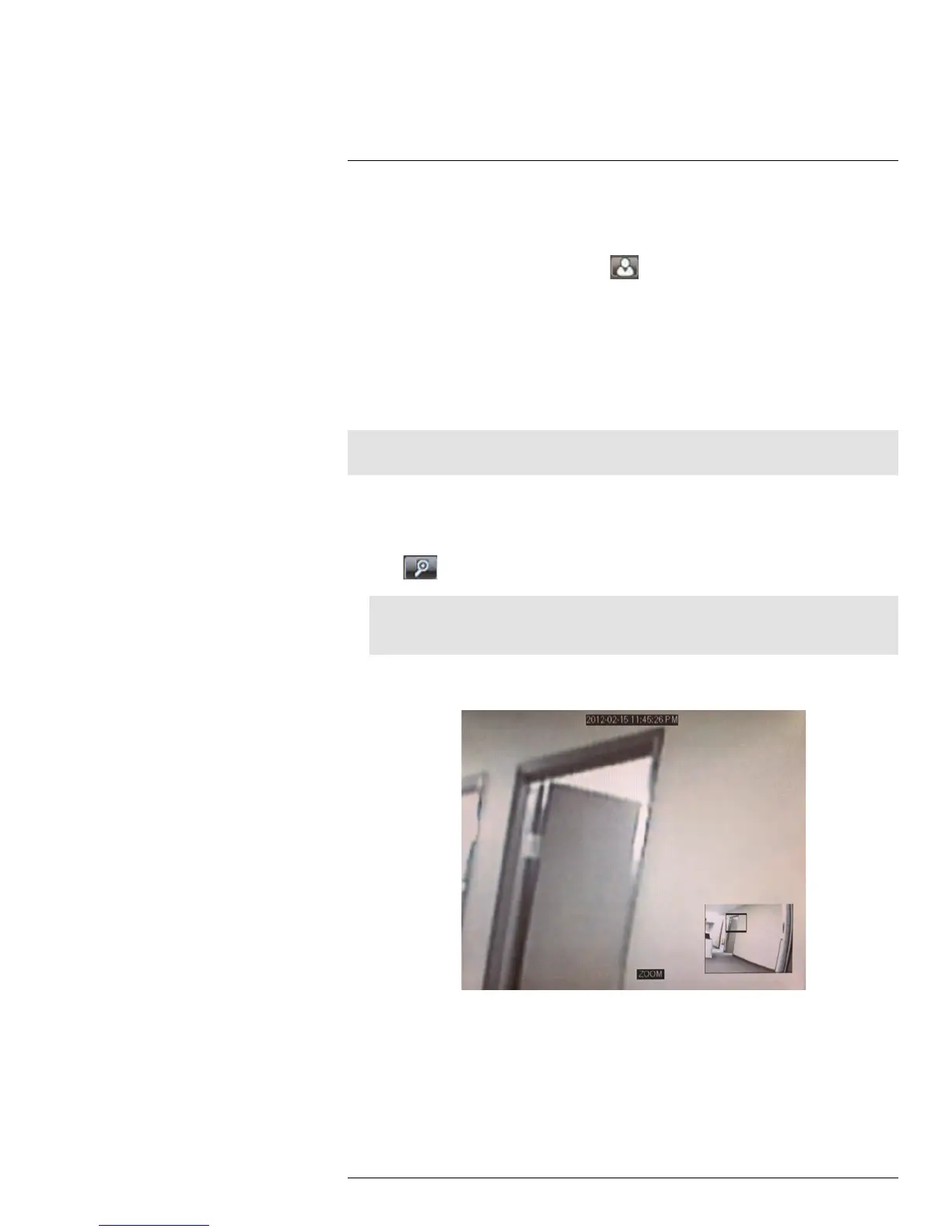Playback and Backup12
2. Click 30m, 1H, 2H, or 24H to select a time range. For example, if 30m is selected, the
playback bar will show 15 minutes before to 15 minutes after the currently playing time.
OR
• To create a custom time range, click
. The button will become colored. Move
your mouse to the time you where you would like the range to start and click. Then,
move your mouse to the time you where you would like the range to end and click.
The start and end times will be replaced by the 1st and 2nd times that you clicked
on.
12.1.4 Using Zoom in Playback Mode
You can use Zoom in Playback Mode. This is useful if you need a closer look at recorded
video.
Note
Zoom is only available when a single channel is selected for Playback.
To use zoom in playback mode:
1. Open Playback mode with only one channel selected. For details, see 12.1 Playing
Back Recorded Video, page 27.
2. Click
to open Zoom.
Note
Playback controls are not available when Zoom is activated. If you want to pause the video before
you zoom, you will have to pause it before entering Zoom.
3. Click and drag on the area of the screen you would like to enlarge. The image zooms
in on the selected area.
• The box in the lower right-hand corner shows the entire camera picture with a black
box around the zoomed-in area.
• Click inside the box and drag to move the zoom area.
4. Right-click to exit and select a different zoom area. Right-click again to exit Zoom
Mode and return to Playback Mode.
#LX400005; r. 1.0/13714/13883; en-US
31
