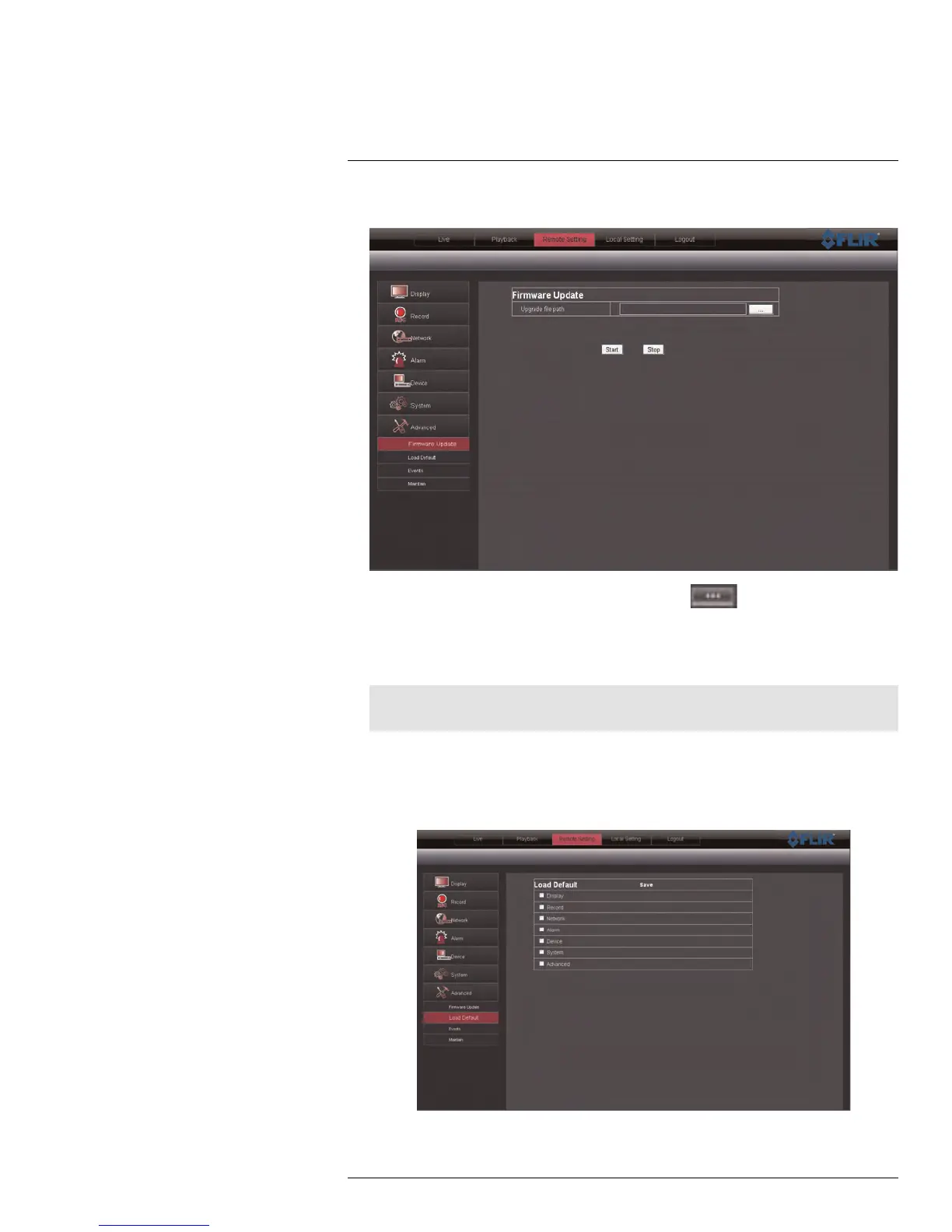Remote Viewing Interface
16
2. Click the Remote Setting tab, and click Advanced > Firmware upgrade.
3. Beside Upgrade File Path, click the browse button ( ). Locate the firmware,
and click Open.
4. Click Start to begin the firmware upgrade.
5. Follow the on-screen instructions to complete the firmware upgrade.
Note
Your system may have to restart after a firmware upgrade.
16.29 Restoring Default Settings
To restore the system’s system defaults:
1. Click the Remote Setting tab, and click Advanced > Load Default.
#LX400005; r. 1.0/13714/13883; en-US
96
