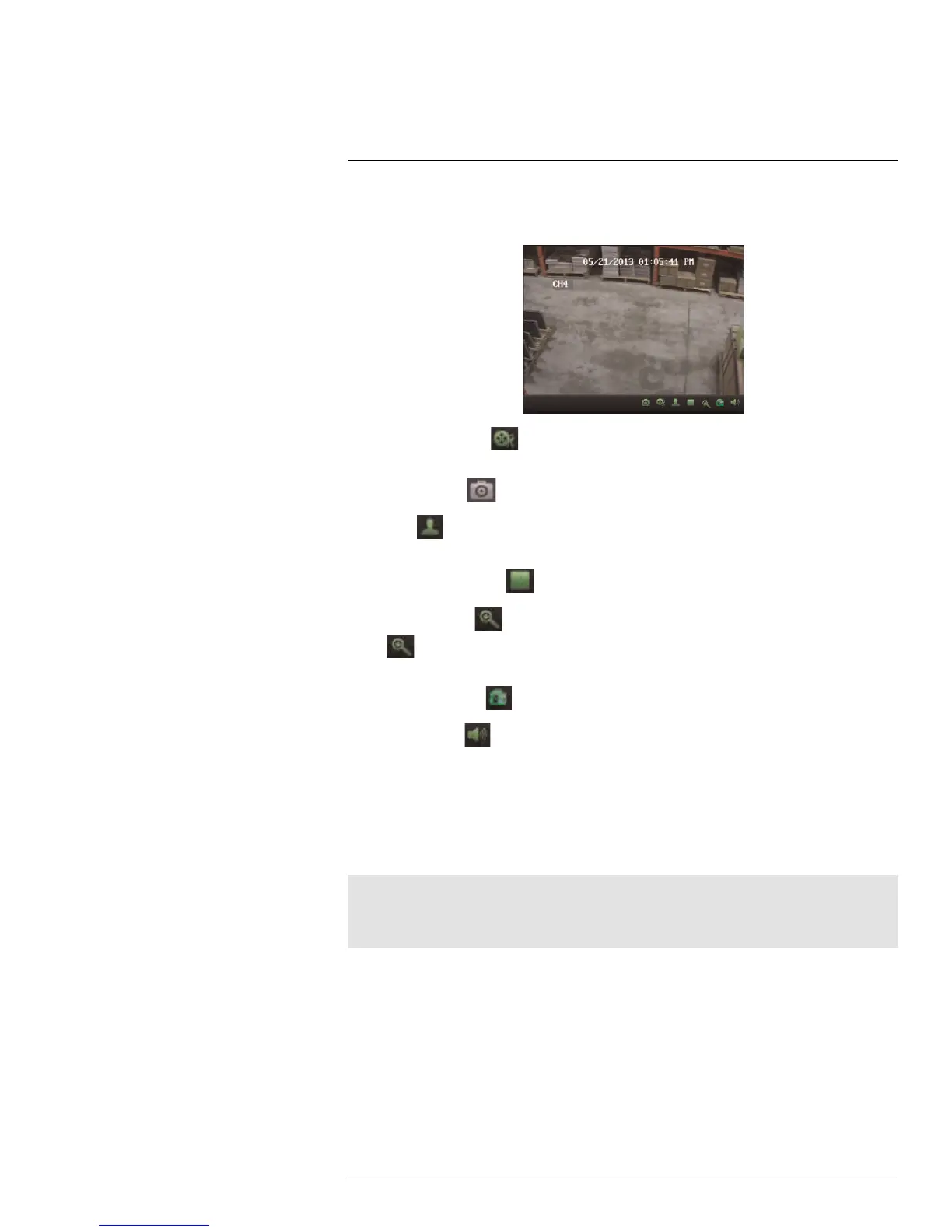CMS-D3 CENTRAL MANAGEMENT SOFTWARE
17
9. Camera Display: Click to select a channel. Hold the mouse over the channel to ac-
cess the Camera Toolbar. The camera toolbar contains the following options:
• Manual Record : Click to start/stop manual recording of the currently selected
camera.
• Screenshot
: Click to take a screenshot from the currently selected camera.
• PTZ
: Click to access PTZ controls. For details, see 17.5.3 Using PTZ Controls,
page 110.
• Stop Live Display
: Click to stop streaming the selected camera.
• Digital Zoom
: Click to enable digital zoom mode. The cursor will change to a
icon. Then, click and drag on the camera picture to zoom in. Click again to
zoom out.
• Color Settings
: Open the Color Settings menu for the selected camera.
• Mute audio
: Click to mute / un-mute audio from the selected camera. Audio-
enabled cameras required (not included).
10. CPU Status: Shows the level of CPU use on your computer.
17.5.1 Using Multiple Windows or Monitors
You can create additional CMS-D3 windows. These windows can be used to monitor cam-
eras on secondary monitors.
Note
Using secondary monitors increases the amount of required computing power. If you would like to use
this feature, it is recommended to have a computer that exceeds the specifications listed in 17.1 System
Requirements, page 98.
To open multiple windows:
• Click an open tab and drag it outside of the main window. A secondary window opens
with the selected tab. You may now move that window to a secondary monitor.
#LX400005; r. 1.0/13714/13883; en-US
108