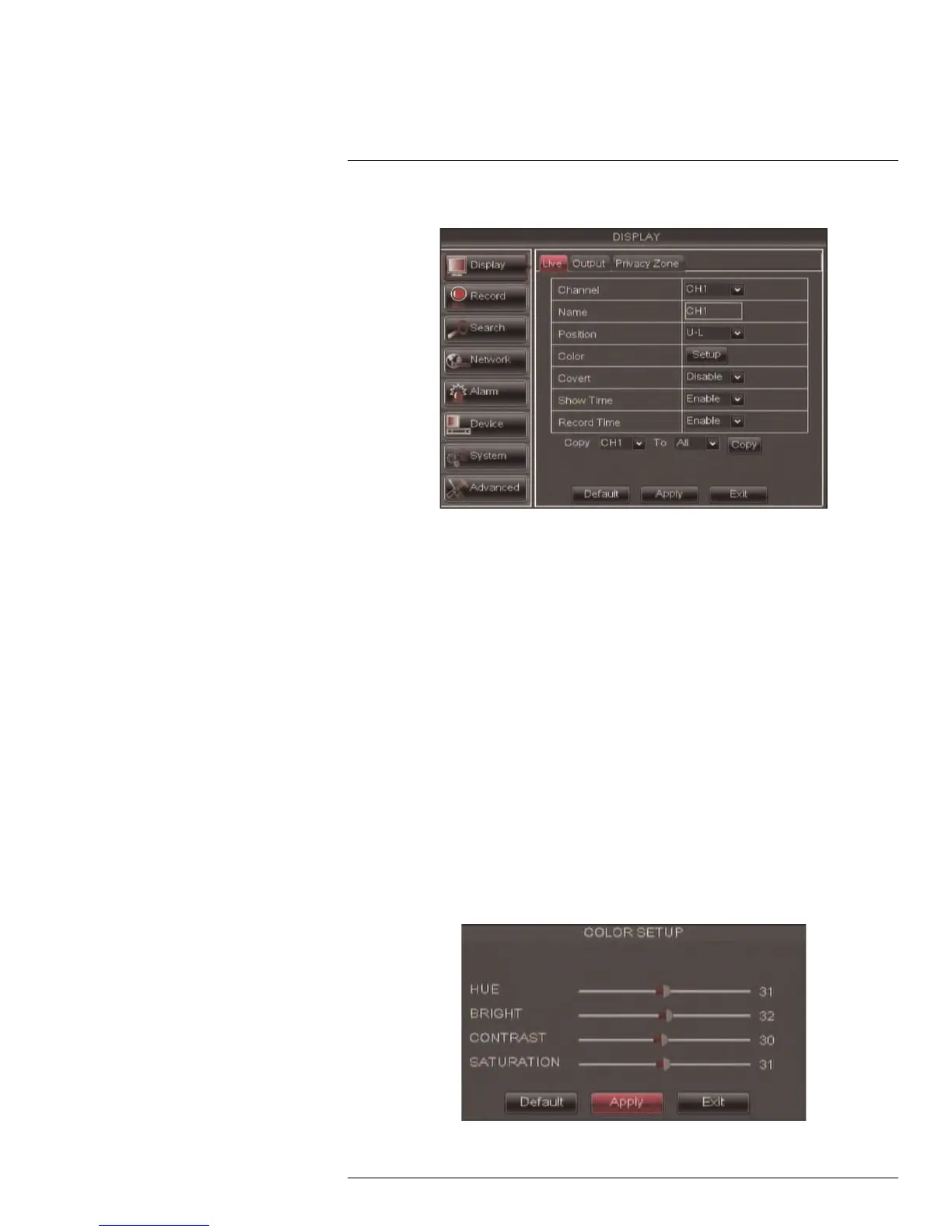Using the Main Menu14
2. In the Channel drop-down menu, select the channel that you wish to rename.
3. Click the Name field. Use the Virtual Keyboard to enter in the new channel name.
4. Click Apply to save your settings.
14.1.2 Changing the Position of the Channel Name
1. Select the Live tab.
2. In the Channel drop-down menu, select the channel you would like to configure.
3. In the Position drop-down menu, select where you would like the channel names to
appear:
• U-L: Upper left hand corner.
• D-L: Lower left hand corner.
• U-R: Upper right hand corner.
• D-R: Lower right hand corner.
• OFF: Do not display the channel name.
4. (Optional) Use the drop-downs next to Copy to copy settings to another channel or all
channels. Click the Copy button to copy settings.
5. Click Apply to save your settings.
14.1.3 Adjusting Camera Color Settings
1. Select the Live tab.
2. In the Channel drop-down menu, select the channel that you wish to configure.
3. Click the Setup button next to Color. The Color Setup window opens.
#LX400005; r. 1.0/13714/13883; en-US
40
