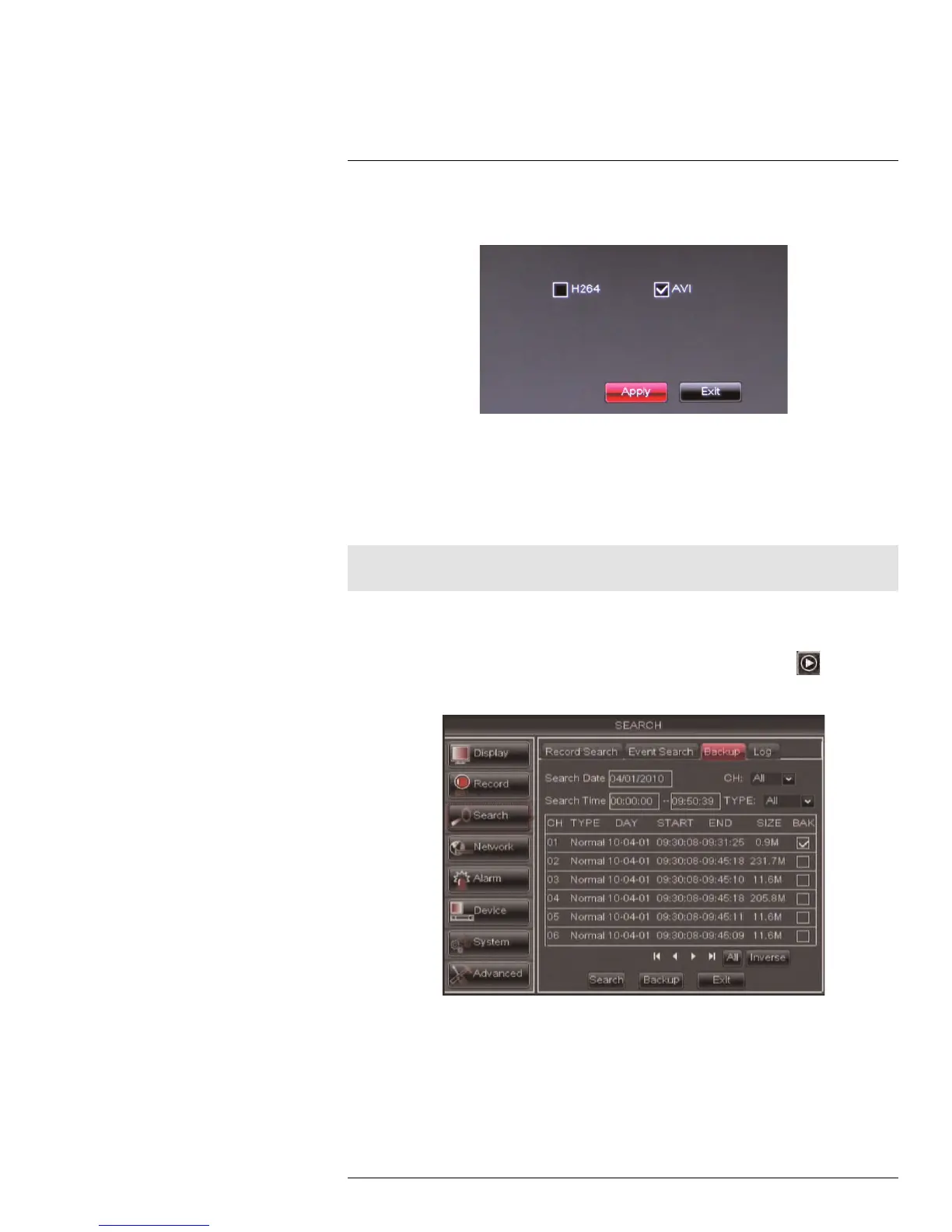Playback and Backup12
6. Check AVI or H264 to select the backup video file type and click Apply. Wait for the file
to be saved before removing the USB memory drive.
For details on viewing backed up video, see 18 FLIR Player: Playing Backed up Video
on PC, page 127 or 19 FLIR Mac Player: Viewing Backed up Video on Mac, page 130.
12.2 Backing Up Video
You can back up video to a USB flash drive (not included) or eSATA external hard drive
(not included) connected to the rear panel of the DVR.
Note
For information on formatting USB or eSATA drives, see 14.6 Device, page 59.
To back up video:
1. Connect a USB flash drive or eSATA external hard drive to the DVR.
2. Right-click to open the Menu Bar and click the Record Search button (
).
3. Click the Event Search tab.
4. Configure the following:
• Search Date: Enter the desired month, date, and year
• Search Time: Enter the time range you wish to search.
• CH: Select the channel you wish to search. To search all channels, select All.
• Type: Select the type of recording you wish to search. Choose from All, Continu-
ous, or Alarm.
#LX400005; r. 1.0/13714/13883; en-US
33