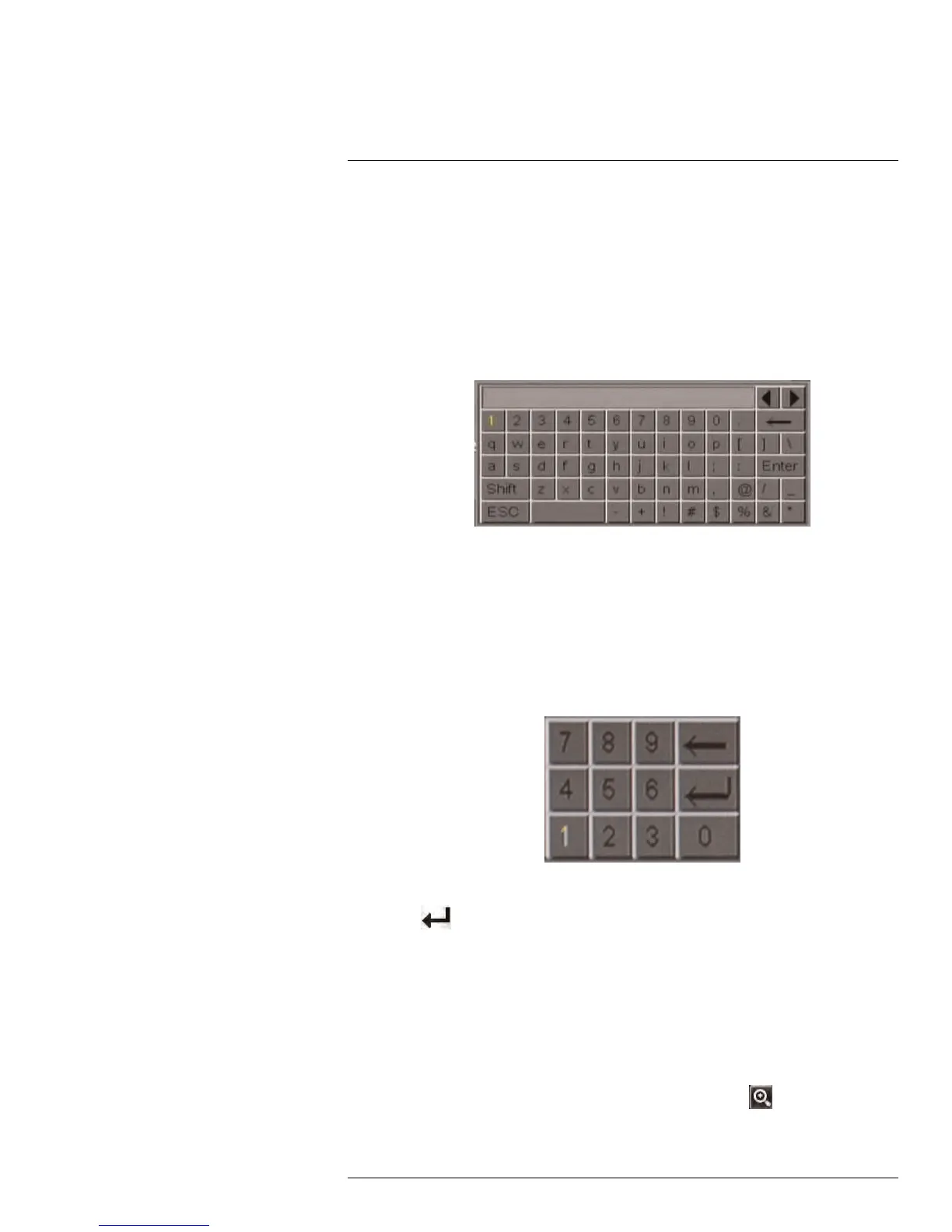Using the On-Screen Display
9
9.2 Using the Virtual Keyboard and Mini-Keyboard
You can input numeric or text values using the on-screen virtual keyboard. You will need to
use the Virtual Keyboard when entering your User ID and Password. The Virtual Mini-Key-
board is used to input numeric values, such as the time and date.
To use the Virtual Keyboard:
1. Using the mouse, click on an option or field, such as the User ID and Password fields
(if passwords are enabled).
• The Virtual Keyboard opens.
• Click Shift to switch between upper and lowercase letters.
• Click ◀ ▶ to move the cursor between letters.
• Click ← to backspace/delete.
• Click Enter to enter your selection.
• Click ESC to close the virtual keyboard.
To use the Virtual Mini-Keyboard:
1. Using the mouse, click on an option or field, such as the Time or Date fields.
• The Virtual Mini-Keyboard opens.
• Click ← to go back to the previous option.
• Click
to enter your selection.
9.3 Using the Zoom Mode
Zoom Mode allows you to zoom in on an image while viewing your cameras live. This can
be useful if you want to get a closer look at a situation.
To use the Zoom Mode:
1. In Live Viewing Mode, select the channel you want to zoom in on in full-screen (dou-
ble-click the channel if you are in a Split-screen View).
2. Right-click to open the Menu Bar and select the Zoom button (
). A Zoom icon ap-
pears on the screen.
#LX400005; r. 1.0/13714/13883; en-US
20
