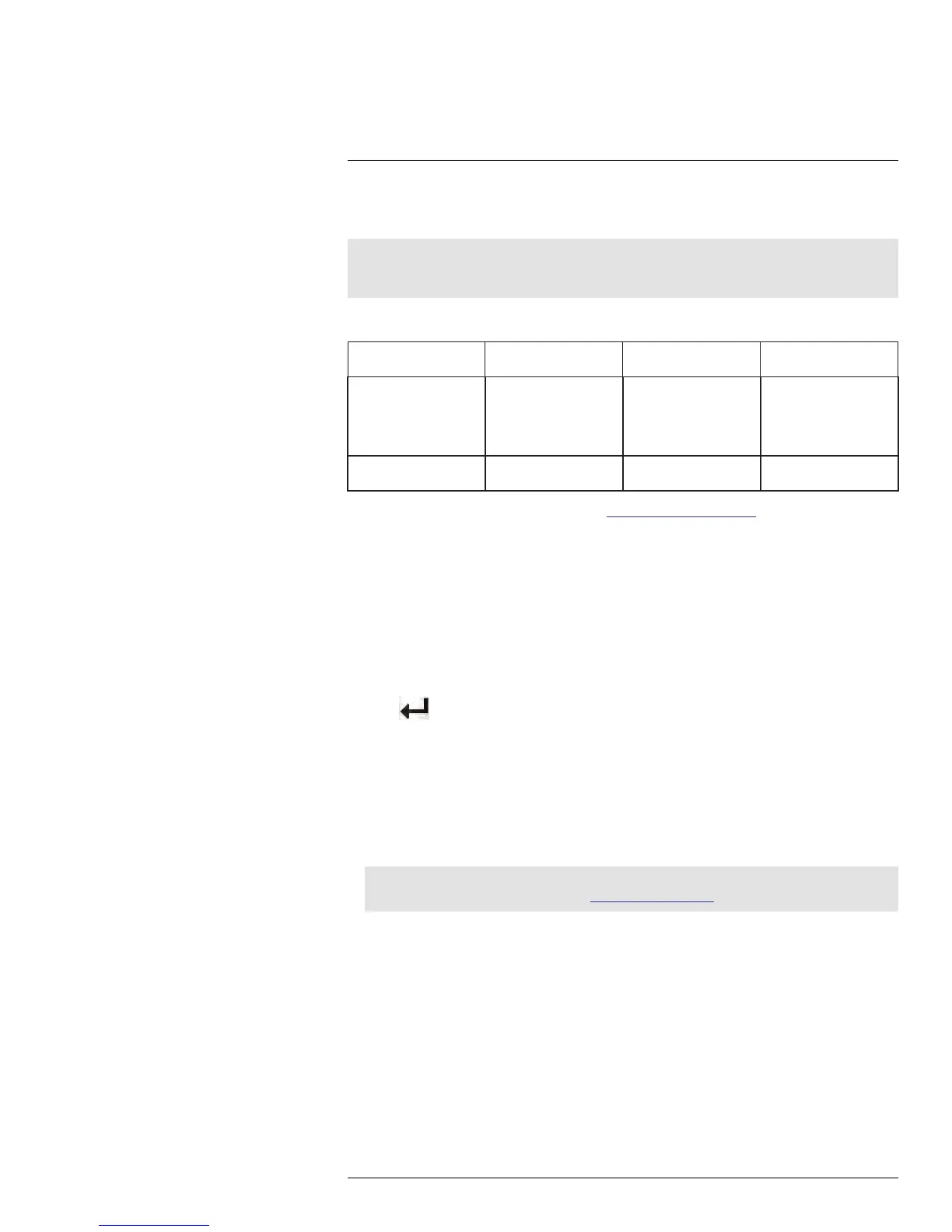Mobile Apps: Accessing your
DVR Using a Mobile Device
21
You can remotely view camera streams from your DVR on compatible mobile phones and
tablets.
Note
Port forwarding is required before you can connect to your DVR using a mobile device. Different features
are available on each mobile viewing device and application.
21.1 Compatible Devices and Platforms
Platform Supported Versions
and Devices
App Name
Get App From
iOS iOS v. 5.0 and higher
iPhone/iPod Touch
iPad (1st generation
and above)
Digi Summit (iPhone)
Digi SummitHD (iPad)
Apple App Store
Android Android v. 2.3 and
above
Digi Summit Google Play Store
For the latest device compatibility list, visit www.flirsecurity.com/pro.
21.2 Before you Begin
You will need the following before you can start viewing on your mobile device:
• Your DVR’s DDNS address: Before you can connect with a mobile device, you must
complete the setup process for remote viewing to obtain your DDNS address and ena-
ble DDNS on your DVR. Complete all the steps under 15 Setting up Your DVR for Re-
mote Connectivity, page 68.
• The Client Port Number of your DVR:The Client Port (default: 9000) must be port for-
warded before you can connect using a mobile device. To find your Client port, press
PTZ /
on the front panel of the DVR to open the System Information window and
look under Client Port.
21.3 iPhone
Use the Digi Summit application to connect to your DVR on the iPhone.
21.3.1 System requirements
• iOS version 5.0 and above.
Note
For the latest device compatibility list, visit www.flirsecurity.com/pro/pro.
21.3.2 Prerequisites
• Ports 80 and 9000 (or whichever ports your system is using) must be port forwarded to
your router.
• You must create a DDNS account, and have the DDNS settings configured in your DVR.
• The DVR must have Internet access.
• You must have a DDNS address to log in remotely.
• An iTunes account.
#LX400005; r. 1.0/13714/13883; en-US
134
