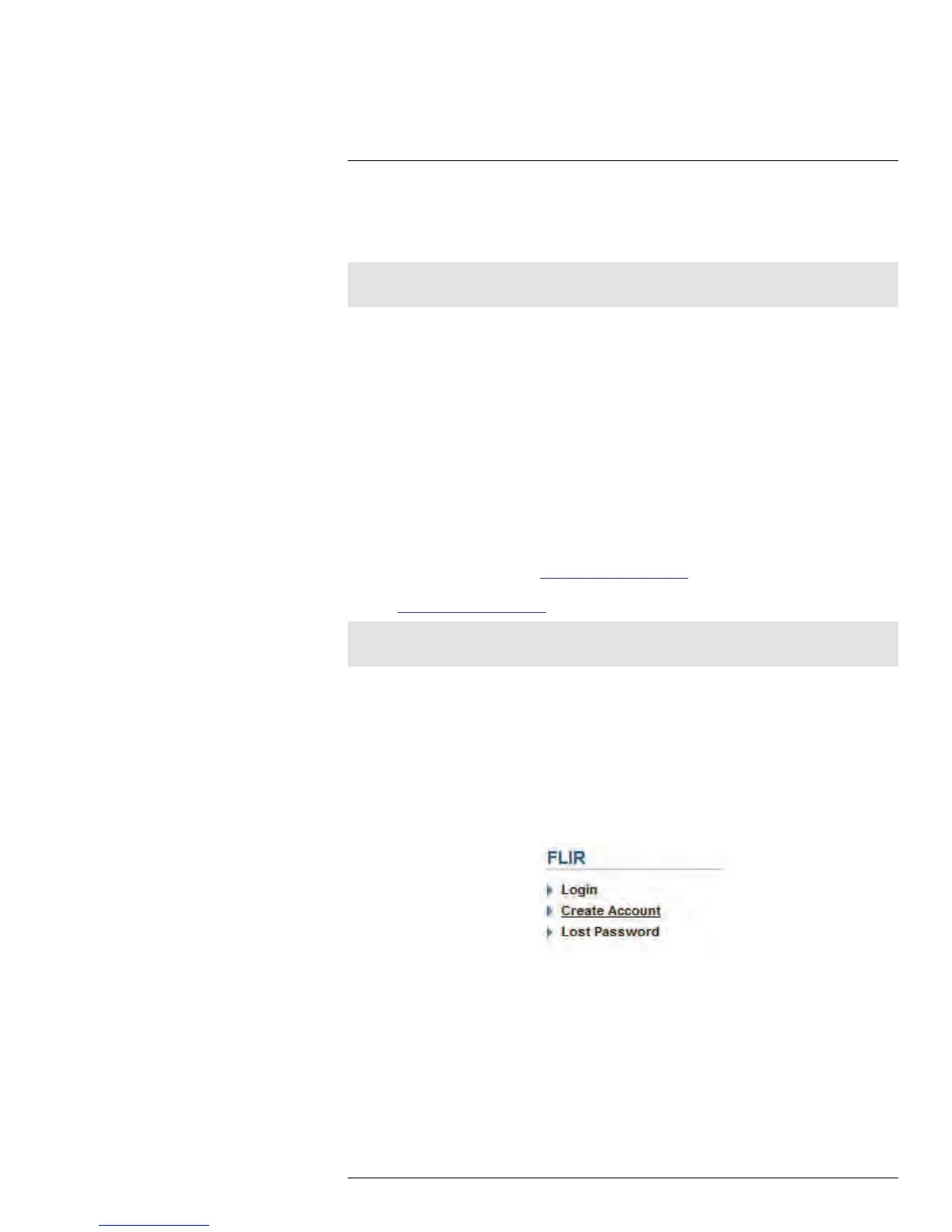Setting up Your DVR for Remote Connectivity
15
15.3 Accessing your DVR Remotely over the Internet
Setting up remote connectivity allows you to view your DVR from any computer or compat-
ible mobile device with Internet access.
Note
Except where noted, the instructions below are the same for PC and Mac.
To set up remote connectivity with your DVR, you must:
1. Port forward the HTTP and Client Ports (default: 80 and 9000) on your router to your
DVR’s IP address.
2. Create a DDNS account.
3. Enable DDNS on the DVR.
4. Test the remote connection by connecting to the DDNS address.
15.3.1 Step 1 of 4: Port Forwarding
You must port forward the HTTP and Client ports (default: 80 and 9000) on your router to
your DVR’s IP address before you can remotely connect to your system. There are several
methods to port forward your router:
• Manually port forward the required ports on your router to your DVR’s IP address by fol-
lowing your router manufacturer’s instructions. For more information on port forwarding,
see the reference guides on www.flirsecurity.com/pro.
• Use the Auto Port Forwarding Wizard (PC only) to port forward the required ports
(visit www.flirsecurity.com/pro for the Wizard software and manual).
Note
If the above ports are not forwarded on your router, you will not be able to access your system remotely.
15.3.2 Step 2 of 4: Create a DDNS Account
FLIR offers a free DDNS service for use with your system. A DDNS account allows you to
set up a web site address that points back to your local network. This allows you to con-
nect to your system remotely. You must create a DDNS account in the same network
as your DVR.
To setup your free FLIR DDNS account:
1. In your browser, go to http://ddns.myddns-flir.com and click Create Account.
#LX400005; r. 1.0/13714/13883; en-US
72
