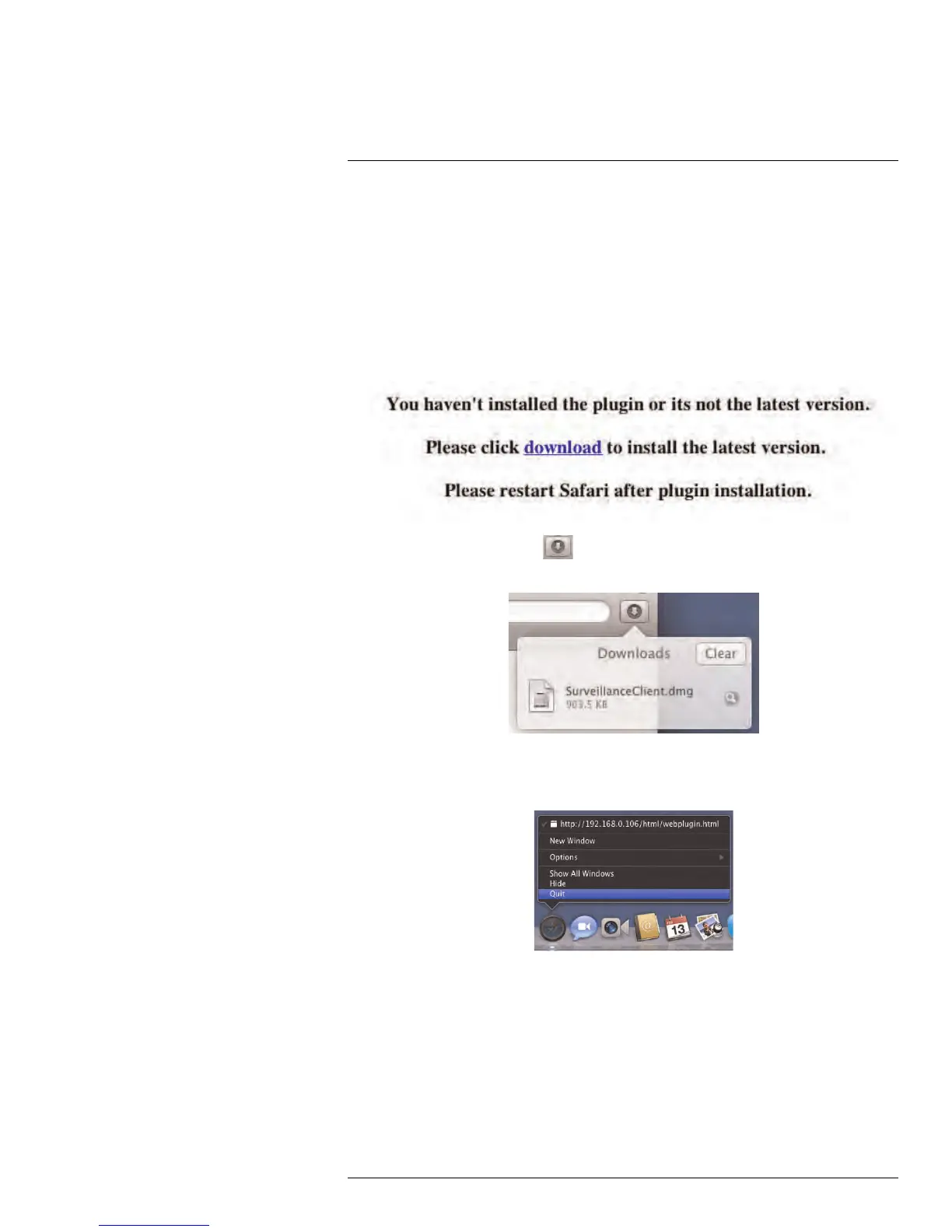Setting up Your DVR for Remote Connectivity
15
6. Enter the new password under Password and click Login. Client software for PC con-
nects to your DVR and streams live video from your cameras.
To connect to the DVR’s local IP address on a Mac:
1. Open Safari.
2. Enter http://, the IP address of the DVR, colon, and the HTTP port number of the
DVR (e.g. http://192.168.5.118:80) into the address bar. You must include the HTTP
port number of the DVR after the address. A page appears to prompt you to install a
plug-in.
3. Click Download to download the plug-in for Safari.
4. Click the downloads button ( ) on the top-right corner of Safari. Right-click Surveil-
lanceClient.dmg in the downloads list and select Open. A web plugin folder appears.
5. Double-click SurveillanceClient and follow the on-screen instructions to install.
6. Quit Safari (right-click the Safari icon in the dock and select Quit) and then restart
Safari.
7. Enter http://, the IP address of the DVR, colon, and the HTTP port number of the
DVR (e.g. http://192.168.5.118:80) into the address bar, as shown above.
8. Enter the DVR username and password. By default, the username is admin, and the
password is 000000.
9. Click Login to access your DVR. You will be prompted to change the password for
your system.
10. Enter a new 6 character password and click OK.
11. Enter the new password under Password and click Login. Safari connects to your
DVR and streams live video from your cameras.
#LX400005; r. 1.0/13714/13883; en-US
71
