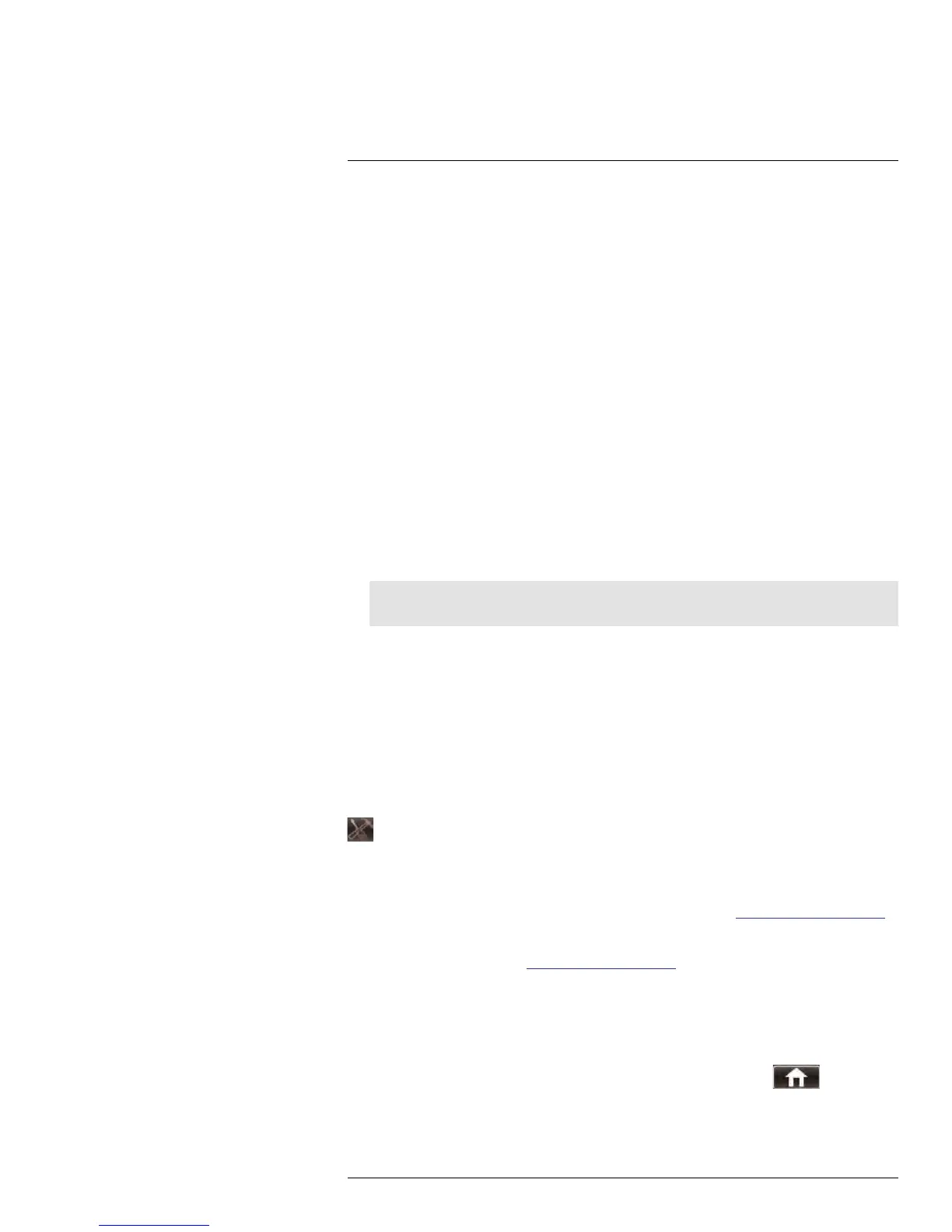Using the Main Menu14
14.7.3 Changing the System Language
1. In the Language drop-down menu, select your desired system language.
2. Click Apply to save your settings.
3. Right-click until you exit the menu. Follow the on-screen instructions to restart your
system.
14.7.4 Changing Video Output - NTSC & PAL
To change the video output:
1. In the Video Format drop-down menu, select NTSC or PAL.
2. Click Apply to save your settings.
14.7.5 Configuring Menu Time Out and Auto Logout
The Menu Time Out setting allows you to configure how long the system menu will remain
on the screen during inactivity. If passwords are enabled, it also enables the Auto Logout,
which allows the system to lock itself after the system is idle for the selected duration.
To configure Auto Logout:
1. Select the General tab. In the Menu Time Out drop-down menu, select the desired
time before the system locks itself.
2. Click Apply to save your settings.
Note
You will need your system’s user name and password to unlock the system.
14.7.6 Adding Users & Changing the Admin Password
• For details on changing admin and user passwords, see 13 Managing Passwords, page
36.
• For details on creating User accounts, see 13.2 Adding Users, page 37.
14.7.7 Viewing System Information
• Click the Info tab.
14.8 Advanced
The Advanced menu allows you to update system firmware, load system defaults.
14.8.1 Upgrading the System Firmware
Firmware upgrades can provide improved functionality to your DVR. When firmware up-
grades become available, you can download them for free from www.flirsecurity.com/pro.
To upgrade the system firmware:
1. In your web browser, visit www.flirsecurity.com/pro and search for the model number of
your DVR (check the label underneath your DVR for the model number). Download the
free firmware upgrade if one is available.
2. Extract the firmware into a blank USB flash drive. The firmware should be in a folder
named dvrupgrade. Ensure that this is the only folder in the USB drive.
3. Insert the flash drive into one of the USB ports.
4. Right-click to open the Menu Bar and click the Main Menu button (
).
5. Click Advanced.
#LX400005; r. 1.0/13714/13883; en-US
62
