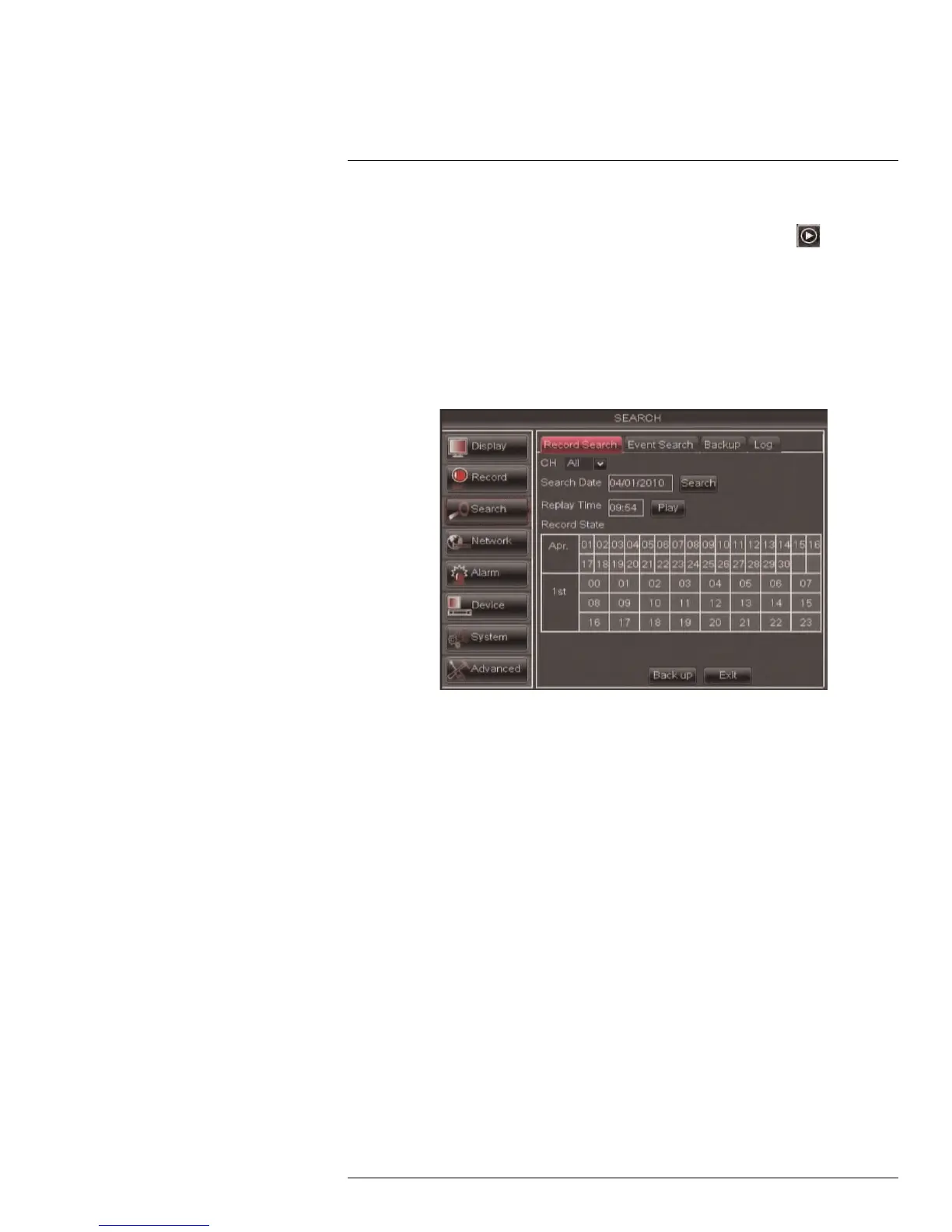Playback and Backup12
To search for recorded footage on the DVR:
1. Right-click to open the Menu Bar and click the Record Search button (
). The Re-
cord Search tab opens.
2. Configure the following:
• CH: Select the channel you wish to search. Select All to search all channels.
• Search Date: Enter the month, date, and year you wish to search for video.
3. Click the Search button. Your search results appear in the calendar. In the top portion
of the calendar, results are shown for each day in the month. In the bottom portion, re-
sults are shown for each hour in the selected day.
Search results:
Green: Continuous recording
Red: Motion or alarm recording
Grey: No recording
4. Click on a date in the calendar to see the video available for that date.
5. Click on the hour of the video you want to play back.
6. Select the channel or channels you want to play back.
7. Click Play to begin playback.
12.1.1 Using Playback Controls
This system features advanced playback controls that allow you to see when you have re-
corded footage and motion events on your cameras. They also allow you to use digital
zoom in playback mode or take backups from short video clips.
Different playback controls appear depending on the number of cameras you have se-
lected to playback. All available controls appear when you playback from a single camera.
#LX400005; r. 1.0/13714/13883; en-US
28