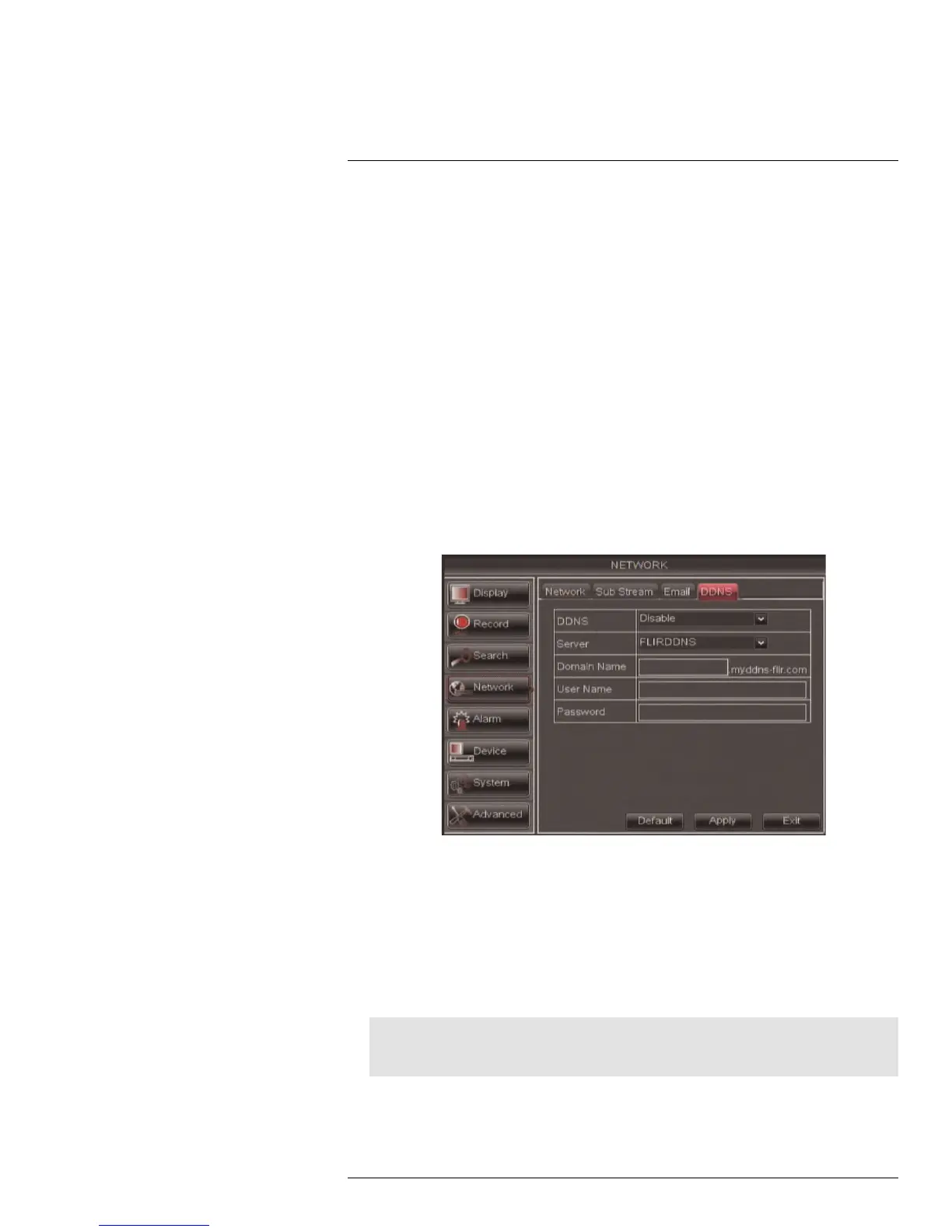Using the Main Menu14
2. From the Email drop-down menu, select Enable.
3. Configure the following:
• SSL: Select Enable or Disable to configure Secure Socket Layer protocol.
• SMTP Port: Enter your SMTP address.
• SMTP Server: Enter your SMTP Server.
• Sender Email: Enter the sender email address. This can be any address of your
choice.
• Sender Password: Enter your email server’s password.
• Receiver Email: Enter the recipient’s email address.
• Interval: Enter the interval the DVR waits before sending a new email notification.
4. Click Apply to save your settings.
14.4.6 Configuring DDNS settings
You must create a DDNS account and enter your DDNS settings into the DVR before you
can remotely connect to your system. For details on creating a DDNS account, see 15 Set-
ting up Your DVR for Remote Connectivity, page 68.
To configure DDNS settings:
1. Click the DDNS tab.
2. Configure the following:
• DDNS: Select Enable.
• Server: Select FLIRDDNS (default).
• Domain Name: Enter the Domain name/URL Request you received in the email
after registering for DDNS.
• User Name: Enter your DDNS User Name.
• Password: Enter your DDNS Device password.
3. Click Apply to save your settings.
Note
Please allow 10~15 minutes for the DDNS servers to update with your new DDNS address before at-
tempting to connect.
#LX400005; r. 1.0/13714/13883; en-US
56