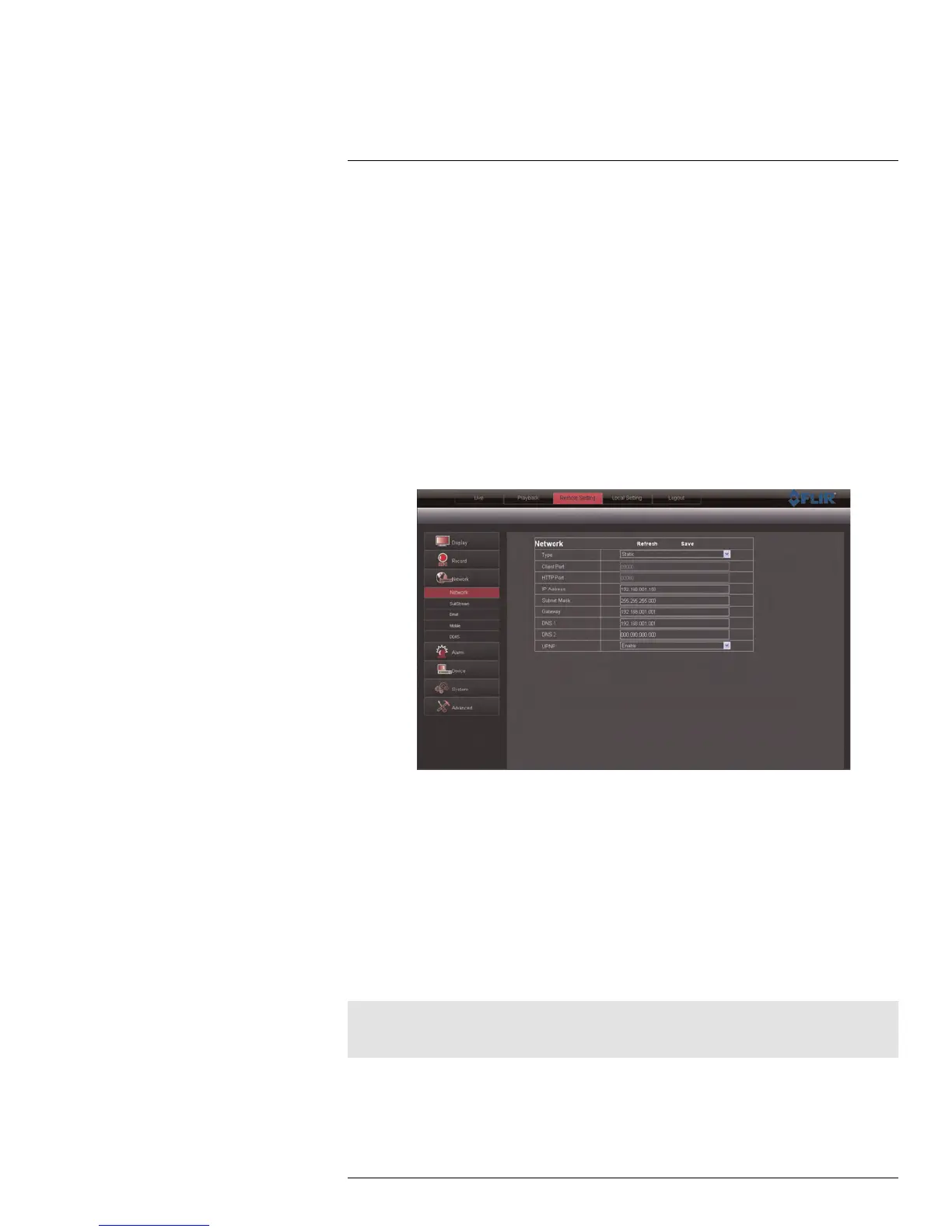Remote Viewing Interface
16
3. Configure the following:
• Channel: Select the channel you wish to apply the settings to.
• Resolution: Select the desired recording resolution.
• FPS (Frame Rate): Select the desired recording frame rate. Note that higher frame
rates require greater bandwidth consumption during remote viewing.
• Audio: Select whether you want the system to record audio (audio cameras re-
quired, not included).
4. Click Save to apply your settings.
16.15 Configuring Basic Network Settings
The basic network menu allows you to configure the network protocol type (DHCP or Stat-
ic), UPnP and mobile phone login information.
To configure basic network settings:
1. Click the Remote Setting tab, and click Network.
2. Configure the following under Basic Configuration:
• Type: Select between DHCP or Static. If you select Static, you can edit the IP ad-
dress, Subnet Mask, Gateway, and DNS settings.
• Auto Port Forwarding: Select Enable or Disable to enable or disable the Auto
Port Forwarding feature.
3. Click Save to apply your settings.
16.16 Configuring the System Substream
You can adjust the data streaming rate (also called the SubStream) when you connect to
the system remotely. If you want to conserve bandwidth, select a lower frame rate and
bitrate.
Note
Setting your system to stream with a lower frame and bitrate may cause the video to appear choppy or
slow.
#LX400005; r. 1.0/13714/13883; en-US
87