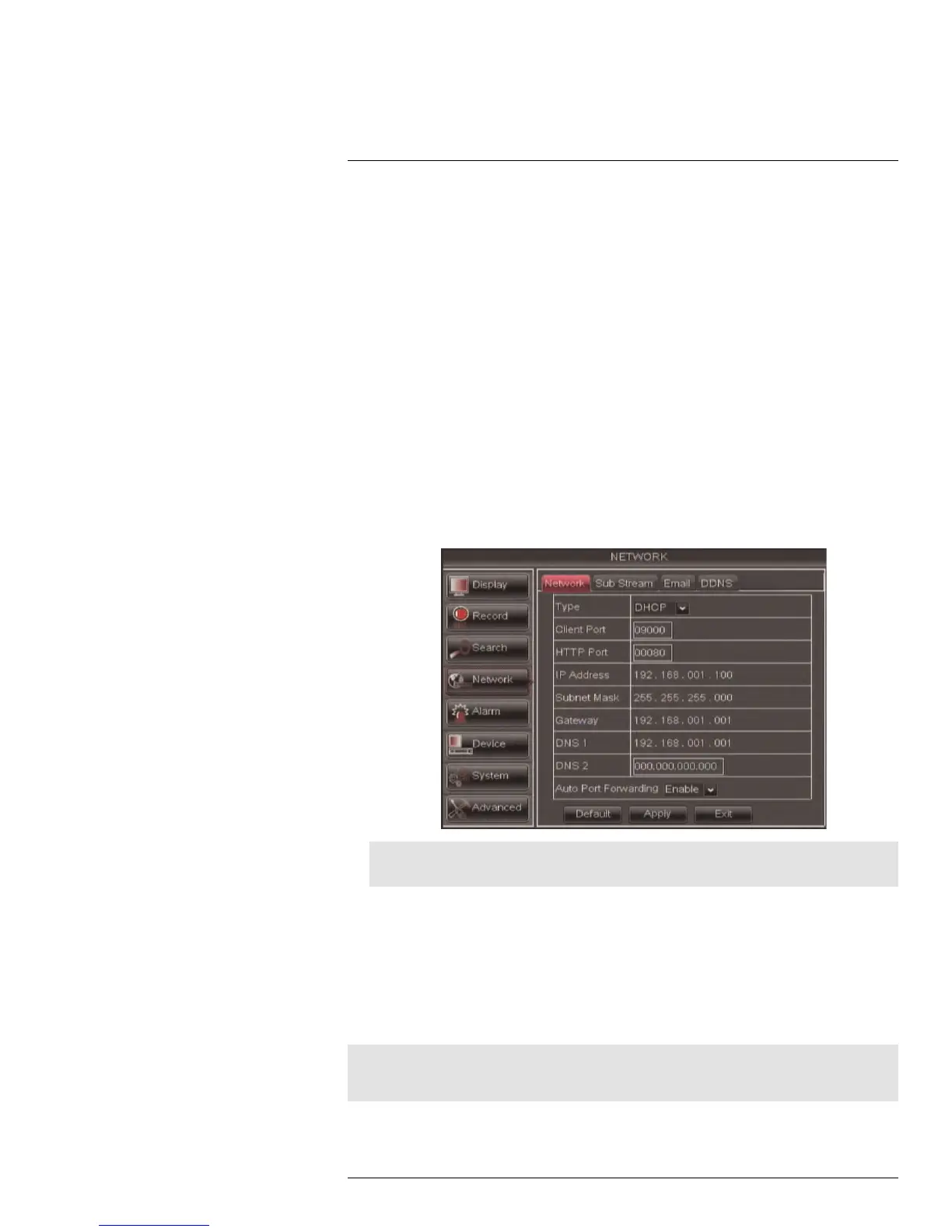Using the Main Menu14
14.4.2 Enabling Auto Port Forwarding
Auto Port Forwarding allows the DVR to open required ports on your router. This feature
only works on certain router models. If the Auto Port Forwarding feature does not work on
your router, it is recommended to use the Auto Port Forwarding Wizard (PC only), located
on the software CD. You may have to manually open the port on your router.
To Enable Auto Port Forwarding:
1. Select the Network tab.
2. In the Auto Port Forwarding drop-down menu, select Enable or Disable.
3. Click Apply to save your settings.
14.4.3 Changing the DVR’s Client and HTTP Port
The DVR’s Default Client port is 9000. The default HTTP port is 80. You must port forward
the Client Port and HTTP port on your router to your DVR’s IP address to enable remote
access.
To change the Client port and HTTP port:
1. Select the Network tab.
2. In Client Port, enter the desired Client Port (default: 9000).
Note
9000 is represented as "09000."
3. In HTTP Port, enter the desired HTTP Port (default: 80).
4. Click Apply to save your settings.
5. Right-click to exit all menus. You will be prompted to restart.
14.4.4 Adjusting Remote Connectivity Streaming Rates
You can adjust the data streaming rate (also called the SubStream) when you connect to
the system remotely. If you want to conserve bandwidth, select a lower frame rate and
bitrate.
Note
Setting your system to stream with a lower frame and bitrate may cause the video to appear choppy or
slow.
#LX400005; r. 1.0/13714/13883; en-US
54
