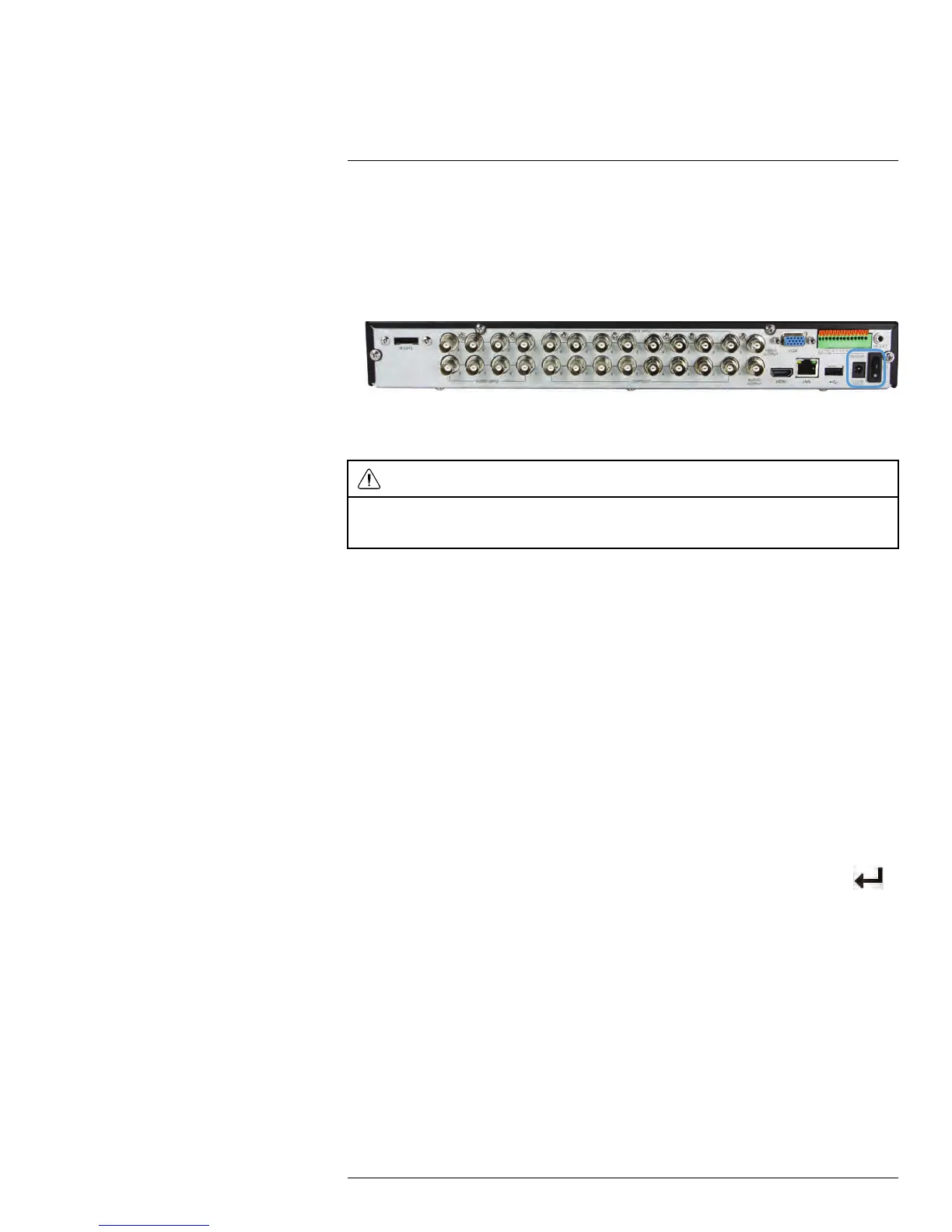Basic Setup
6
6.5 Step 5: Connect the Power Adapter and Power on the DVR
• Connect the included power adapter to the DC 12V port. Connect the end of the power
adapter to a wall socket or a surge protector.
• Turn the power switch to I to turn on the DVR. At startup, the system performs a basic
system check and runs an initial loading sequence. After a few moments, the system
loads a live display view.
8–channel model shown
6.6 Default System Password & Port Numbers
CAUTION
By default, the system user name is admin and the password is 000000. Passwords are enabled by de-
fault and are required to access the Menu Bar or Main Menu. It is essential that you create your own pass-
word. For details, see 13 Managing Passwords, page 36
• The system requires a user name and password to log in to the system remotely using
a computer or mobile device.
• ALL the system port numbers below must be port forwarded on your router to log in to
your system over the Internet or an internal network (LAN).
Local DVR user name and password:
• Username: admin / Password: 000000
Default ports for remote access:
• Port 80 (HTTP port)
• Port 9000 (Client port)
Remote connectivity (LAN & Internet) to the DVR:
• User Name: admin
• Password: 000000
6.7 Quick Access to System Information
• To quickly open a window that displays vital system information, press the PTZ /
button on the front panel of the system.
#LX400005; r. 1.0/13714/13883; en-US
13
