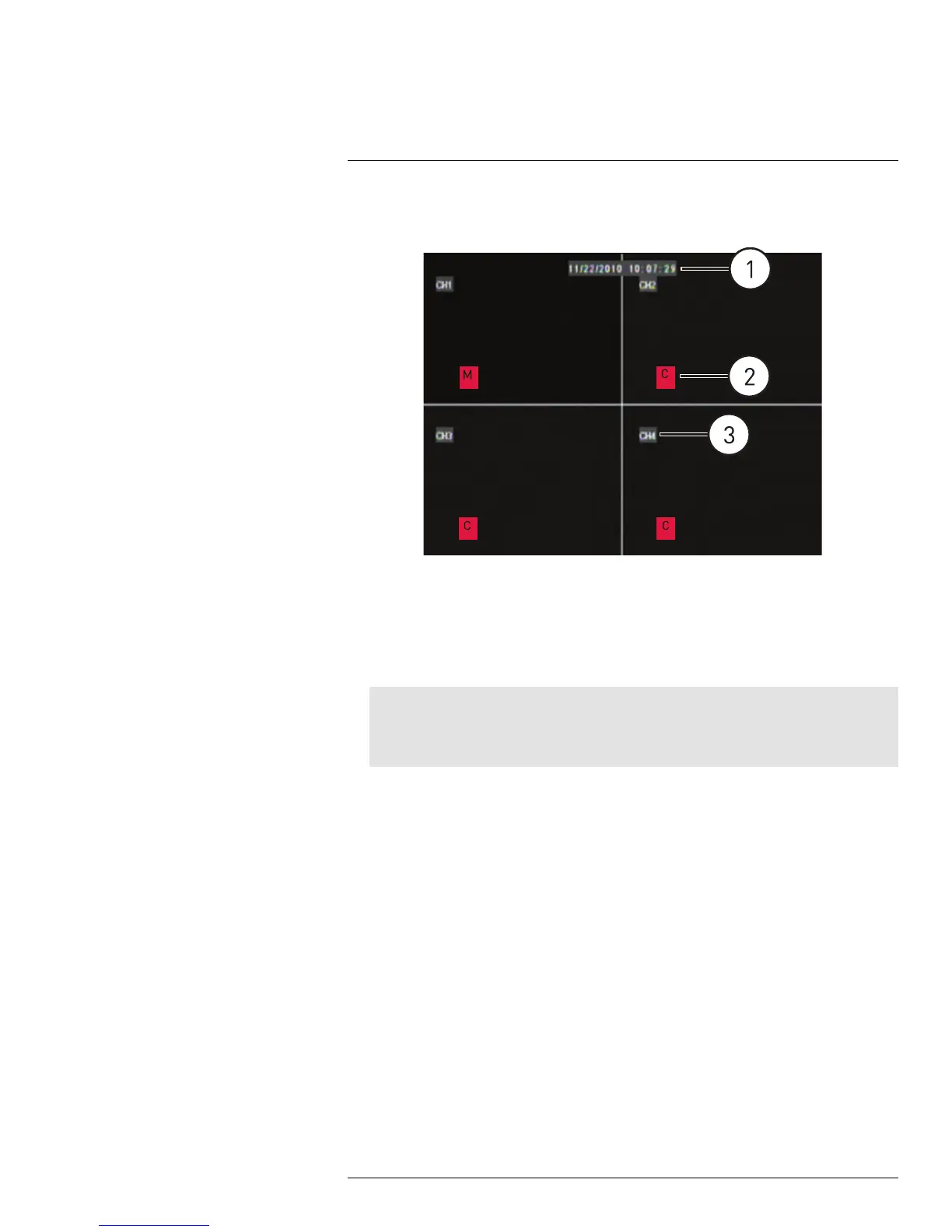Using the On-Screen Display
9
Use the system’s graphical on-screen display to navigate menus and configure options
and settings.
1. Date & Time: Displays the date and time on the system
2. Record Status: Displays the current recording status of the system: C=continuous
(normal recording); M=motion recording; A=alarm recording.
3. Channel number / Channel title: Displays channel number or channel title. To re-
name the channel number to a title, see 14.1.1 Configuring Custom Channel Names,
page 39.
Note
If you can’t see your mouse cursor on screen:
You may have switched output modes from VGA / HDMI to BNC. By default, the DVR outputs to VGA
/ HDMI mode. To change the video output, press 0 three times on the remote control.
9.1 Using the Menu Bar
The Menu Bar allows you to access the Main Menu and control basic functions of the DVR.
#LX400005; r. 1.0/13714/13883; en-US
18
