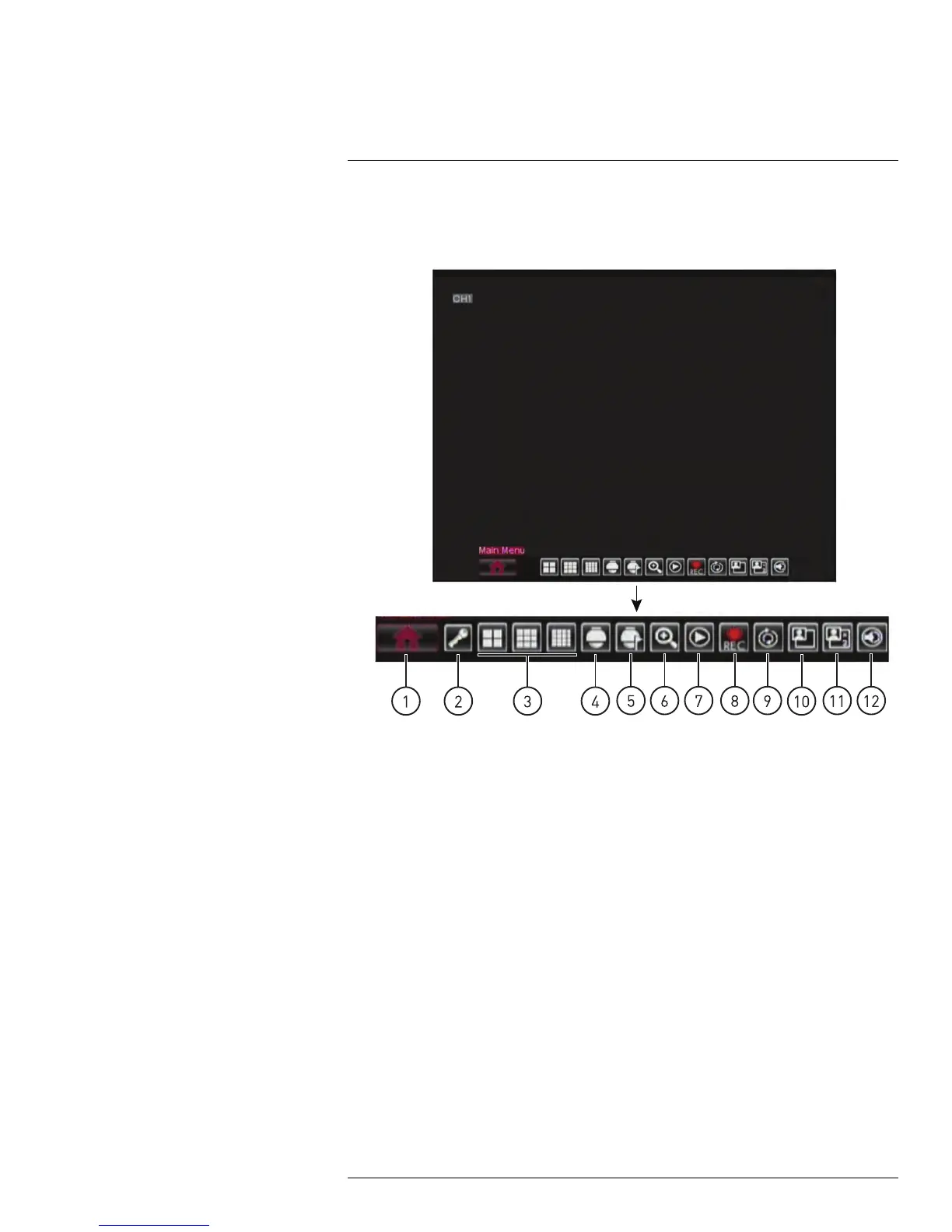Using the On-Screen Display
9
To access the Menu Bar:
1. Right-click or move the mouse cursor to the bottom of the screen to access the Menu
Bar.
1.1. Main Menu: Opens the Main Menu.
1.2. Lock: Click to lock the Main Menu unless the password is entered. Lock icon is
not visible unless passwords are enabled.
1.3. Split Screen buttons: Select split-screen layout.
1.4. PTZ: Opens the PTZ controls.
1.5. Start / Stop PTZ Cruise: Start or stop the PTZ cruise function.
1.6. Zoom: Opens digital zoom. Must be in Full-screen / Live Viewing Mode.
1.7. Record Search: Opens the DVR Search Menu. This allows you to search for
video recorded on the DVR.
1.8. Start / Stop Recording: Start or stop DVR recording on all channels. Pass-
word required; does not override scheduled recording.
1.9. Start / Stop SEQ: Start or stop Sequence Mode. In Sequence Mode, DVR au-
tomatically switches between channels every few seconds.
1.10. PIP 1X1: Enable Picture in Picture Mode with 1 camera in full screen and 1 in a
small window.
1.11. PIP 1X2: Enable Picture in Picture Mode with 1 camera in full screen and 2 in
small windows.
1.12. Volume: Adjust the DVR volume (audio-capable cameras required, not
included).
#LX400005; r. 1.0/13714/13883; en-US
19