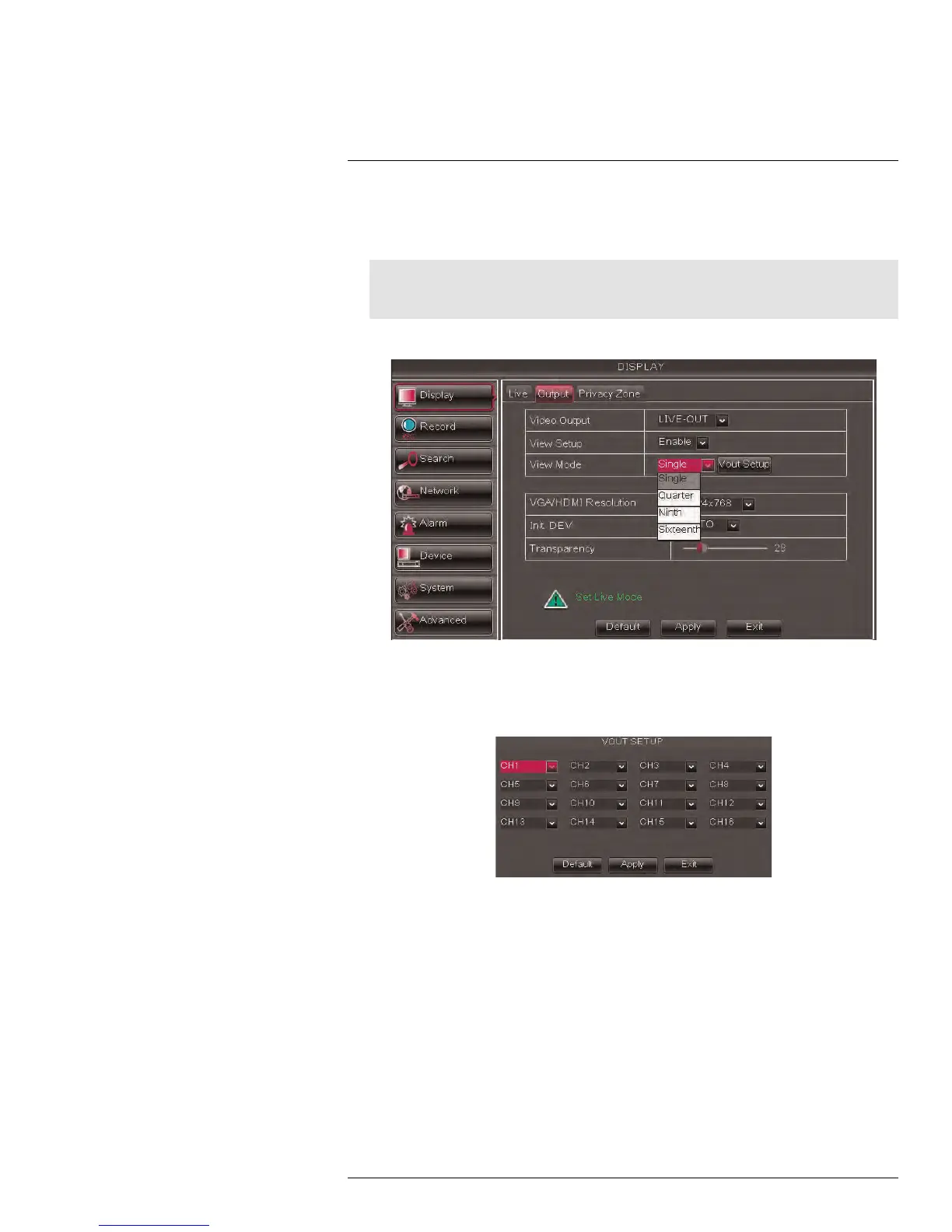Connecting Additional External Monitors
24
4. Click Display > Output.
5. Under View Setup, select Enable. This lets you select and arrange the channels you
want to show on the screen.
Note
Enabling View Setup disables your ability to change channels the normal way on the selected moni-
tor. You will need to disable View Setup to return to normal operation.
6. Under View Mode, select the desired viewing mode: Single, Quad, Nine, or Sixteen.
7. Click Vout Setup. A menu appears that allows you to select the arrangement of
channels.
8. Click the drop-down menus to select which channels to show on the screen and the ar-
rangement of channels.
9. Click Apply to save changes. Click Ok. Right-click repeatedly to and return to live
viewing.
10. Press 0 on the remote control 3 times to restore the system interface to the VGA /
HDMI monitor.
24.2 Main and Spot Video Outputs (D3316/D3332 Only)
On the D3316 and D3332, connect external monitors to either the Main or Spot port.
• The Spot port automatically shows channels in Sequence View. It can also be config-
ured to show 1 channel in full-screen or multiple channels in split-screen.
• The Main port can be used to connect an additional monitor for observation, or to use a
BNC monitor or TV (using a BNC to RCA adapter, not included) to control the DVR. You
can press 0 on the remote control three times to switch the mouse and system interface
#LX400005; r. 1.0/13714/13883; en-US
169