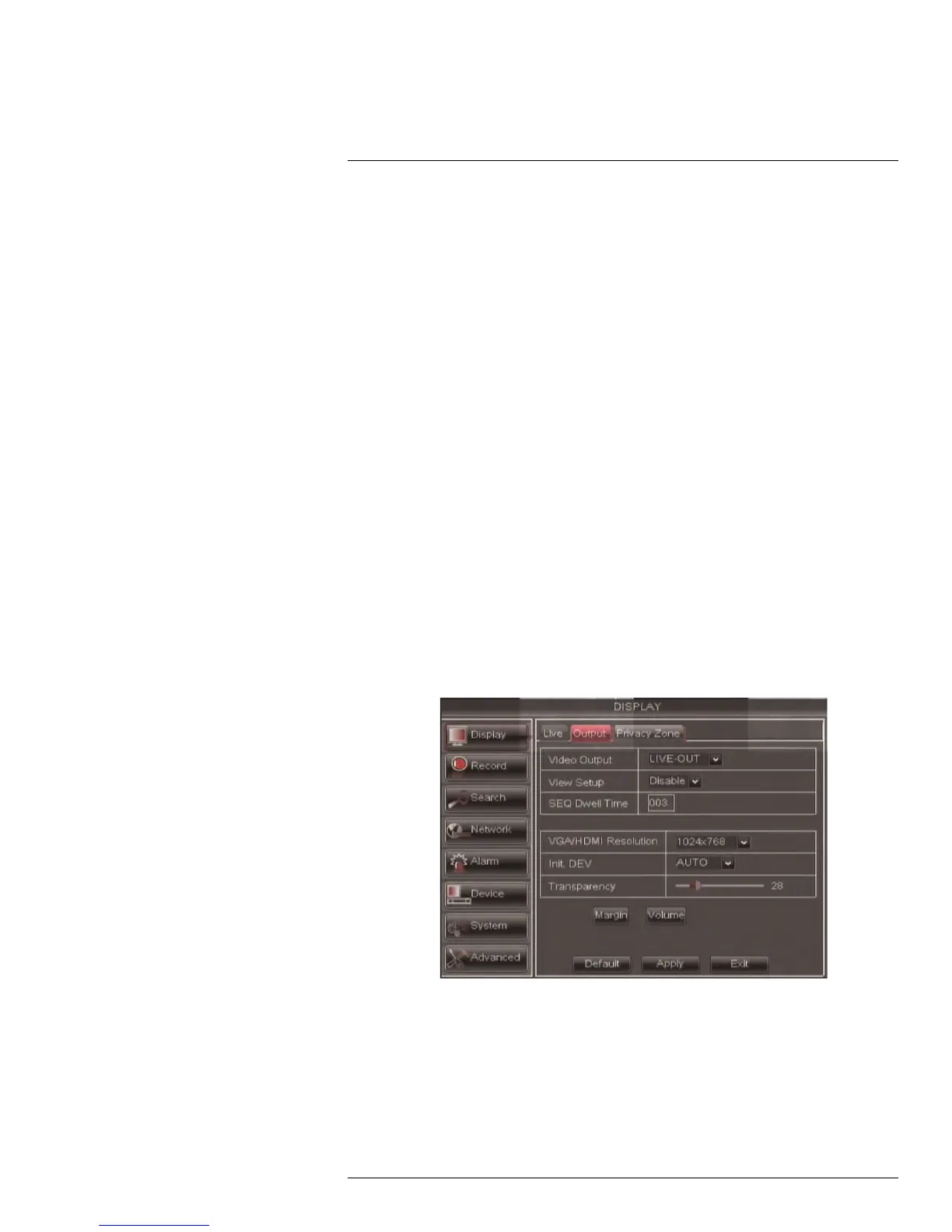Using the Main Menu14
4. Drag the sliders to adjust the Hue, Brightness, Contrast, and Saturation.
5. Click Apply to save your settings.
14.1.4 Enabling Covert Recording
Covert Recording blanks out the screen so that it seems as if the system is not recording.
Covert channels are only visible when the admin account logs in using a remote computer
or mobile device.
To enable covert recording:
1. Select the Live tab.
2. In the Channel drop-down menu, select the channel you wish to hide.
3. In the Covert drop-down menu, select Enable.
4. Click Apply to save your settings.
14.1.5 Configuring the Time and Recording Time Display
To add/remove the time stamp in the system display:
1. In the Live Time and Record Time drop-down menu, select enable or disable.
2. Click Apply to save your settings.
14.1.6 Configuring Sequence Time
Sequence time refers to the amount of time a channel appears on the screen before
changing to a different channel when the DVR is in Sequence Mode. For example, when
Sequence Mode is on, channel 1 is shown for several seconds before switching to chan-
nel 2.
To configure the sequence time:
1. Click the Output tab.
2. Click the SEQ Dwell time field and enter the time channels remains on-screen before
changing to another channel.
3. Click Apply to save your settings.
14.1.7 Changing the Video-out Resolution
1. Click the Output tab.
2. Click the drop-down menu beside VGA Resolution and select the output resolution.
3. Click Apply to save your settings.
#LX400005; r. 1.0/13714/13883; en-US
41
