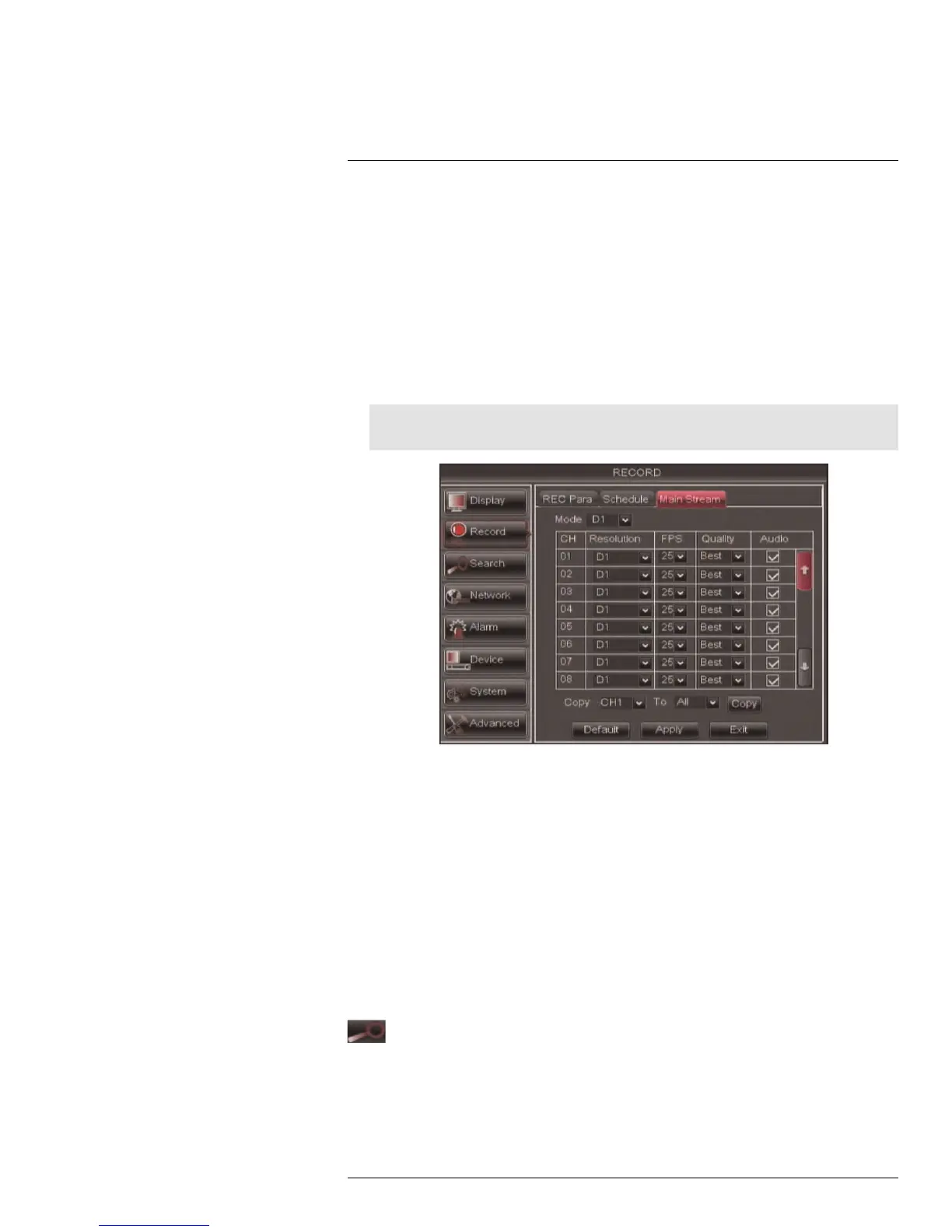Using the Main Menu14
2. Beside the corresponding channel, select or deselect the checkbox under Audio to
enable or disable audio recording.
3. Click Apply to save your settings.
14.2.5 Configuring Recording Quality, Resolution, and Video Frame Rate
You can configure the recording quality, recording resolution and video frame rate for each
channel.
To change the recording quality, recording resolution, and video frame rate:
1. Click the MainStream tab.
2. Under Mode, select D1 or 960H. 960H will enable larger, wide-screen formats.
Note
If you change this setting, the DVR will restart when you save changes.
3. Under the Quality drop-down menu, select from Good, Better, or Best to adjust the
quality of recordings on each channel.
4. Under the Resolution drop-down menu, select the Recording Resolution for each
channel:
• If D1 is selected, available options are CIF (320x240), HD1 (720x240), or D1
(720x480).
• If 960H mode is selected, available options are 480x240, 960x240, or 960x480.
5. Under the FPS drop-down menu, select the number of frames per second you want
the DVR to record on each channel.
6. (Optional) Use the Copy and Copy To drop-down menus to copy recording settings to
one or all channels. Click Copy to copy recording settings.
7. Click Apply to save your settings.
14.3 Search
The Search menu allows you to search for saved video on your system for playback
and backup.
#LX400005; r. 1.0/13714/13883; en-US
48
