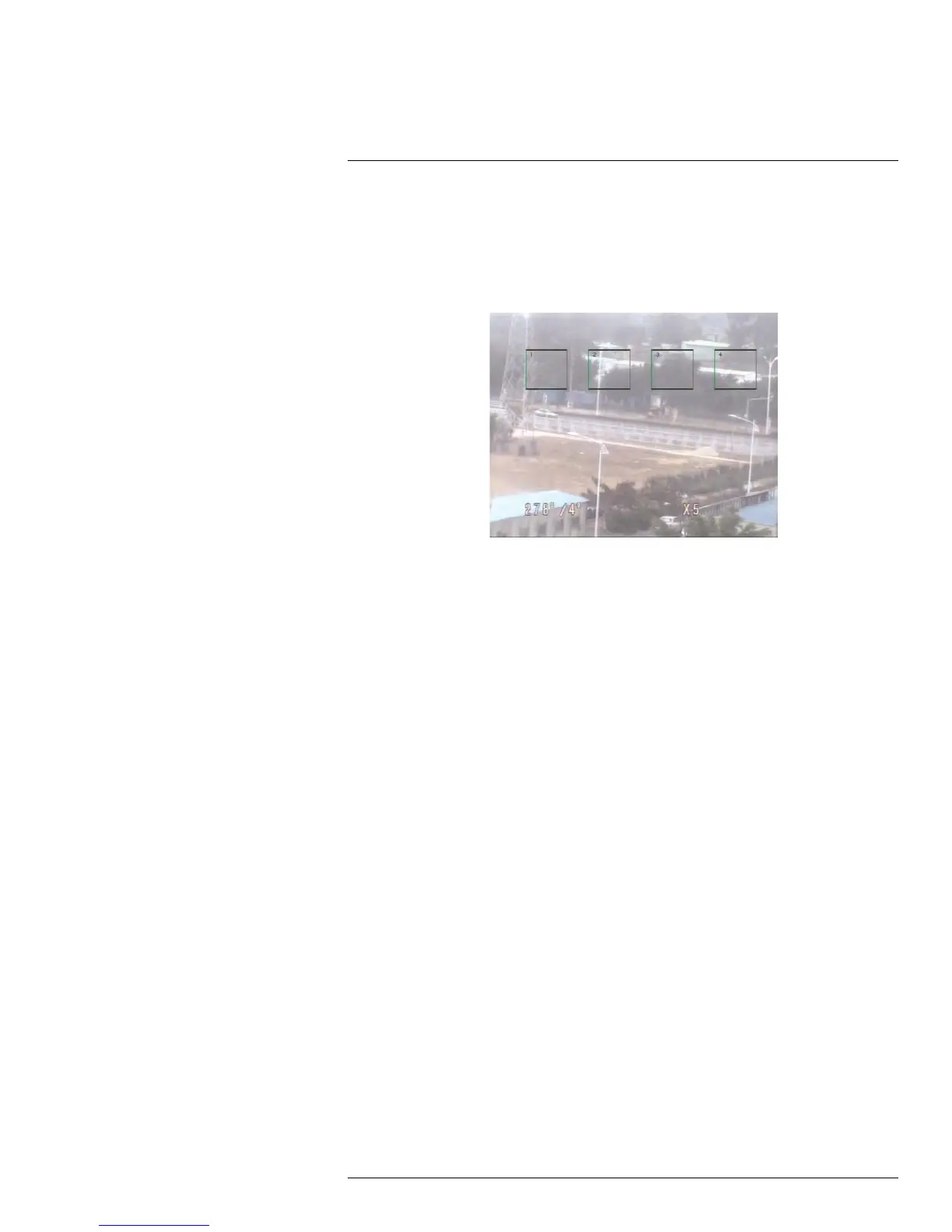Using the Main Menu14
3. Configure the following:
• Channel: Select the channel you wish to configure.
• Privacy Zone: Select ON to enable privacy zones or OFF to disable privacy zones.
• Area Setup: Select the Area1~4 checkboxes to enable up to 4 privacy zones.
4. Click the Setup button next to Mask Area. The Privacy Area setup screen opens.
• Click on a privacy area and drag to change its location.
• Click on the edge of a privacy area and drag to resize a privacy area.
• Right-click when you are finished to exit.
5. (Optional) Use the drop-downs next to Copy to copy privacy areas to another channel
or all channels. Click the Copy button to copy privacy areas.
6. Click Apply to save your settings.
14.1.12 Creating a Custom Split-screen Display
You can create a custom split-screen display and re-arrange where channels are placed.
TIP: You can use the steps below to create a custom split-screen display on a secondary
monitor connected to the Video Out (Main on D3316/D3332) port. First, move the mouse
and system interface to the Video Out monitor by pressing 0 three times on the remote
control. Complete the steps, and then press 0 three times on the remote control again to
return the mouse and system interface to the VGA or HDMI monitor. Your custom display
will be saved on the secondary monitor.
To re-arrange the split-screen display:
1. Select the Output tab.
#LX400005; r. 1.0/13714/13883; en-US
44