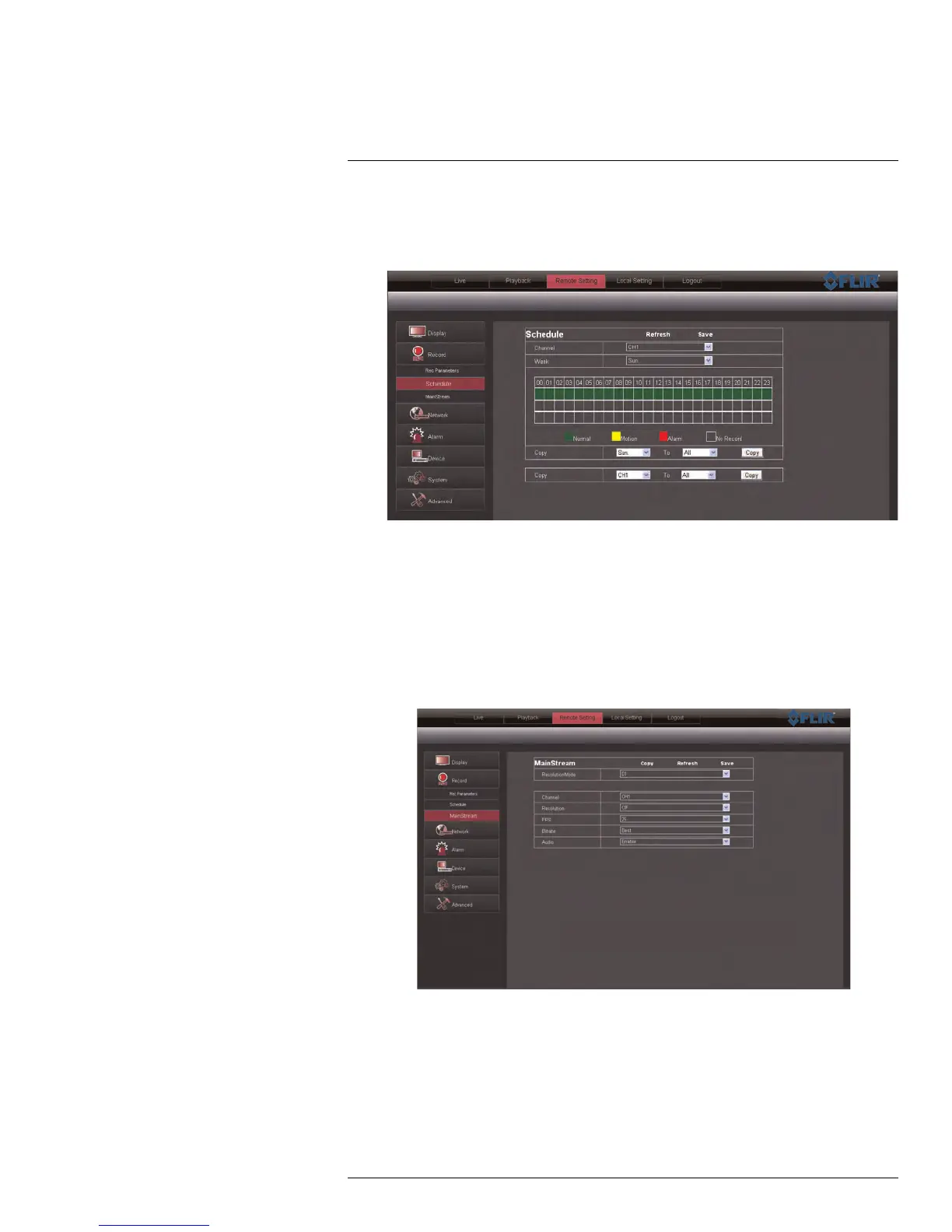Remote Viewing Interface
16
2. Configure the following:
• Channel: Select the channel you wish to configure.
• Week: Select the day of the week you would like to apply the settings to.
3. Click the recording grid, and select the type and duration of recording.
4. (Optional) Use the top Copy and Copy To drop-down to copy the recording schedule
to a specific day or all days. Click Copy to copy the schedule.
5. (Optional) Use the bottom Copy and Copy To drop-down to copy the recording sched-
ule to a specific channel or all channels. Click Copy to copy the schedule.
6. Click Save to apply your settings.
16.14 Configuring System Recording Quality
1. Click the Remote Setting tab, and click Record > MainStream.
2. Under Resolution Mode, select D1 or 960H. If you do not have 960H-compatible
cameras, it is recommended to select D1, as D1 will provide a higher number of total
frames per second (FPS) for recording. If you change the Resolution Mode setting, the
system will restart once you save your changes.
#LX400005; r. 1.0/13714/13883; en-US
86