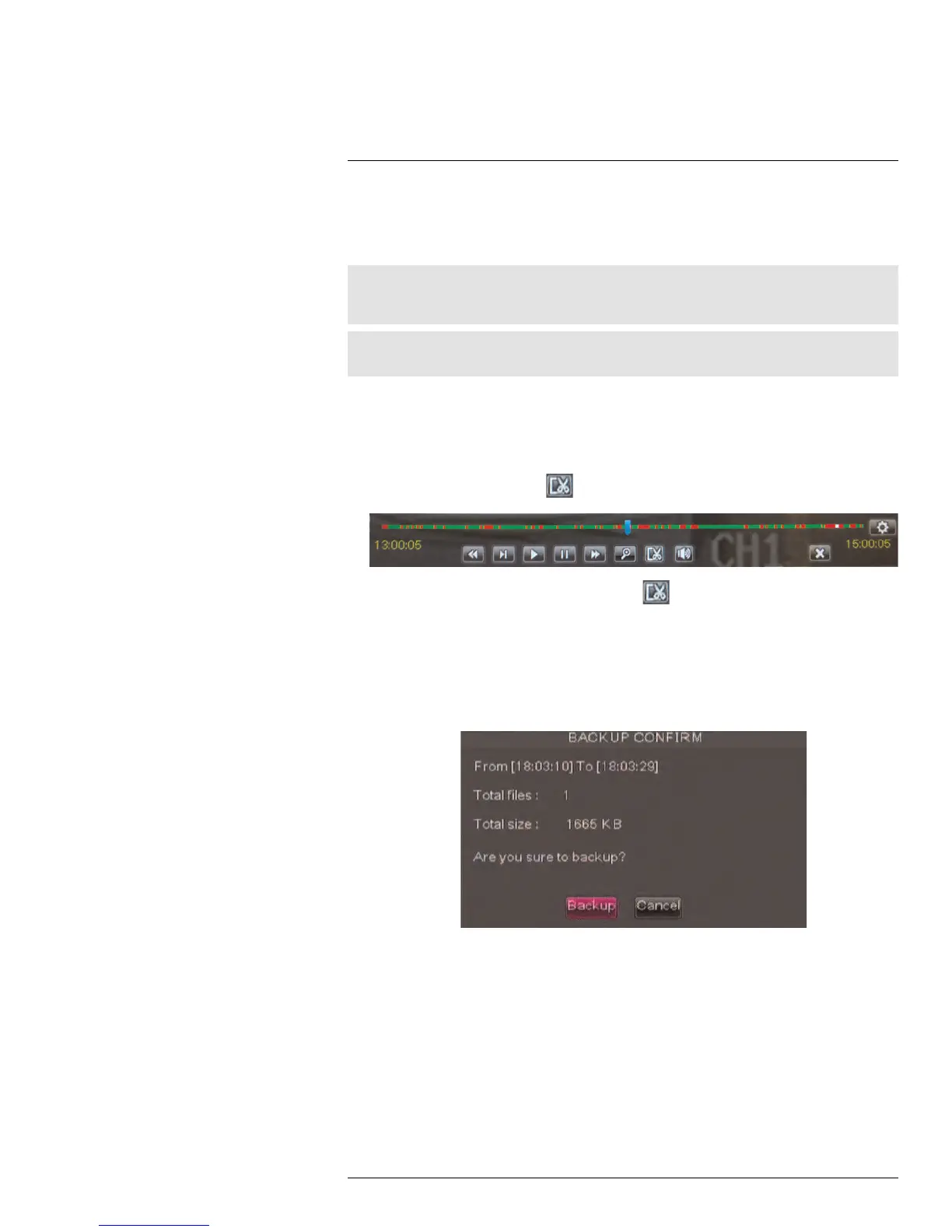Playback and Backup12
12.1.5 Using Video Clip Backup
Video clip backup allows you to select a duration of video during playback mode and save
it to a USB flash drive (not included) or eSATA external hard drive (not included).
Note
You must format an eSATA hard drive before you can use it to backup data. For information on formatting
backup drives, see 14.6 Device, page 59.
Note
Video clip backup is only available when a single channel is selected for Playback.
To create a backup video clip:
1. Connect a USB flash drive (not included) or eSATA external hard drive to the DVR.
2. Open Playback mode with only one channel selected. For details, see 12.1 Playing
Back Recorded Video, page 27.
3. Click the clip backup button (
) to start your backup at the current playback time.
4. When you want the backup clip to stop, click again.
TIP: You can use fast forward or click-and-drag the video cursor to select the stop time
for the clip. This is useful because it allows you to backup longer segments of video
without having to watch the whole video each time. You must have enough space on
your backup drive to save the file.
5. A confirmation window appears, showing information about the backup file you are
about to create. Click Backup to confirm.
#LX400005; r. 1.0/13714/13883; en-US
32
