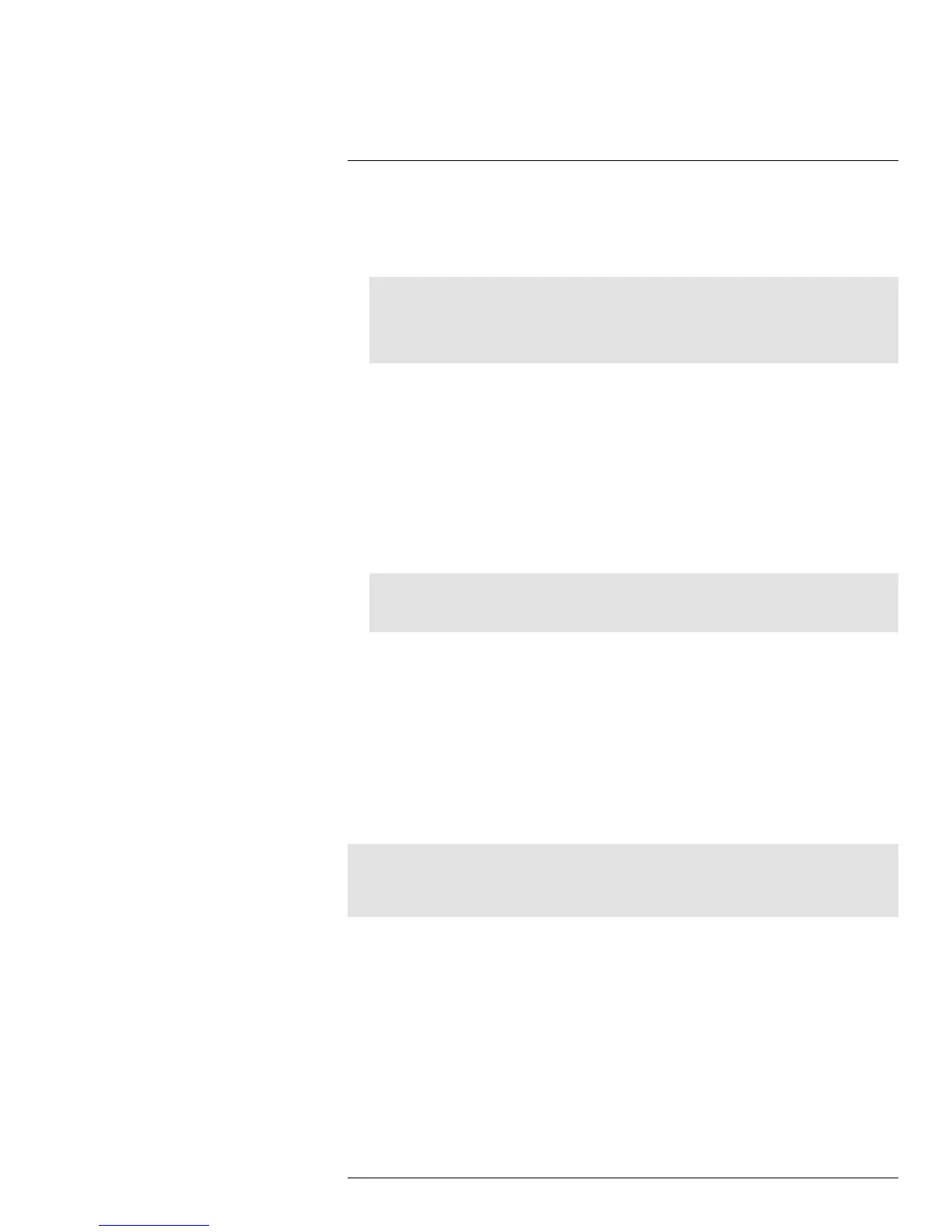Using the Main Menu14
4. Right-click repeatedly to exit all menus. The DVR prompts you to restart. Click OK.
5. The DVR restarts and asks you to confirm the new resolution. Click Yes to confirm or
No to revert to the old resolution. If you do nothing, the DVR will revert to the last se-
lected resolution and restart.
Note
If you select a resolution that is greater than what your monitor supports, you may see a blank screen
when your DVR restarts. If this occurs, do not do anything and wait until the DVR restarts. If the
screen remains blank, press and hold the Stop button on the remote control until the DVR restarts.
Your system resolution will default to 1024 x 768.
14.1.8 Restoring the System’s Resolution if you see a Blank Screen
If you see a blank screen on your monitor after turning on your system, the DVR’s output
resolution may be higher than what your monitor supports. Follow the steps below to re-
store the DVR’s default resolution to 1024 x 768.
To restore the DVR’s default resolution:
1. Ensure the power and video cables are properly connected.
2. Press and hold the Stop button on the remote control until the DVR restarts. The DVR
will restart with the default resolution of 1024 x 768.
3. When the DVR restarts, click Yes to confirm the default resolution.
Note
If your system resolution is already in 1024 x 768, pressing and holding the Stop button will not re-
start the system.
14.1.9 Adjusting Menu Transparency
You can increase or decrease the transparency of the on-screen menus.
To adjust the transparency of on-screen menus:
1. Click the Output tab.
2. Drag the Transparency slider to adjust transparency.
3. Click Apply to save your settings.
14.1.10 Adjusting the Video Margin
If you connect your DVR to a BNC monitor, you can adjust the video margins.
Note
You must select the BNC output mode to adjust the margins. Press 0 three times on the remote control to
switch the output mode between BNC mode and VGA/HDMI mode. When BNC mode is selected, the
mouse cursor appears on the BNC monitor.
To adjust the video margin:
1. Click the Output tab.
2. Click the Margin button.
#LX400005; r. 1.0/13714/13883; en-US
42
