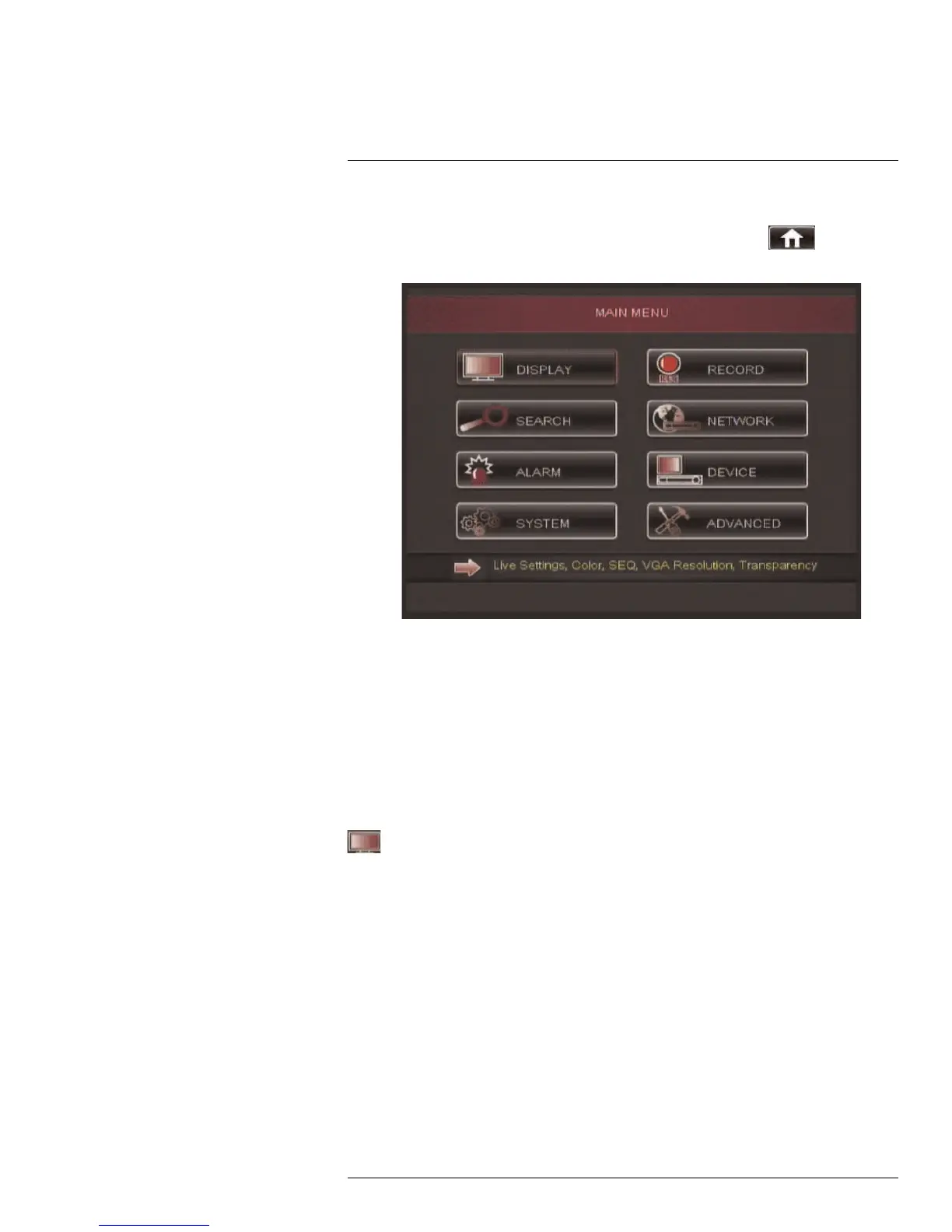Using the Main Menu
14
To open the Main Menu:
• Right-click to open the Menu Bar and click the Main Menu button (
). Enter the
system user name (default: admin) and password (default: 000000) and click Apply.
1. Display: Configure display options (e.g. camera color settings, camera title, video
output).
2. Search: Search for recorded video and log files on the system.
3. Alarm: Configure motion detection and alarm settings.
4. System: Configure system time and user accounts.
5. Record: Configure recording settings and recording schedules.
6. Network: Configure system network settings (e.g. DDNS, email alert settings).
7. Device: Configure PTZ settings, HDD recording mode, HDD format option.
8. Advanced: Configure system restart schedule, perform firmware upgrades.
14.1 Display
The display menu allows you to configure camera image settings and video output
settings.
Tip: If you want to apply settings to all channels, use the "Copy To" drop-down menu, and
select All. Click the Copy button to copy the setting across all channels.
14.1.1 Configuring Custom Channel Names
1. Select the Live tab.
#LX400005; r. 1.0/13714/13883; en-US
39
