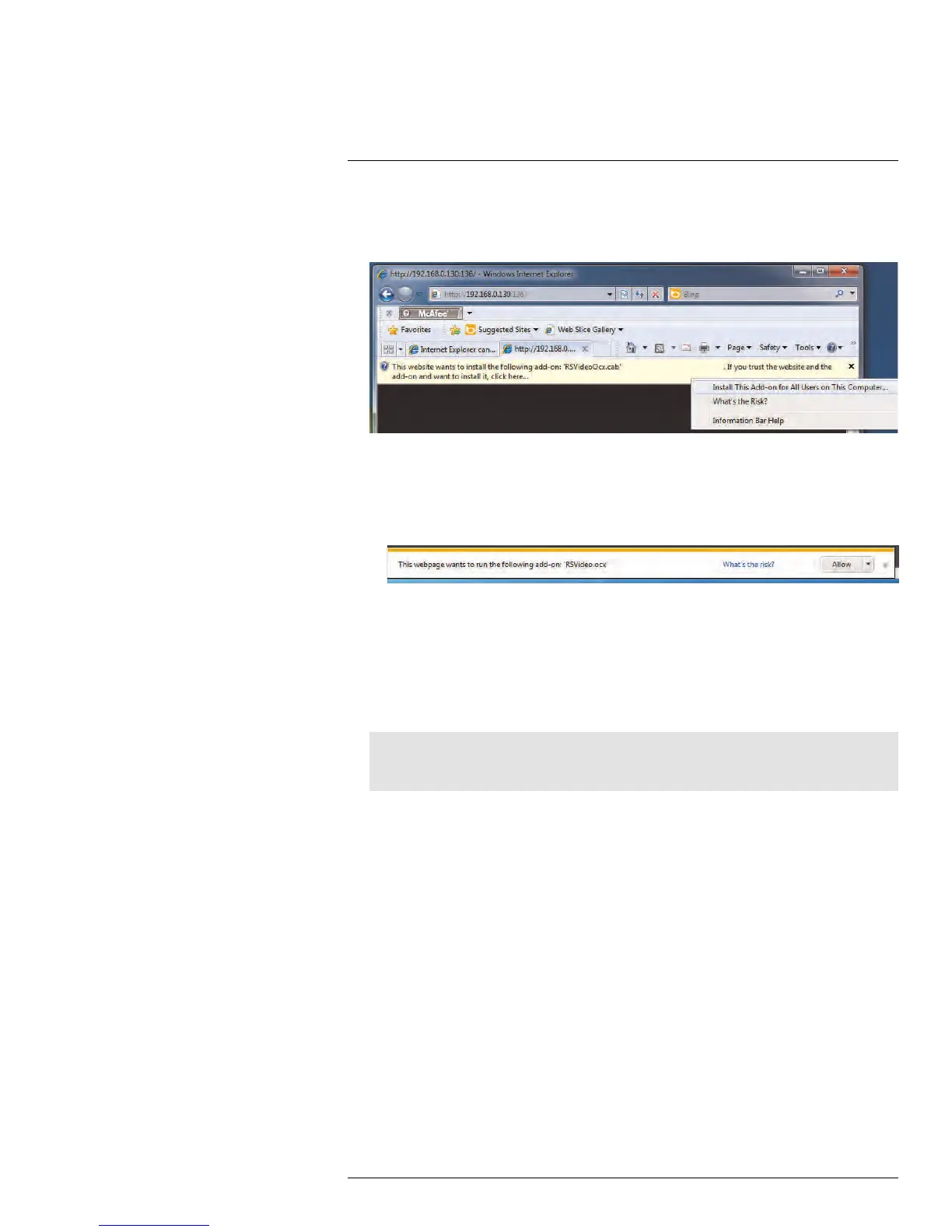Remote Viewing on Internet Explorer20
3. An attention bar prompts you to install ActiveX® plug-ins. You must install the Ac-
tiveX® plug-in to connect to your DVR. Click inside the attention bar, and select Install
this Add-on for All Users on This Computer to install the plug-in.
Click inside the attention bar
Select Install this Add-on for All Users on This Computer
• If you are connecting using Internet Explorer 9 or 10, the attention bar appears on
the bottom of the screen. Click Allow to install the plug-in.
4. Under User Name and Password, enter the DVR’s username and password. By de-
fault, the username is admin and the password is 000000.
5. Click Login to log into the system. You will be prompted to change the password for
your system.
6. Enter a new 6 character password and click OK.
7. Enter the new password under Password and click Login. Internet Explorer connects
to your DVR and streams live video from your cameras.
Note
Once logged in, the system interface is identical to the one used in the Client Software. For details,
see 16 Remote Viewing Interface, page 76.
#LX400005; r. 1.0/13714/13883; en-US
133