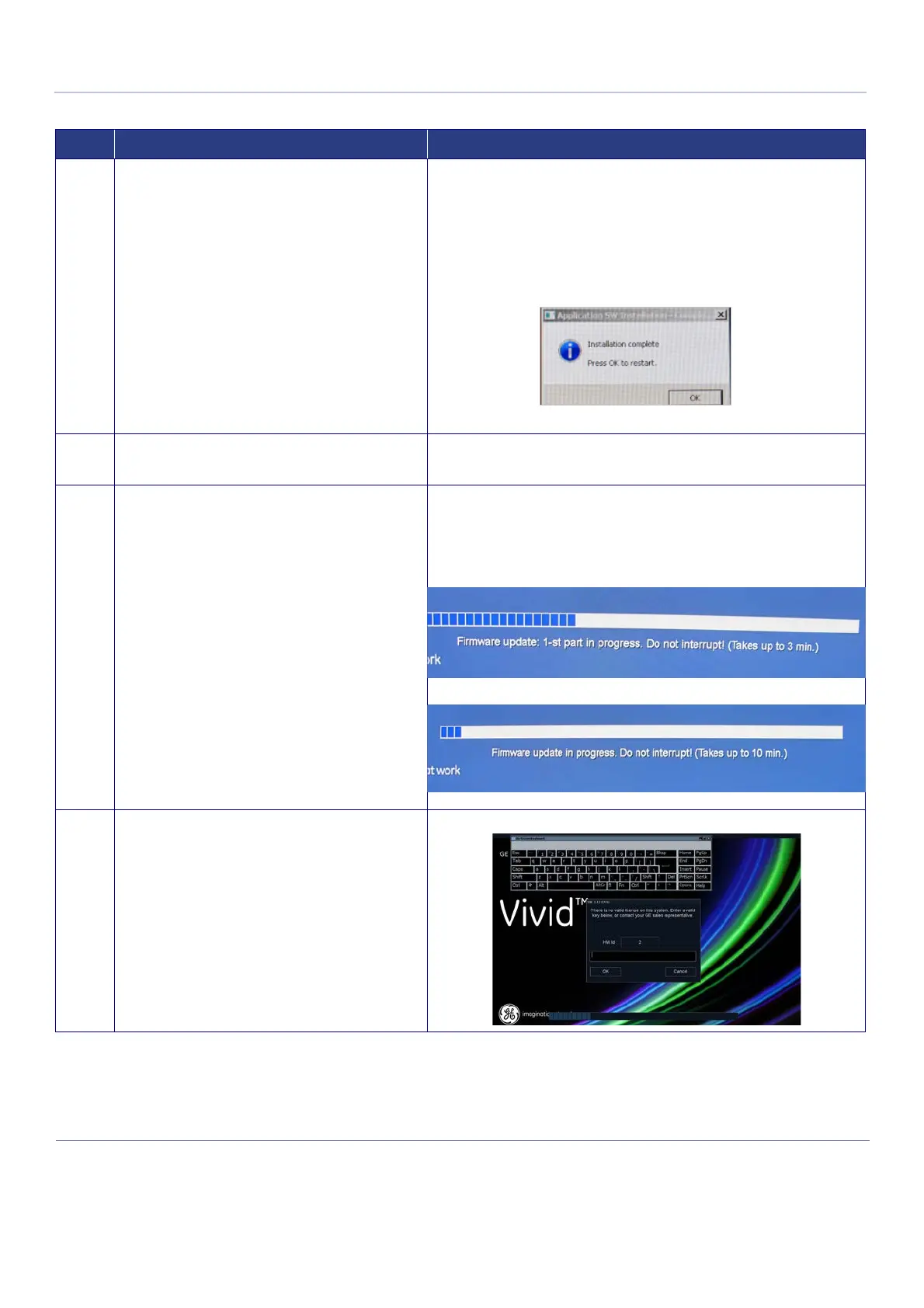D
IRECTION FR091521, REVISION 1 VIVID S60N/VIVID S70N BASIC SERVICE MANUAL
8-182 Section 8-6 - Mechanical Platform Components - Replacement Procedures
PRELIMINARY
15.
Click Install to continue.
IMPORTANT
DO NOT ATTEMPT TO STOP THE INSTALLATION
BEFORE COMPLETION!
Installation of the SW application commences.
A series of progress bars and Status messages are displayed in sequence:
For example: Installing package repository, Copying large files, Please wait,
Unpacking SW, Installing new application SW, Installing InSite Exc, Finishing
installation, Please wait, Installing drivers, Please wait .....
When installation is complete, the installation complete message is displayed,
together with a prompt to restart the computer:
16.
Click OK to continue.
When prompted, follow the on-screen instructions.
A message is displayed prompting for removal of the USB Flash Drive.
17.
Remove the Software Installation Media, then click OK.
Note:
The Firmware Update procedure takes up to 10 mins to
complete. DO NOT INTERRUPT THE PROCESS!
The system shuts down, after which it performs an automatic reboot.
On restarting, the system checks the firmware and if necessary performs an
update.
Further rebooting may occur again during the firmware update process.
At this time, the following messages may be seen:
After completion of system start-up, the SW License
dialog box opens, prompting for a valid license key.
Note! The online keyboard was introduced with software
version 201.46.0.
Table 8-4 Windows Operating System and Vivid™ S60/Vivid™ S70 Software Installation Procedures
Step Instruction Expected Result
