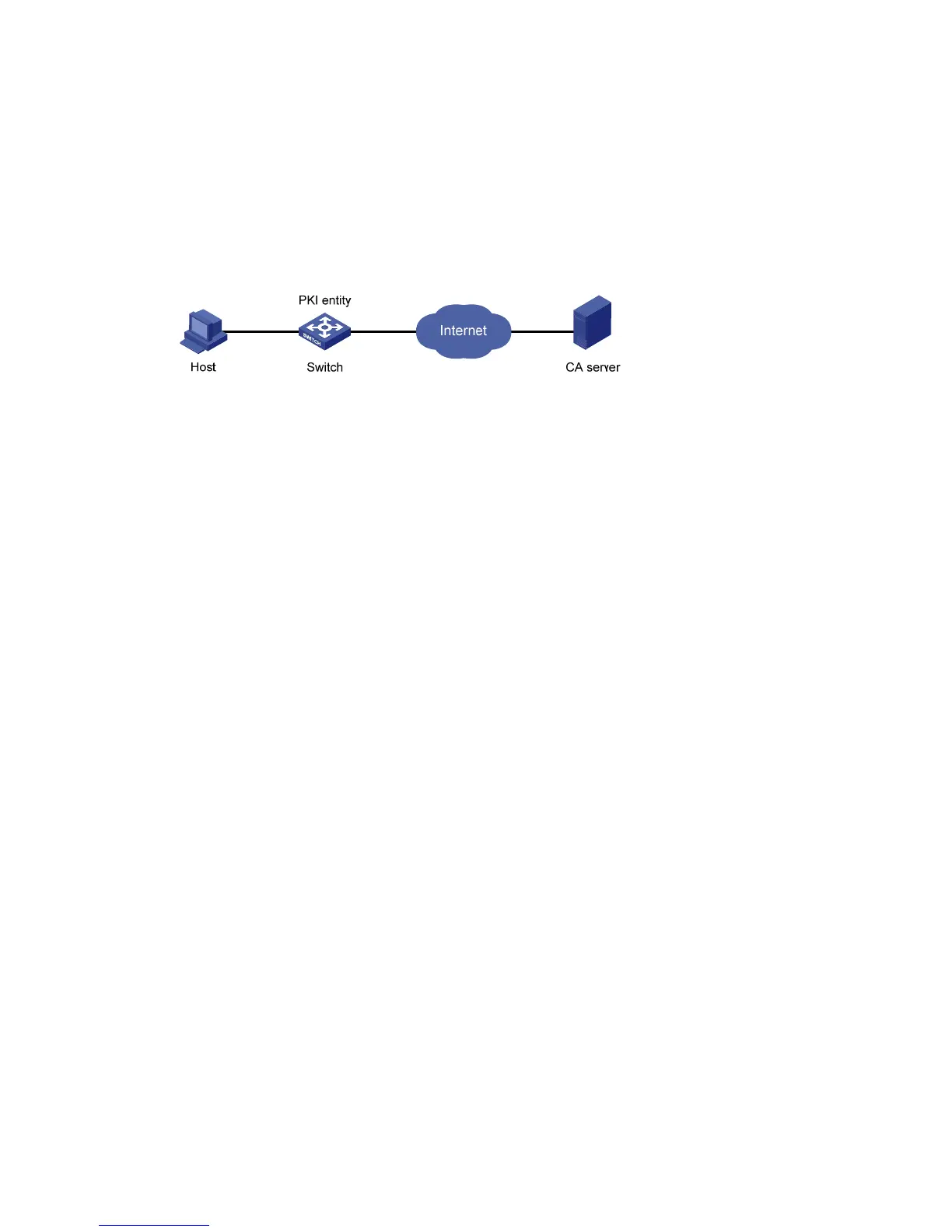437
PKI configuration example
Network requirements
As shown in Figure 450, configure the switch working as the PKI entity, so that:
• The switch submits a local certificate request to the CA server, which runs the RSA Keon software.
• The switch retrieves CRLs for certificate verification.
Figure 450 Network diagram
Configuring the CA server
1. Create a CA server named myca:
In this example, first configure the basic attributes of Nickname and Subject DN on the CA server:
the nickname is the name of the trusted CA, and the subject DN is the DN attributes of the CA,
including the common name, organization unit, organization, and country. Leave the default
values of the other attributes.
2. Configure extended attributes:
After configuring the basic attributes, configure the parameters on the Jurisdiction Configuration
page of the CA server. This includes selecting the proper extension profiles, enabling the SCEP
autovetting function, and adding the IP address list for SCEP autovetting.
3. Configure the CRL publishing behavior:
After completing the configuration, perform CRL configurations.
In this example, select the local CRL publishing mode of HTTP and set the HTTP URL to
http://4.4.4.133:447/myca.crl.
After the configuration, make sure the system clock of the switch is synchronous to the CA's clock,
so that the switch can request certificates and retrieve CRLs correctly.
Configuring the switch
1. Create a PKI entity:
a. From the navigation tree, select Authentication > PKI.
The PKI entity list page is displayed by default.
b. Click Add.
c. Enter aaa as the PKI entity name, enter ac as the common name, and click Apply.
