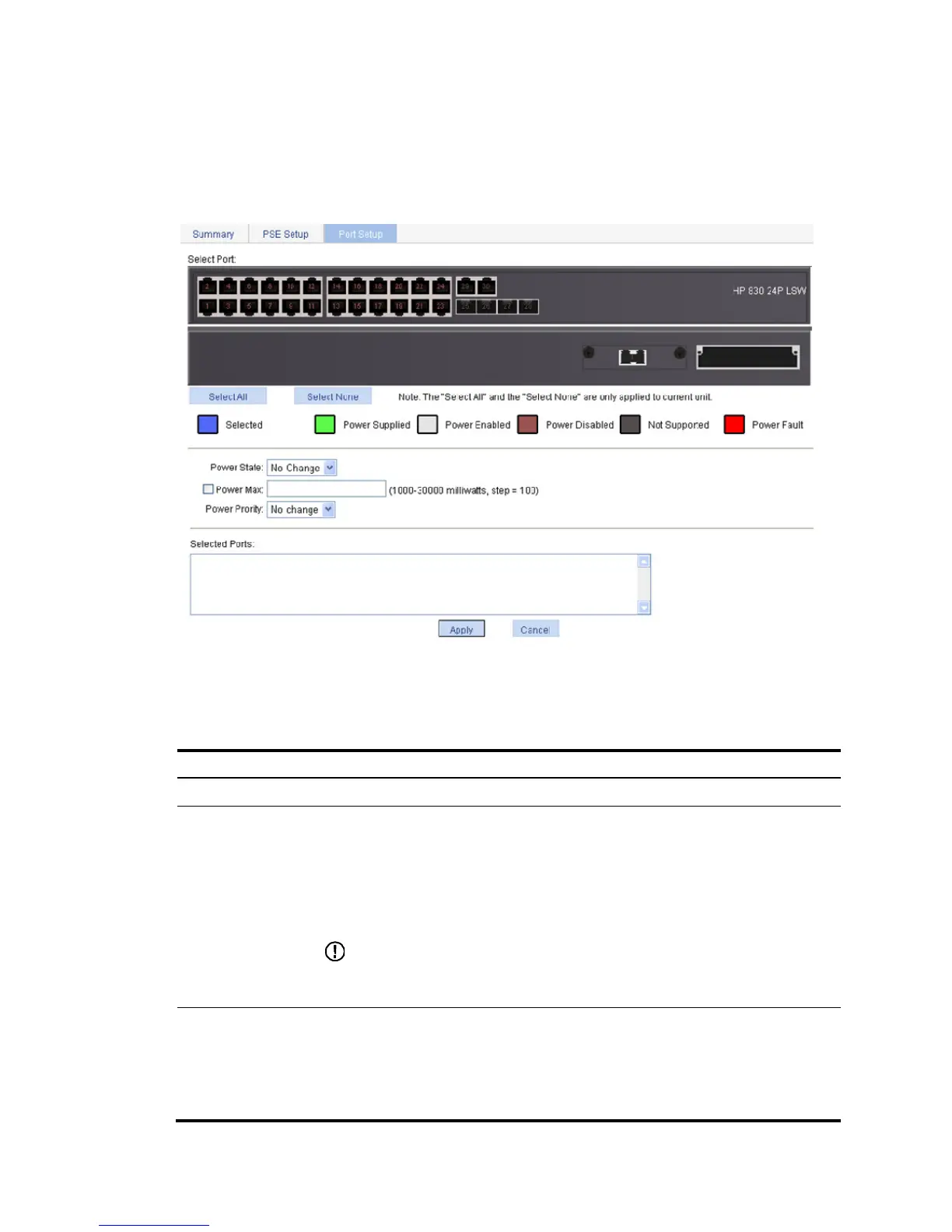507
Configuring PoE ports
1. Select PoE > PoE from the navigation tree.
2. Click the Port Setup tab.
Figure 512 Port Setup tab
3. Configure the PoE ports as described in Table 161.
4. Click Apply.
Table 161 Configuration items
Item Descri
tion
Select Port Select ports to be configured and they are displayed in the Selected Ports area.
Power State
Enable or disable PoE on the selected ports.
• The system does not supply power to or reserve power for the PD connected to a PoE
port if the PoE port is not enabled with the PoE function.
• You can enable PoE for a PoE port if the PoE port does not result in PoE power
overload. Otherwise, you cannot enable PoE for the PoE port.
By default, PoE is enabled on a PoE port.
IMPORTANT:
When the sum of the power consumption of all ports exceeds the maximum power of PSE,
the system considers the PSE as overloaded.
Power Max
Set the maximum power for the PoE port.
The maximum PoE interface power is the maximum power that the PoE interface can
provide to the connected PD. If the PD requires more power than the maximum PoE
interface power, the PoE interface does not supply power to the PD.
By default, the maximum power of a PoE port is 30000 milliwatts.
