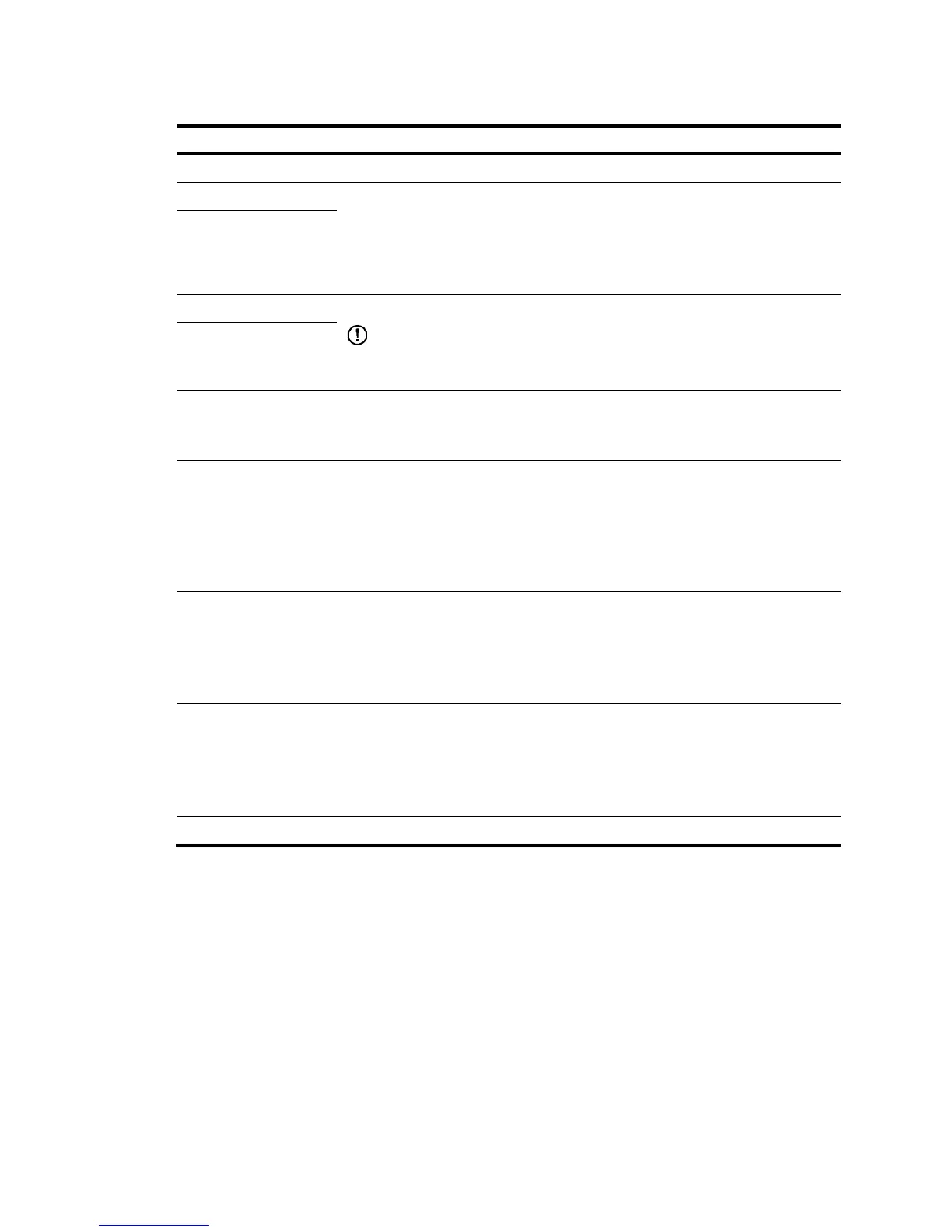IP Pool Name Enter the name of a static address pool.
IP Address Enter an IP address and select a subnet mask for the static address pool.
The IP address cannot be the IP address of any interface on the DHCP server.
Otherwise, an IP address conflict may occur and the bound client cannot obtain an
IP address correctly.
You can enter a mask length or a mask in dotted decimal notation.
Mask
Client MAC Address Configure the client MAC address or the client ID for the static address pool.
IMPORTANT:
The client ID must be identical to the ID of the client to be bound. Otherwise, the client
cannot obtain an IP address.
Client ID
Client Domain Name
Enter the domain name suffix for the client.
With the suffix assigned, the client only needs to enter part of a domain name, and
the system adds the domain name suffix for name resolution.
Gateway Address
Enter the gateway addresses for the client.
A DHCP client that wants to access an external host needs to send requests to a
gateway. You can specify gateways in each address pool and the DHCP server
assigns gateway addresses while assigning an IP address to the client.
Up to eight gateways can be specified in a DHCP address pool, separated by
commas.
DNS Server Address
Enter the DNS server addresses for the client.
To allow the client to access a host on the Internet through DNS, you need to specify
a DNS server address.
Up to eight DNS servers can be specified in a DHCP address pool, separated by
commas.
WINS Server Address
Enter the WINS server addresses for the client.
If b-node is specified for the client, you do not need to specify any WINS server
address.
Up to eight WINS servers can be specified in a DHCP address pool, separated by
commas.
NetBIOS Node Type Select the NetBIOS node type for the client.
Creating a dynamic address pool for the DHCP server
1. select Network > DHCP from the navigation tree to enter the default DHCP Server page shown
in Figure 246.
2. Selec
t the Dynamic option in the Address Pool field to view all dynamic address pools.
3. Click Add to enter the page shown in Figure 248.
