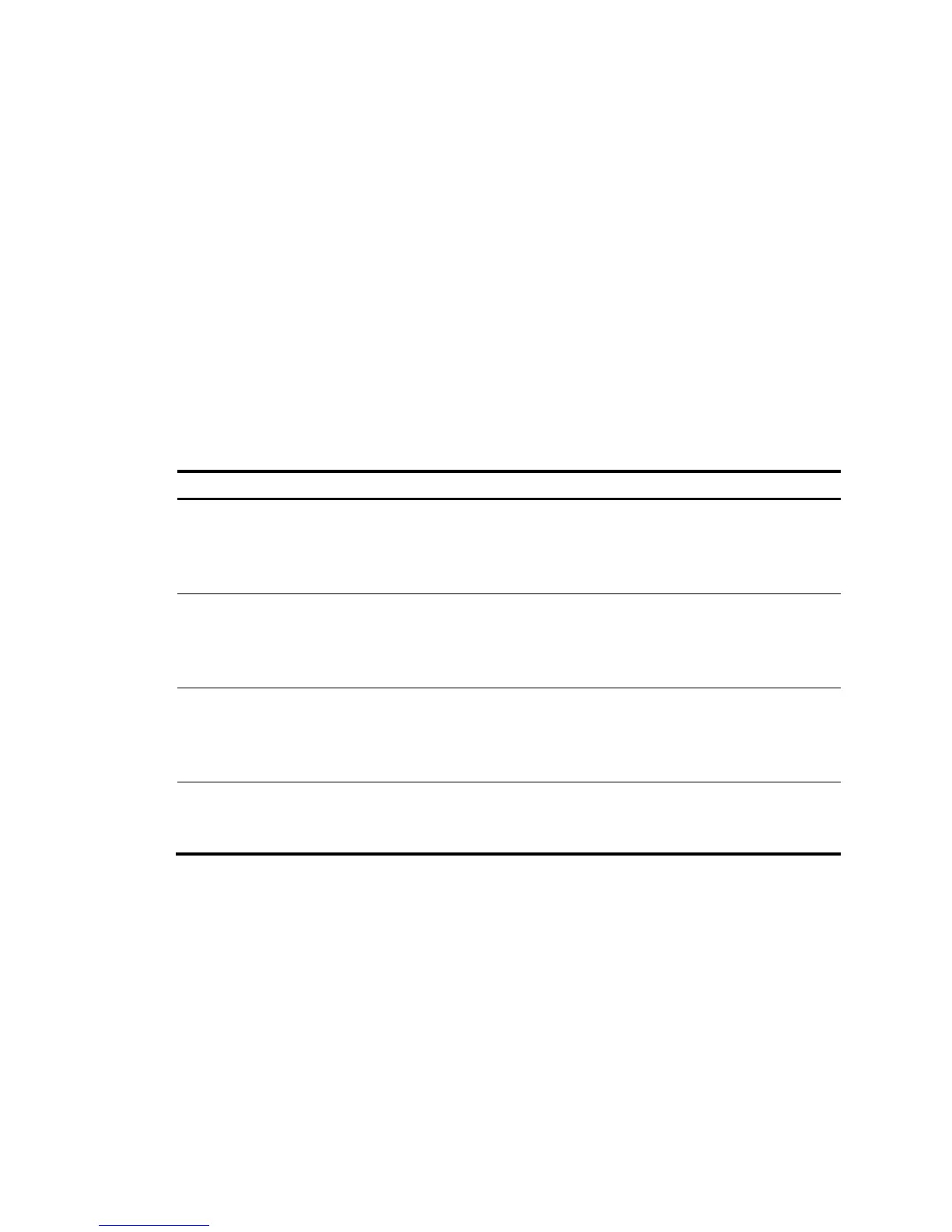167
Configuration guidelines
Follow these guidelines when you configure MSTP:
• Two devices belong to the same MST region only if they are interconnected through physical links,
and share the same region name, the same MSTP revision level, and the same VLAN-to-MSTI
mappings.
• If two or more devices have been designated to be root bridges of the same spanning tree instance,
MSTP will select the device with the lowest MAC address as the root bridge.
• If the device is not enabled with BPDU guard, when an edge port receives a BPDU from another port,
it transits into a non-edge port. To restore its port role as an edge port, you must restart the port.
• Configure ports that are directly connected to terminals as edge ports and enable BPDU guard for
them. In this way, these ports can rapidly transit to the forwarding state, and the network security
can be ensured.
Recommended MSTP configuration procedure
Ste
Remarks
1. Configuring an MST
region.
Optional.
Configure the MST region-related parameters and VLAN-to-MSTI mappings.
By default, the MST region-related parameters adopt the default values, and
all VLANs in an MST region are mapped to MSTI 0.
2. Configuring MSTP globally.
Required.
Enable STP globally and configure MSTP parameters.
Whether STP is enabled globally depends on the device model. All MSTP
parameters have default values.
3. Configuring MSTP on a
port.
Optional.
Enable MSTP on a port and configure MSTP parameters.
By default, MSTP is enabled on a port, and all MSTP parameters adopt the
default values.
4. Displaying MSTP
information for a port.
Optional.
Display MSTP information of a port in MSTI 0, the MSTI to which the port
belongs, and the path cost and priority of the port.
Configuring an MST region
1. Select Network > MSTP from the navigation tree.
By default, the Region tab is displayed.
