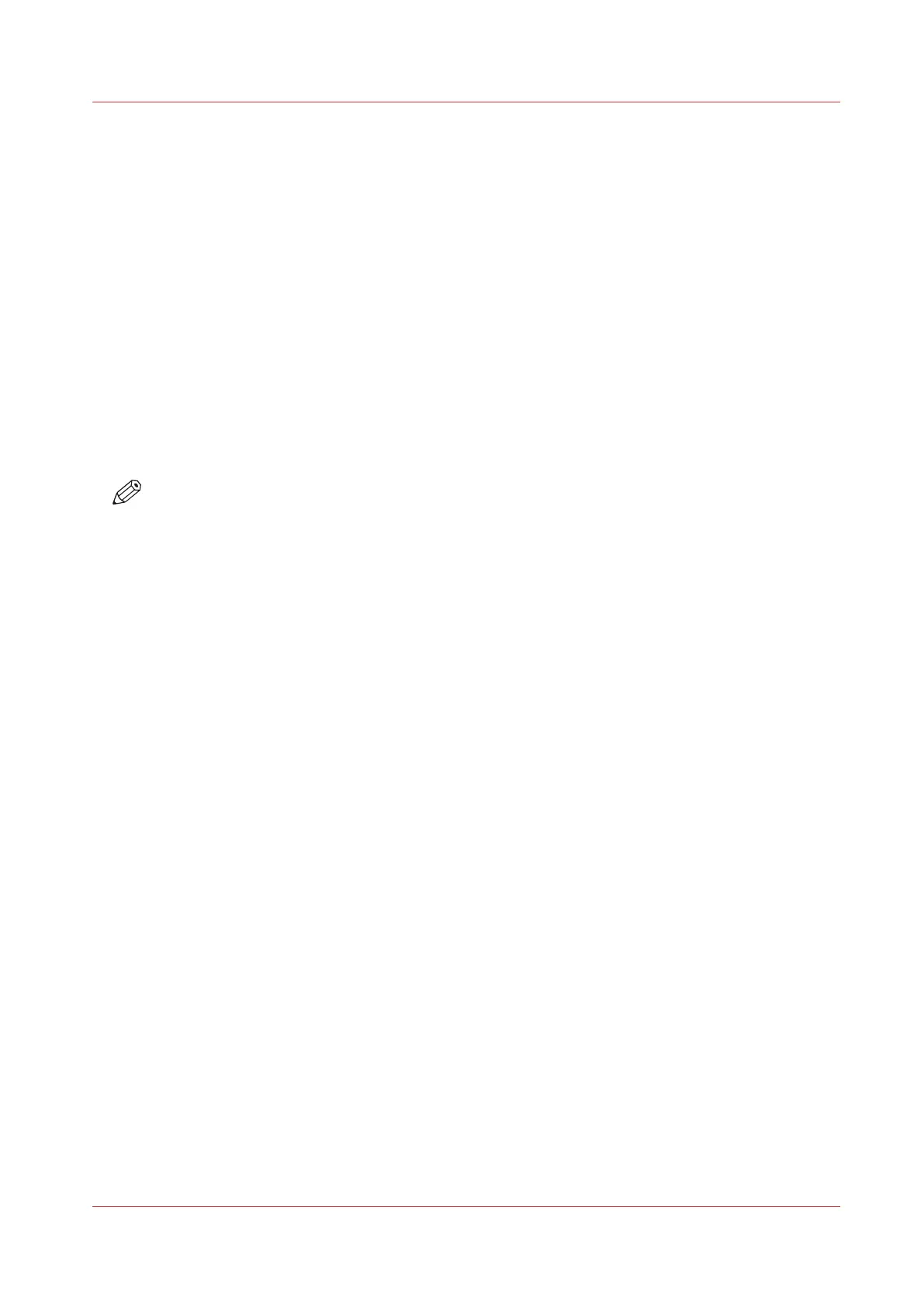Enable or disable scan templates
Introduction
You can enable or disable scan templates. When you enable the templates they become available
on the user panel.
Procedure
1.
Open the [Preferences] - [Scan] tab.
2.
Under Actions, click on the [Edit a template] icon next to the preferred template. The template
window opens.
3.
Under [File], set the [Display on the user panel] setting to [Yes] or [No].
4.
Click on OK to confirm your entry.
Result
When you have selected [Yes] the templates are available on the user panel in the Smart Access.
NOTE
The default scan template is always available in the Smart Access of the user panel, even when
it is disabled.
Enable or disable scan templates
Chapter 3 - Define your Workflow with Océ Express WebTools
101