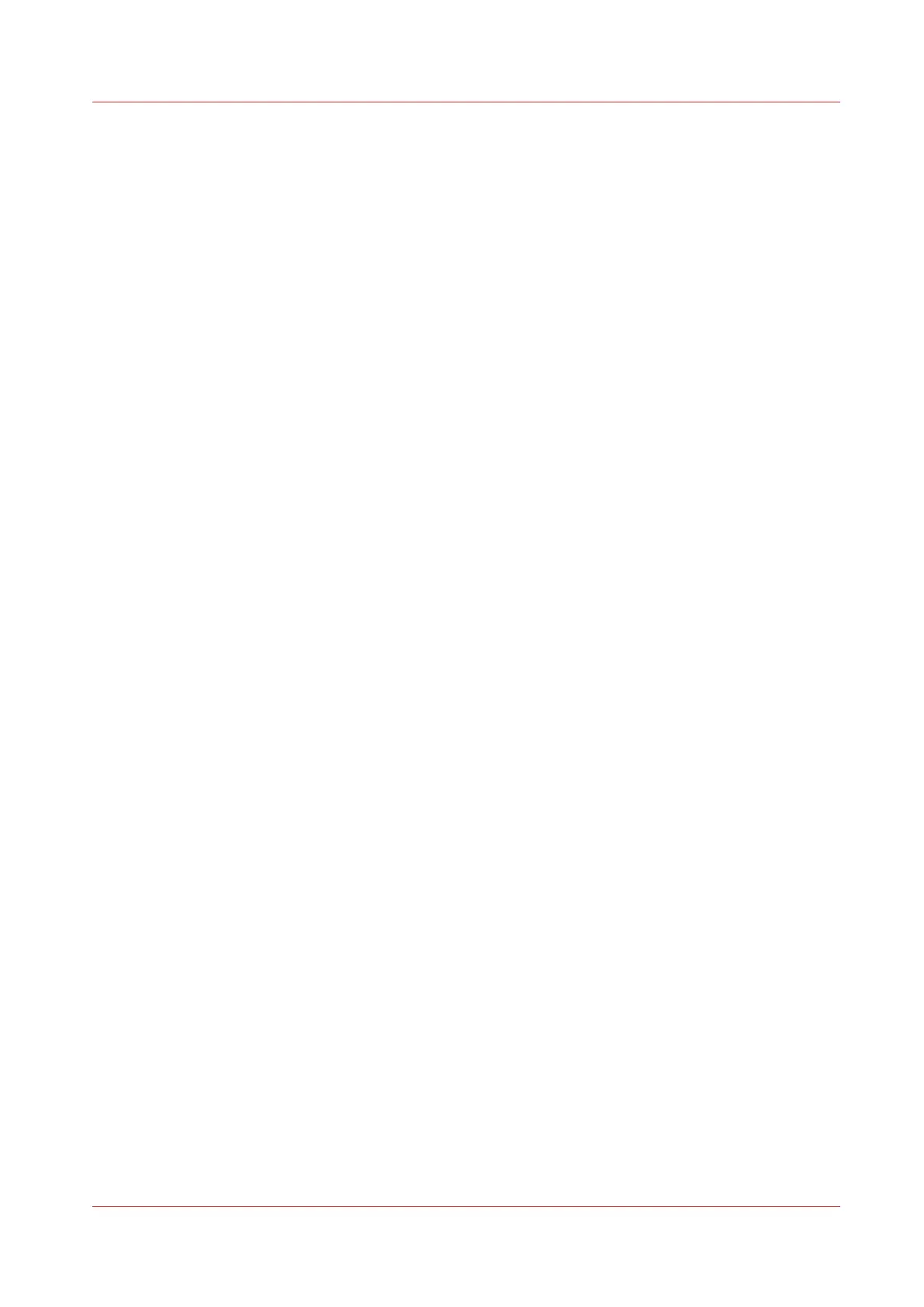Import a CA-signed certificate: Import the intermediate certificate
To ensure a fully trusted authentication via HTTPS, you can request and import a certificate
delivered by a Certification Authority (CA-signed certificate).
When you import the certificate you need to:
• import the root certificate
•
Import the intermediate certificate
• Import a CA-signed certificate
• Check and import the root certificate
Complete all procedures to successfully import the certificate.
Procedure
1.
Open the [Security] - [HTTPS] tab.
2.
Click on [Import CA-signed certificate]
3.
Select [Intermediate certificate] in Certificate type.
4.
Browse to the Intermediate certificate file and click on Open.
5.
When the message [Certificate successfully imported.] opens, go back to the main page to import
the [CA-signed certificate]
Import a CA-signed certificate: Import the intermediate certificate
Chapter 3 - Define your Workflow with Océ Express WebTools
85
