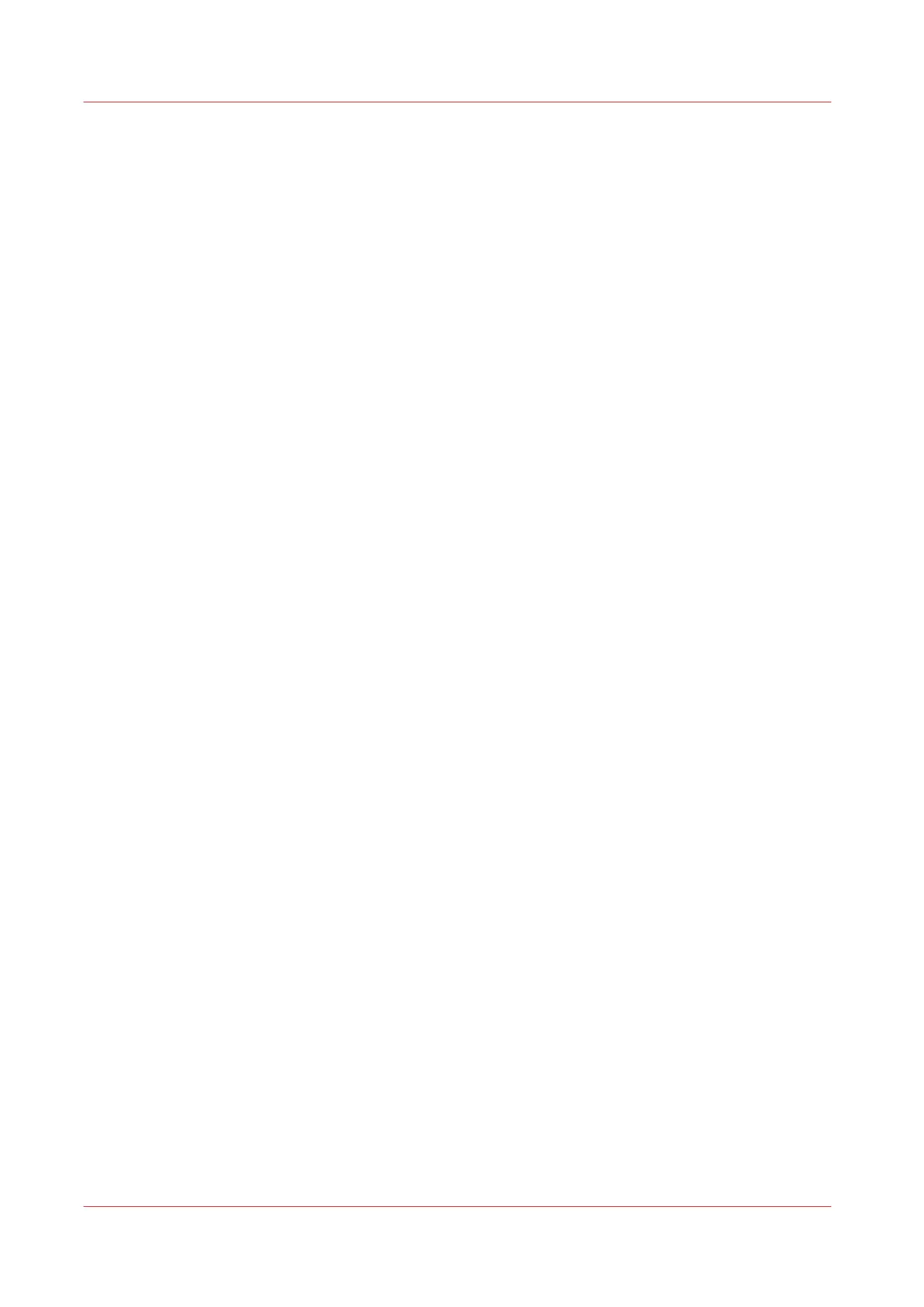Import templates
Introduction
You can import templates with Océ Express WebTools.
Use a zip file with templates that was previously created by the [Export templates] procedure.
Procedure
1.
Select the [Preferences] - [Scan] tab in Océ Express WebTools for the scan templates.
2.
Click on [Import] at the right hand side.
3.
Mark the [Overwrite existing templates] checkbox to overwrite existing templates. When you do
not tick the checkbox, duplicate imported templates will be given a serial number.
4.
Click Browse to [Select the location of the zip file].
5.
Click [Ok] to import all templates or [Cancel] to cancel the import.
Import templates
98
Chapter 3 - Define your Workflow with Océ Express WebTools