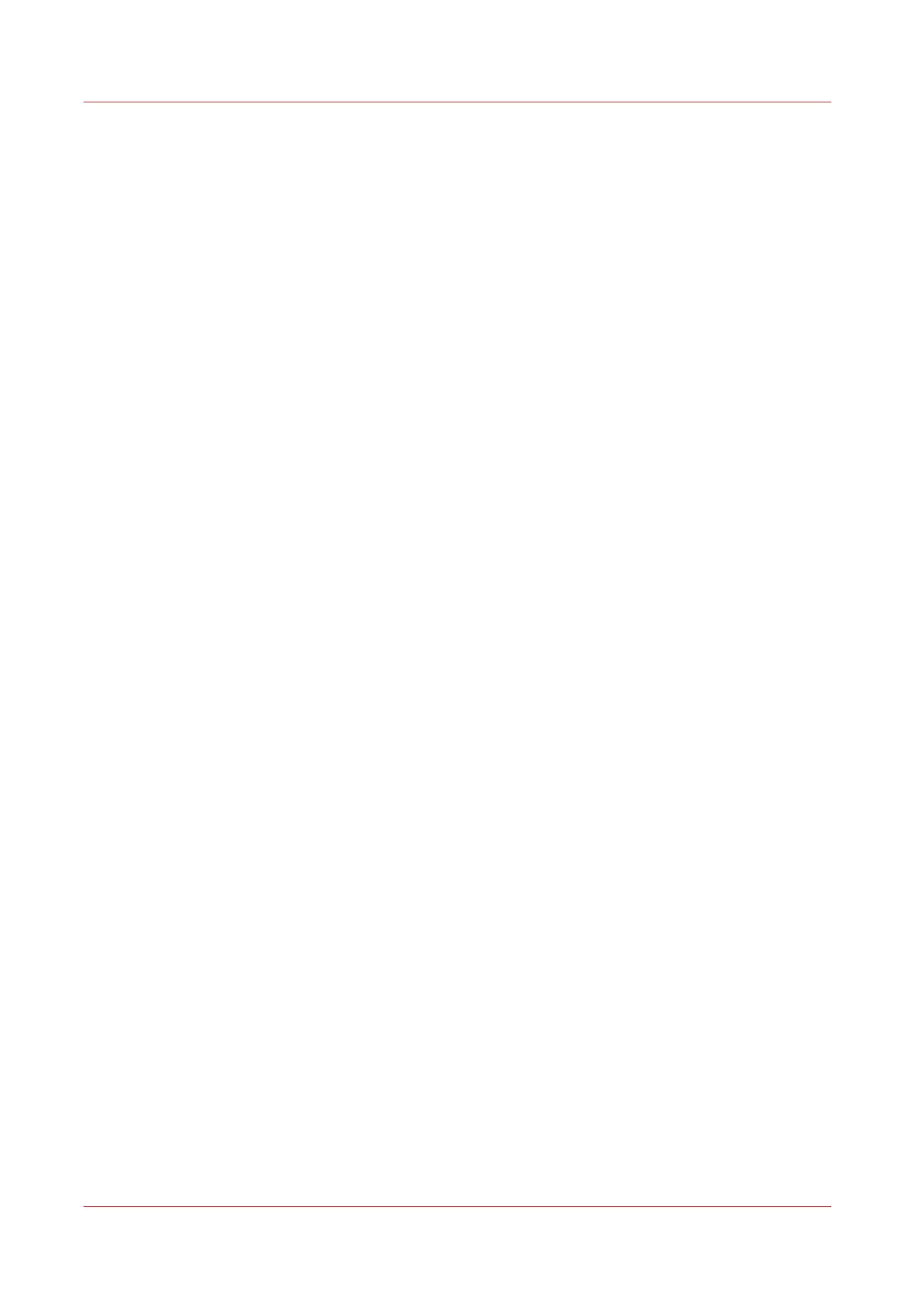Use the home folder to send a print job
Introduction
When you have enabled user authentication in Océ Express WebTools you can submit a print or
scan job to the home folder as a secure location.
Before you begin
Enable [User authentication] with [User name and password] configured and enable the home
folder as a location first. For more information, see
Enable and edit the Home folder
on page 104.
Procedure
1.
Log in on Océ Publisher Express or any of the other job submitters, using your credentials [User
name and password].
2.
Create a job and submit it to the printer.
3.
Log in on the printer user panel using your credentials [User name and password].
You only see your personal locations and the home folder with your jobs.
4.
Select the job and click on the green button.
Use the home folder to send a print job
154
Chapter 4 - Use the Printing System