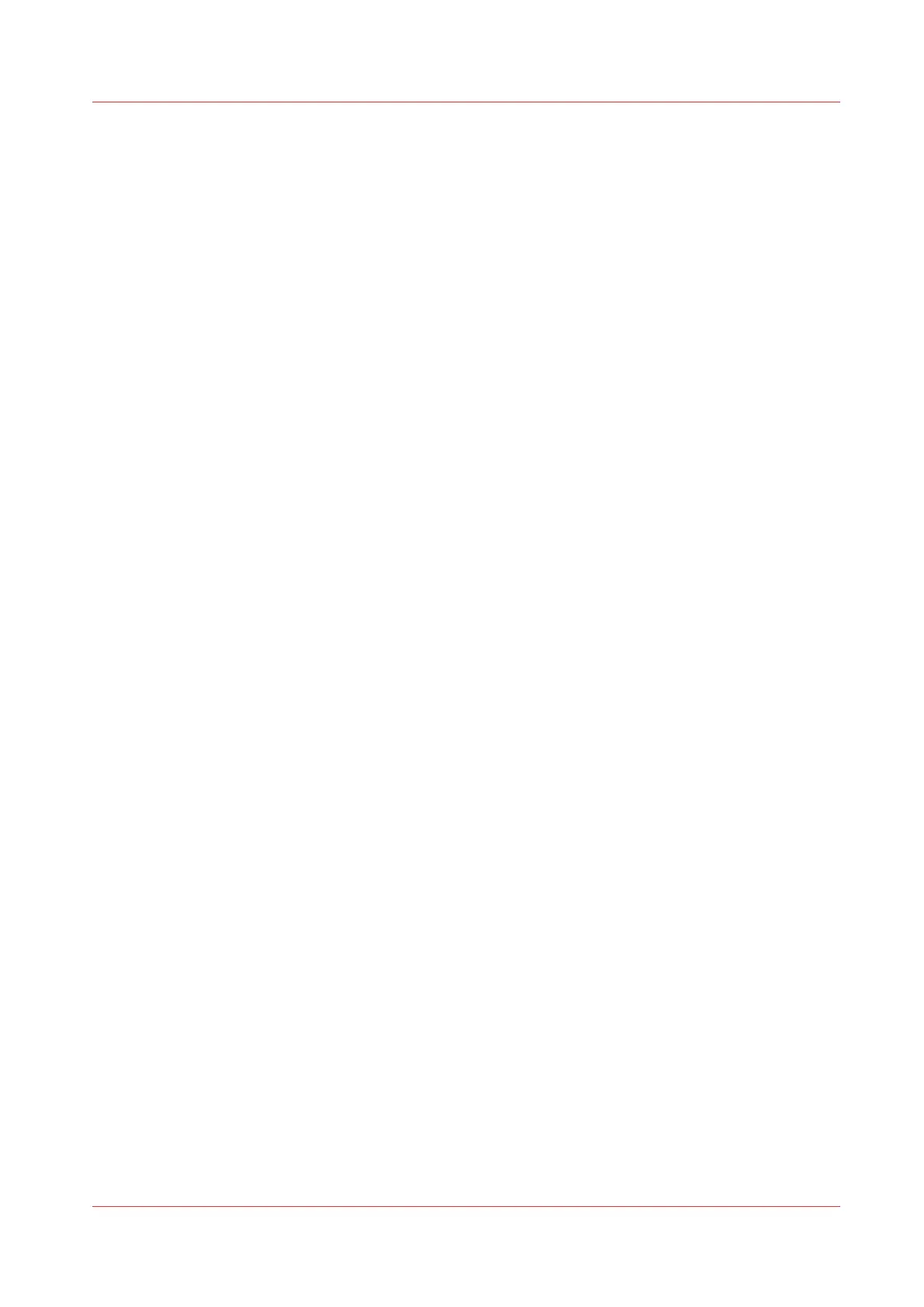Make a copy with a stamp
Introduction
A stamp is a mark you can put on every copy.
Before you begin
To enable the stamp functionality, you must first create a stamp in Océ Express WebTools. For
more information on how to do this, see
Create a stamp
on page 94.
Procedure
1.
Feed the original face up and centered on the original feeding table.
2.
Tap the copy tile. A window with a list of presets opens.
3.
Tap [Show all settings]. A list with settings opens.
4.
Tap [Stamp] under the [Image] preset.
5.
Select your stamp and tap [OK].
6.
Define the number of copies and tap the green button.
Make a copy with a stamp
Chapter 4 - Use the Printing System
187